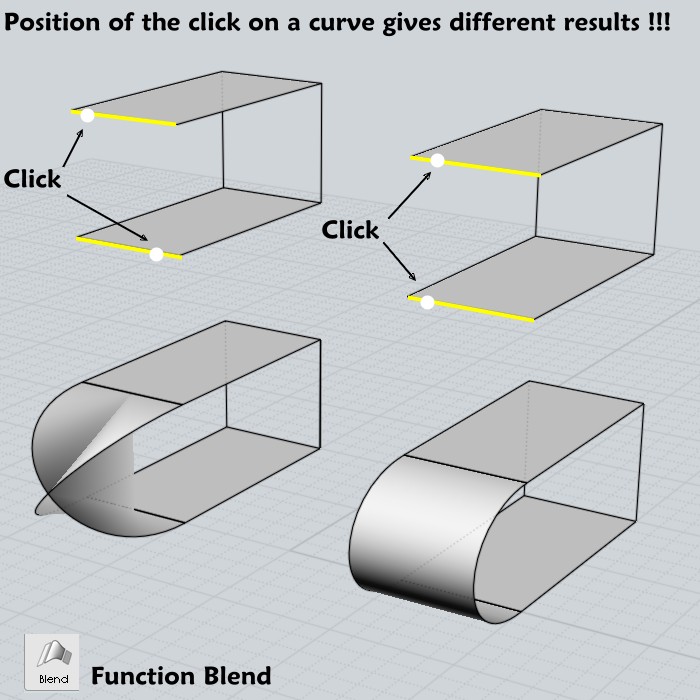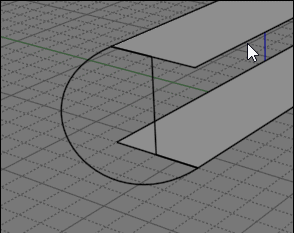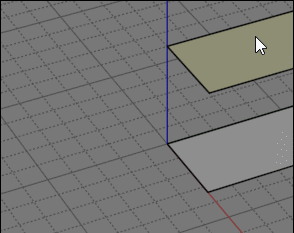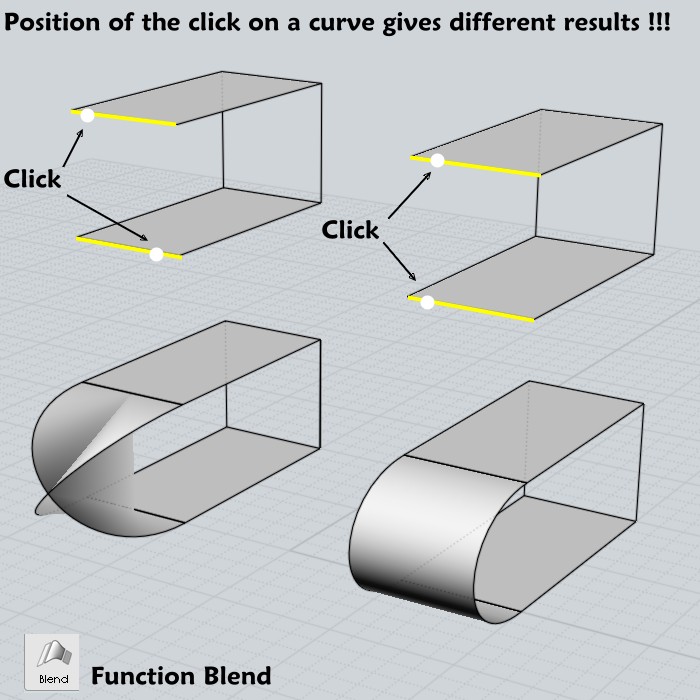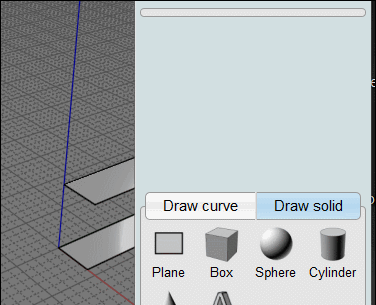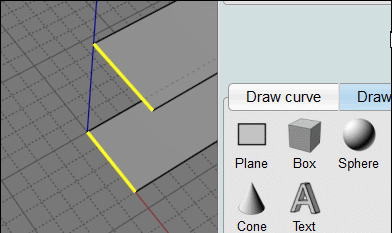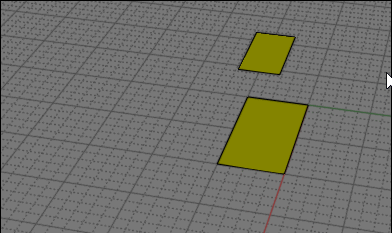Show messages:
1-8
9-28
29
From: Frenchy Pilou (PILOU)
Few days after :=)
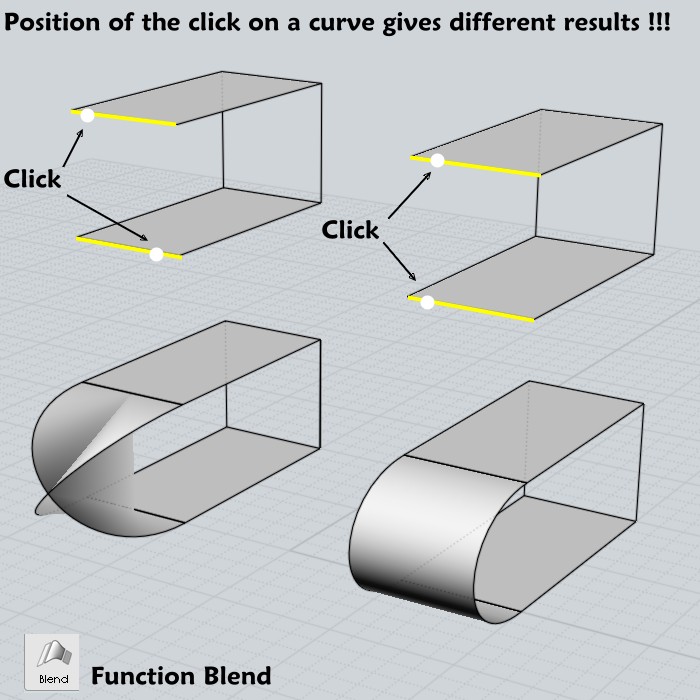
From: Frenchy Pilou (PILOU)
Make the same crossing surfaces now is a little tricky! :)
For one surface (NetWork) then Edit Frame + CTRL...
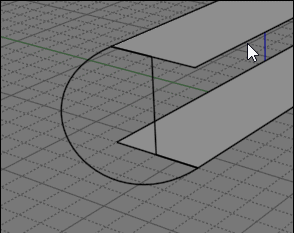
From: Matadem
Got it to work thanks to all.
Is there a flip script like I described?
Thank you!
From: Frenchy Pilou (PILOU)
http://moi3d.com/3.0/docs/moi_command_reference10.htm#flip
From: Mik (MIKULAS)
Hi Michael,
re:
> The "Add Sync Points" button
Nice illustrative pictures, it would be very practiacal to add them here
http://moi3d.com/3.0/docs/moi_command_reference7.htm#blend
Mik
From: Michael Gibson
Hi Pilou,
re:
> Few days after :=)
>
> "Position of the click on a curve gives different results !!!"
Sorry I'm not undrestanding this one - is this a problem you are running into right now or was it a problem that has been solved in current versions?
- Michael
From: Michael Gibson
Hi Pilou,
> Make the same crossing surfaces now is a little tricky! :)
> For one surface (NetWork) then Edit Frame + CTRL...
You can make it be crossing in Blend too, when you are at the "Adjust blend parameters" stage of the Blend command, you can click on an edge inside the viewport to flip its direction for that blend operation.
- Michael
From: Frenchy Pilou (PILOU)
That was a problem that I have resolve in the past with the old method but by hasard
before to know that the position of click was important!
From: Frenchy Pilou (PILOU)
<< You can make it be crossing in Blend too
So the Planar Sections Button!
I have successed one time by hasard also but be not capable to make it again ! :)
That must be easy but...I miss something! (your ten years old method was many more simple :)
My poor desesperated new try! :)
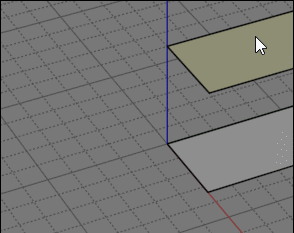
From: Michael Gibson
Hi Pilou,
> That was a problem that I have resolve in the past with the old method but by hasard
> before to know that the position of click was important!
In current versions the position of the selection click for Blend is not important anymore.
- Michael
From: Michael Gibson
Hi Pilou, re:
> So the Planar Sections Button!
See here for some info on Planar Sections:
http://moi3d.com/forum/index.php?webtag=MOI&msg=6790.35
- Michael
From: Frenchy Pilou (PILOU)
Yes I see it but that don't help me for my simple crossing surface!
I must be in a bad day! :) I have tryed tone of click points (one success) but as i made it too speedy...
i have losted the solution! :) (your old method was so simple! :)
Hopefully i have my complex tricky method above! :)
From: Michael Gibson
Hi Pilou, sorry I'm not understanding quite what you're trying to do.
Are you getting a crossing surface that you do not want, or are you not getting it and want to know how to make the crossing type result?
- Michael
From: Frenchy Pilou (PILOU)
I will remake the bottom left figure! (with the Blend function)
That was easy with the Moi 1.0 :)
Now you said that we can do the same with the Adjust Blend Parameters of the Beta V4 but How ? :)
Seems I have one success by hasard but losted the process!
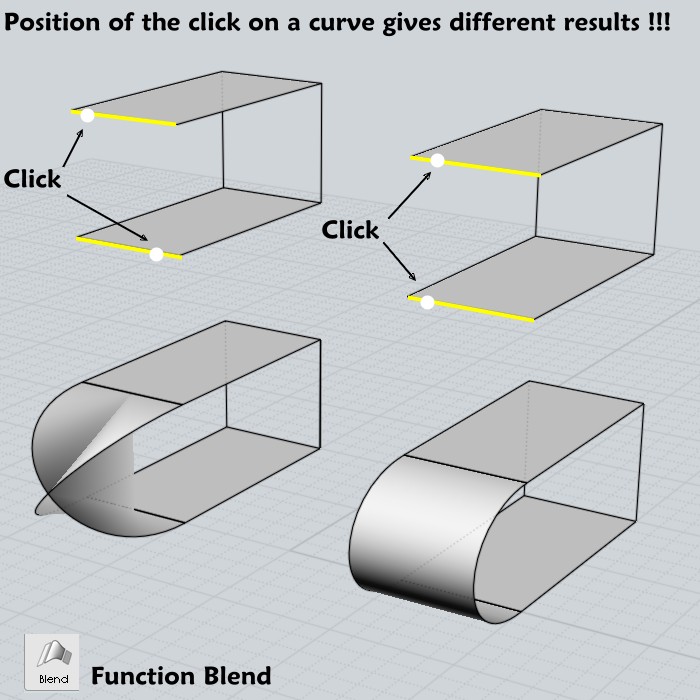
From: Michael Gibson
Hi Pilou,
re:
> Now you said that we can do the same with the Adjust Blend Parameters of the Beta V4 but How ? :)
Just click on one of the edges you are blending between before you exit the Blend command. That will flip the edge direction that is being used for the blend construction.
That is set up so if the automatic twist reduction fails for some reason there is a way for you to correct it manually.
- Michael
From: Frenchy Pilou (PILOU)
Sorry when i click again on one edge before valid the Blend command
my surface disapears and calcul failled!
I must miss something! :)
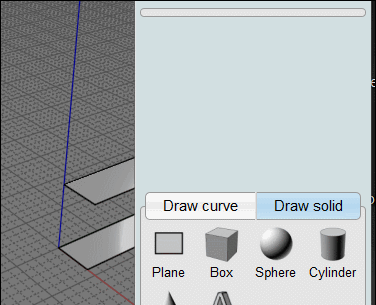
From: Frenchy Pilou (PILOU)
Edit :) I must use the Add Sync Points!
But drawing on a same vertical! (And not on the vertical middle of the edges or vertical extremities! )
Validate (Enter or Right Click but not Done) then click click on the Edge... for cross uncross!
All that was not so evident! :)
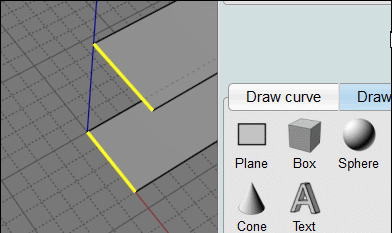
From: bemfarmer
Hi Pilou,
Limited results here with parallel shelves.
Try rotating one of your shelf planes on an axis passing through its blending edge, before the blend.
No sync points.
- Brian
Or rotate one shelf about its center... So the blending edges are not parallel, nor parallel in top view...
From: Frenchy Pilou (PILOU)
@ Bemfarmer ...you right that is infinite crossing with rotating the planes! :)

Else funny Blending!
Result is a solid after Join
The Big "blended corner" is just increasing the Bulge out of reasonable limit! :)
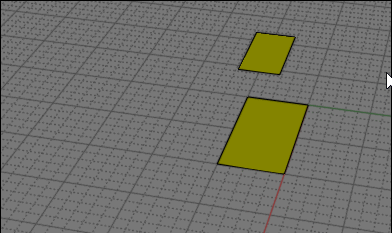
From: Michael Gibson
Hi Pilou, so it looks like in the particular symmetrical case you have there, the self-intersection in the twisted version confuses the blend construction mechanism.
If you move one of your planes a little bit then you should be able to click on an edge and make the twisted version.
- Michael
Show messages:
1-8
9-28
29