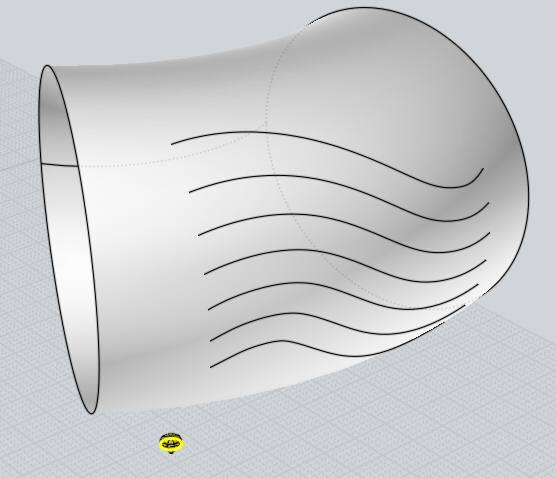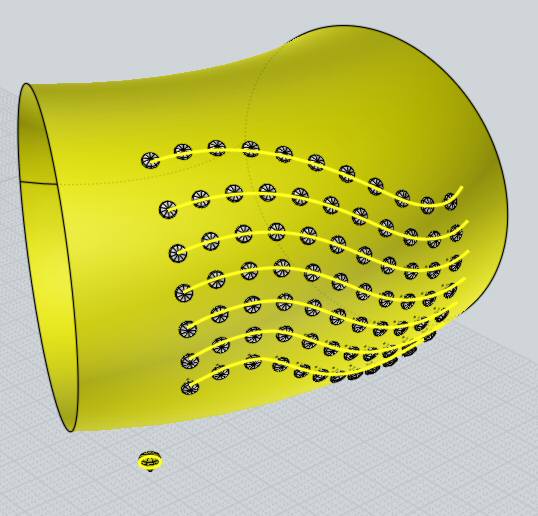Back to reference index Prev page Next page
Additional commands
It is possible to set up a keyboard shortcut to do an incremental save,
where a number in the filename will be bumped on each save, like file01.3dm,
file02.3dm, file03.3dm, etc...
To do this, go to Options > Shortcut keys, and add a new entry with a key
of whatever you like (for example, Alt+S), and IncrementalSave for the command.
Reconstructs a curve by sampling points and generating a new
curve through those points.
The Rebuild command does not currently have a button in the
UI, it must be set up on a keyboard shortcut (under Options > Shortcut keys)
or have its command name typed in (press Tab first to enter a command name)
to launch it.
Rebuild can be used to simplify a curve that is overly complex
or messy or has too many points in it to be easily manipulated by
control point editing. It can also be used for the reverse as well,
to add a lot more points to a simple curve if you want to have
a higher level of detail available for editing.
There are 2 modes, a "Refit to tolerance" mode where you enter
a distance tolerance value and as many points are added as needed
(not necessarily uniformly) to maintain the new curve within that
distance of the original curve, or a "# of points" mode where you
tell it a specific number of evenly spaced points to sample for
creating the new curve.
Flips the positive normal direction of an open surface to the other side.
This doesn't affect much in MoI itself but can be used to reverse the normals
for polygons generated from open surfaces when saving to a polygon mesh file format.
The Flip command does not currently have a button in the UI, it must be set up
on a keyboard shortcut (under Options > Shortcut keys) or have its command name
typed in (press Tab first to enter a command name) to launch it.
Merges split up edge fragments into longer combined edges.
The edges must be tangent where they touch each other in order to be merged together into a single edge.
The Merge command does not currently have a button in the UI, it must be set up
on a keyboard shortcut (under Options > Shortcut keys) or have its command name
typed in (press Tab first to enter a command name) to launch it.
Replicates a gemstone along a set of curves on a surface, aligning
the gem to the surface normal.
The ArrayGem command does not currently have a button in the UI, it must be set up
on a keyboard shortcut (under Options > Shortcut keys) or have its command name
typed in (press Tab first to enter a command name) to launch it.
ArrayGem uses a different spacing method than the other array
commands - along with the objects to be arrayed you also include a
base circle and the spacing that you provide becomes the separating
distance between each placed circle along the target area.
For the targets you pick a surface, and a set of curves that
have been projected on to that surface.
Note that for this command to work properly, there must be a base
circle previously drawn and also included among the objects that you
want to have copied. The base circle should be selected at the same
time along with the objects to copy.
The center of the base circle will become the point that is placed
on to the surface, and the diameter of the base circle will be taken
as the size of the object.
An example:
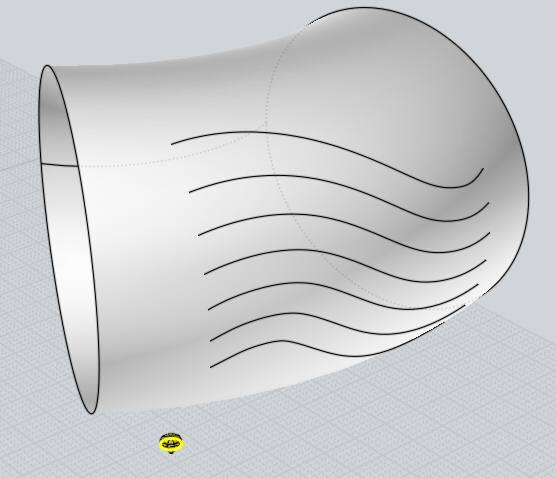
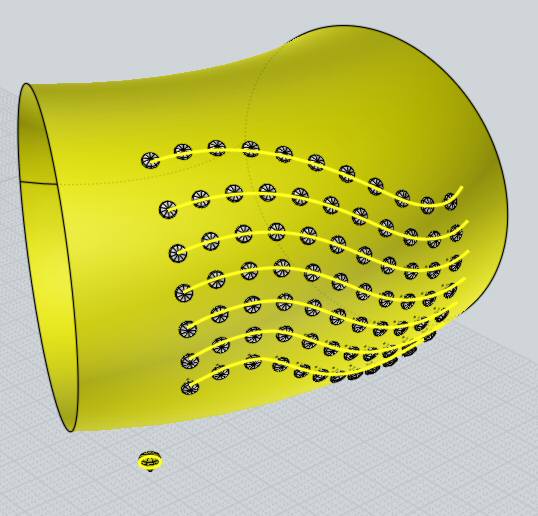
Moves objects away from a common center point giving an effect
similar to an exploded diagram.
If a single solid is selected, its faces will be separated and
moved apart, otherwise if multiple objects are selected the objects
will stay whole and move apart from one another.
The ExplodeMove command does not currently have a button in the UI, it must be set up
on a keyboard shortcut (under Options > Shortcut keys) or have its command name
typed in (press Tab first to enter a command name) to launch it.
Creates a box or rectangle that frames the current selection.
The BoundingBox command does not currently have a button in the UI, it must be set up
on a keyboard shortcut (under Options > Shortcut keys) or have its command name
typed in (press Tab first to enter a command name) to launch it.
Creates a point object marking the center point of the bounding box
around the current selection.
The BoundingBoxCenter command does not currently have a button in the UI, it must be set up
on a keyboard shortcut (under Options > Shortcut keys) or have its command name
typed in (press Tab first to enter a command name) to launch it.
Shrinks the underlying surfaces of the selected objects to remove
areas of the surface that were extending larger than the trimming boundaries.
The ShrinkTrimmedSrf command does not currently have a button in the UI, it must be set up
on a keyboard shortcut (under Options > Shortcut keys) or have its command name
typed in (press Tab first to enter a command name) to launch it.
Generates a hidden line drawing with the curves inserted directly inside of MoI. Similar to
exporting to a 2D drawing format like PDF/AI/DXF and importing that drawing back in again.
The Make2D command does not currently have a button in the UI, it must be set up
on a keyboard shortcut (under Options > Shortcut keys) or have its command name
typed in (press Tab first to enter a command name) to launch it.
Currently only works on curves, removes other curves that are duplicates within a specified tolerance
(curve endpoints must be in tolerance too).
The RemoveDuplicates command does not currently have a button in the UI, it must be set up
on a keyboard shortcut (under Options > Shortcut keys) or have its command name
typed in (press Tab first to enter a command name) to launch it.
Back to reference index Prev page Next page
© 2014 Triple Squid Software Design