From: Rudl
I am looking for a tutorial
From: bemfarmer
Hi Rudl,
Search of this forum with +text +curved yields:
https://moi3d.com/forum/index.php?webtag=MOI&msg=10870.1
- Brian
From: Michael Gibson
Hi Rudl, it's not really clear what you're trying to do.
Do you mean a drop like a raindrop falling in the air, or something like a puddle of oil on the ground?
If you could describe it a bit more and maybe show a rough sketch that would probably help to understand.
- Michael
From: Rudl
I tried it in the way as described above. But it didn´t flow.

Image Attachments:
 2.jpg
2.jpg
From: bemfarmer
Posting a .3dm file would be helpful.
Instead of flow from line to curve on oil drop, try Flow from planar surface to curved surface on oil drop?
Isolines on oil drop surface may help creating curved surface.
Unwrapping 4 isolines may help with creating base planar plane?
Avoid seam on oil drop?
-Brian
From: Rudl
Here is the file
Attachments:
 2.3dm
2.3dm
From: Phiro
As brian said, you don't have to flow line to line but surface to surface.
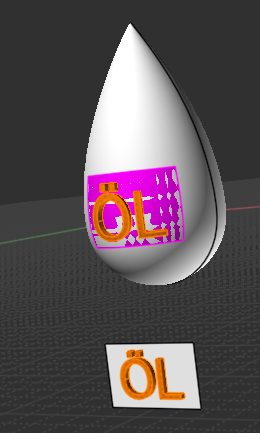
Now you have to do choice how you do the target surface :
- iso curves and cutting
- boolean cutting
- another method you choose ?
From: Rudl
Thank you all, but could you explain it a little more precise
From: Phiro
First, Flow use source and target to adapt objects from source to target.
Those Source and target can be both curves or both surfaces.
Documentation for Flow is here
http://moi3d.com/4.0/docs/moi_command_reference8.htm#flow
Documentation for Iso
http://moi3d.com/4.0/docs/moi_command_reference7.htm#isocurve
You have to turn your drop to avoid problems with cutting an edge next.
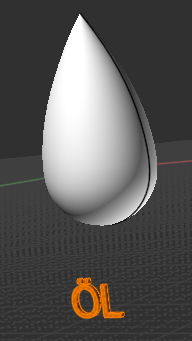
Use ISO curve -----> Construct/Curve/ISO
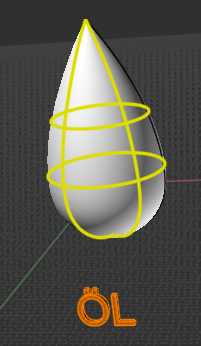
When you have your curves, you can select drop + Curves and Trim it -----> Edit/Trim
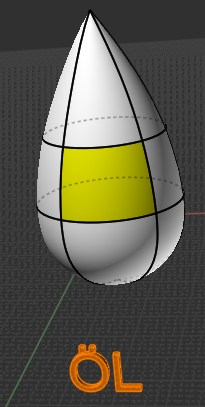
Now you have a surface which could be a target surface.
Construct a rectangle on your Text which could be a source surface.
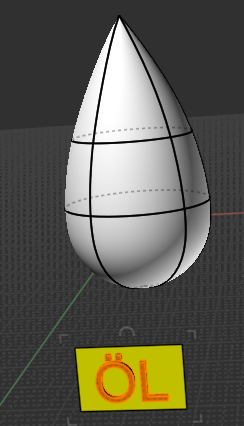
You can now use the Flow function -----> Transform/DEform/Flow

If you want delete the cutting of your drop, select text on drop Copy it with Ctrl/C
press Undo many time to return on the situation you want then Paste iwith Ctrl/V
Attachments:
 2_01.3dm
2_01.3dm
From: bemfarmer
Size of flowed text could be adjusted by:
Change 2d rectangle size.
Or change text size,
Or ...
Ratio of height to width may also change, unless...
- Brian
From: Phiro
As Brian wrote it, I explain the theory to be easy understood.
Next you can tune your process as Brian wrote it if you want a better result by modifying your source or/and target surfaces.
From: Rudl
Thank you all. I will try it tomorrow.
From: Rudl
My preminilary result

Image Attachments:
 result1.jpg
result1.jpg
From: bemfarmer
Very good result!
Can alignment of text be slightly changed by moving and/or slightly rotating base surface?
From: Rudl
I didn´t try it.

![]() 2.jpg
2.jpg
![]() 2.3dm
2.3dm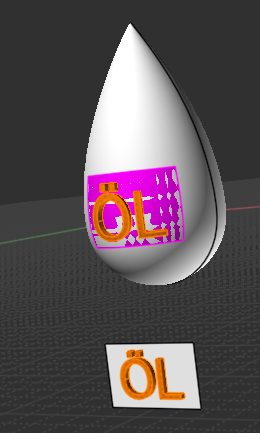
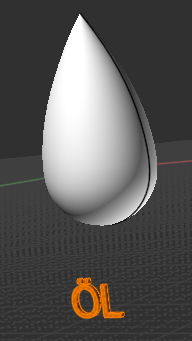
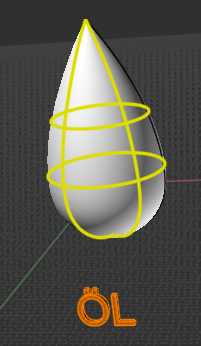
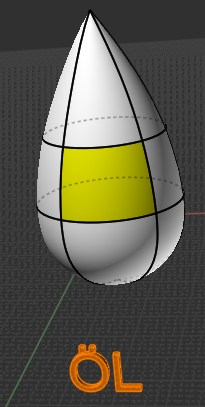
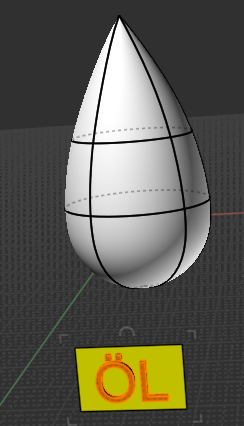

![]() 2_01.3dm
2_01.3dm
![]() result1.jpg
result1.jpg