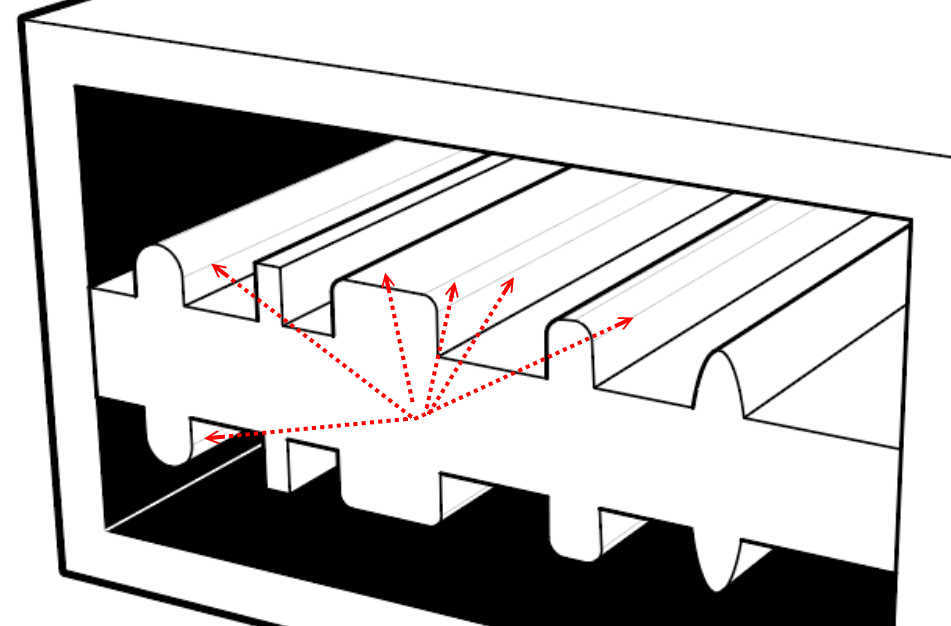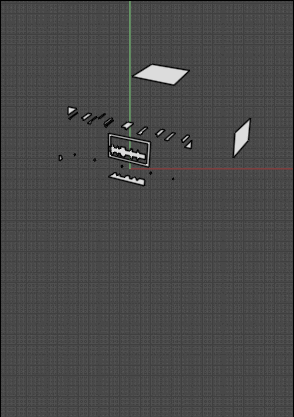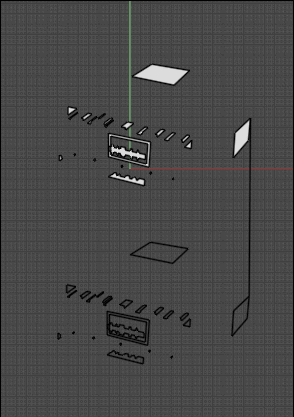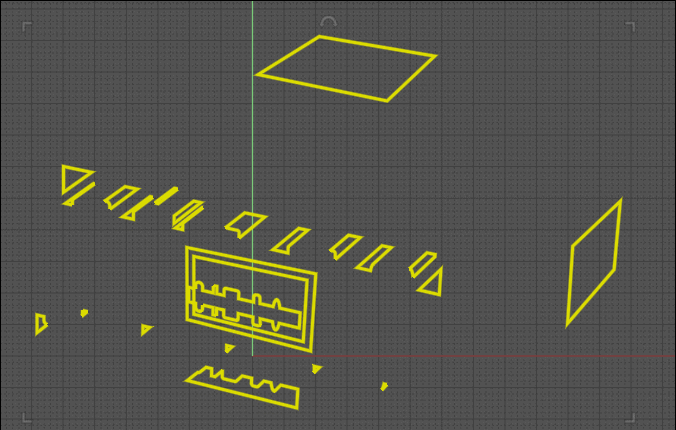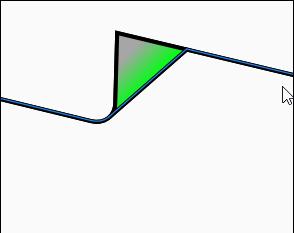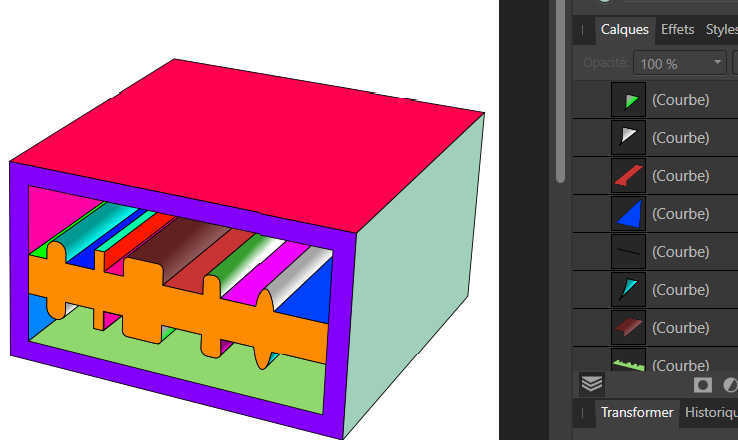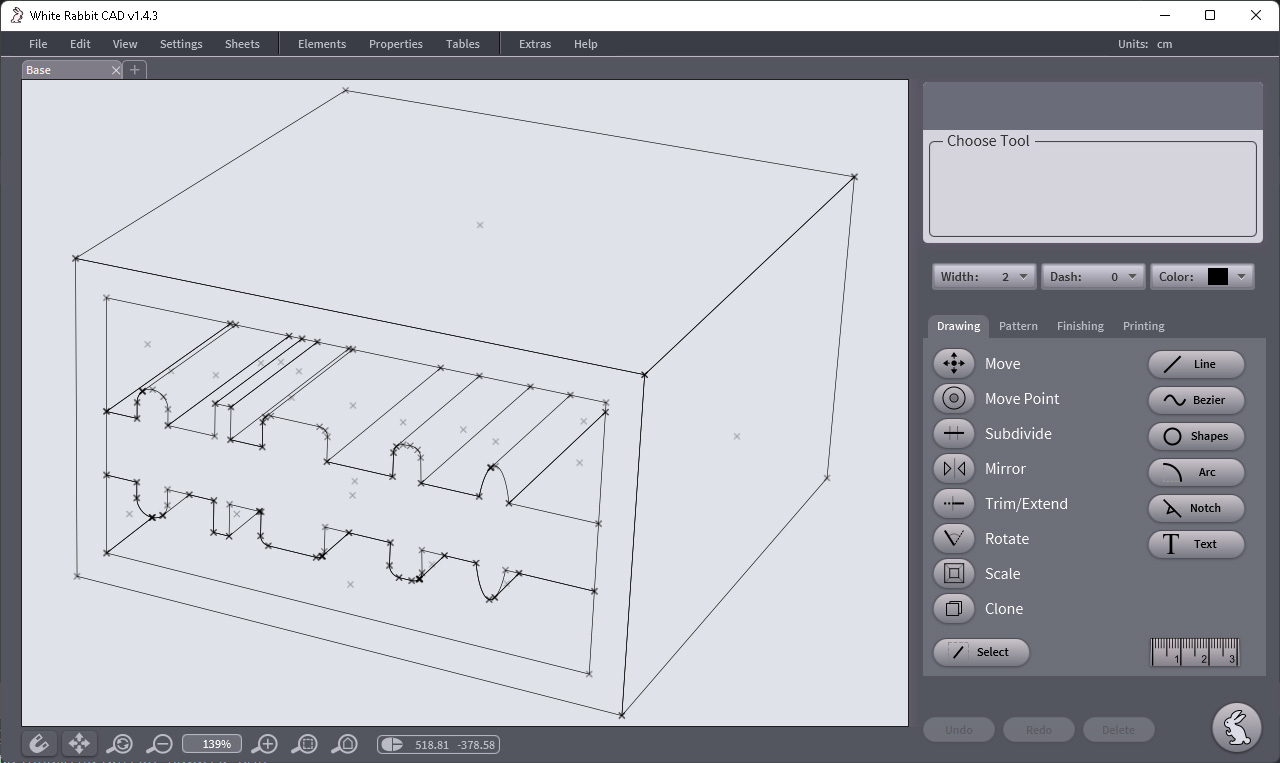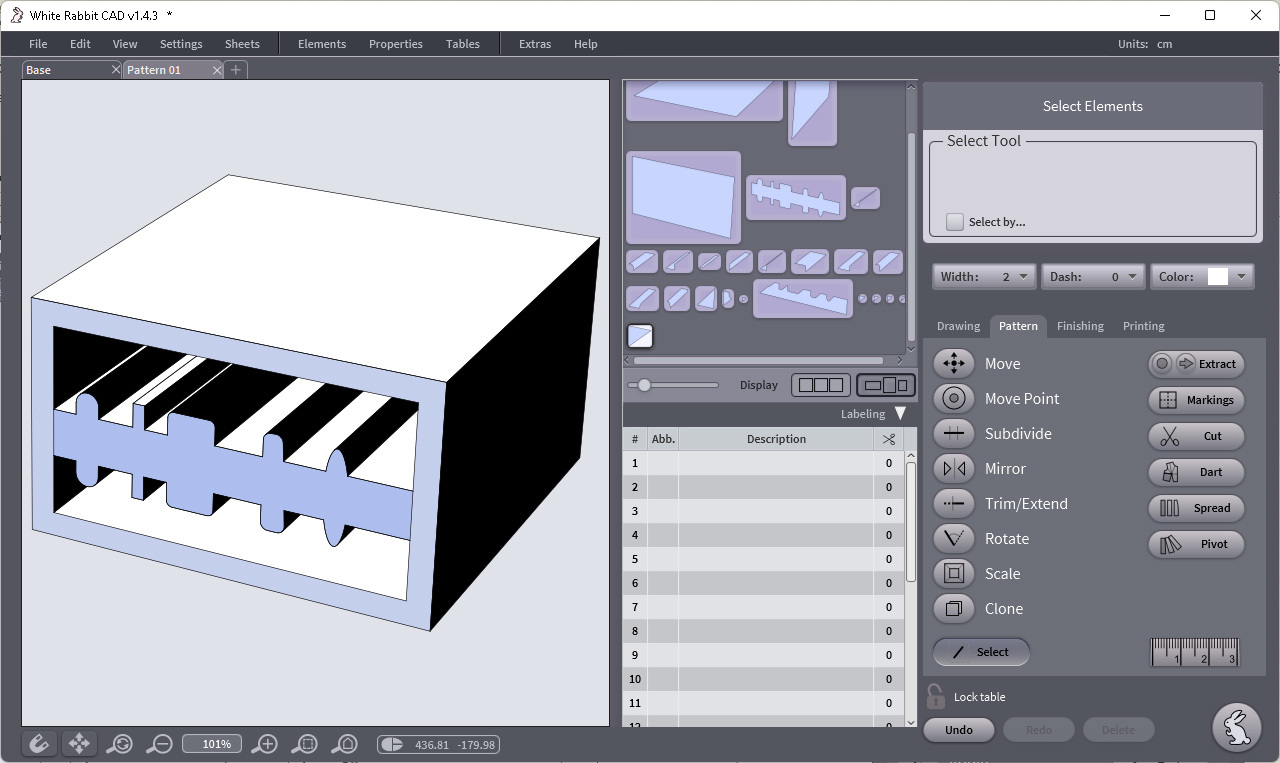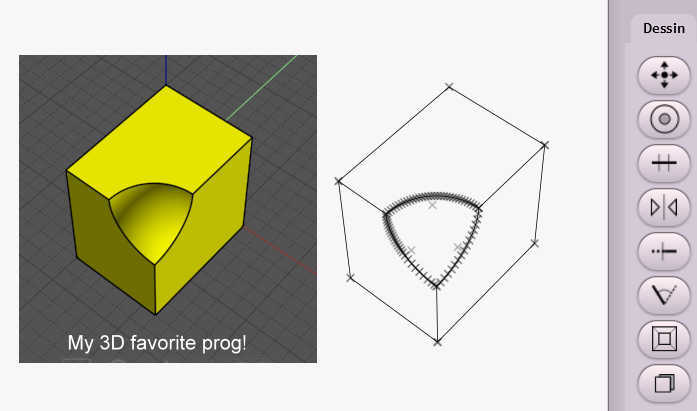Show messages:
1-12
…
433-452
453-472
473-492
493-512
513-532
533-552
553-572
…
653-656
From: Frenchy Pilou (PILOU)
Yep but it's a little pity because we have yet curves and coordinates of vertices inside Moi! : before the PDF export!
That works perfectly when we have separated figures! (Curves only or Surfaces )
Does exist something for automatize Names for these figures for have directly different "Layers" inside Moi ?
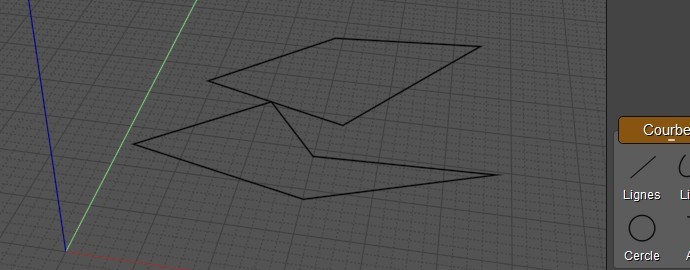
From: Michael Gibson
Hi Pilou,
re:
> Does exist something for automatize Names for these figures for have directly
> different "Layers" inside Moi ?
I'm not quite sure what you mean, there is a Styles list in MoI that is similar to layers, do you mean you want something that puts each curve on a separate style?
What is the goal of that?
- Michael
From: Frenchy Pilou (PILOU)
When you export the PDF to Affinity you will have each "Layer" with a name ;)
As alas name of object can't be exported to Affinity
but name of Style can be used!
So must each object as a Style (even a same color) with a different name!
(if automatically possible of course)
Here Object must be named Polo1, Polo2, Polo3
Like this each Layer has a different name inside Affinity and can be selected separately...
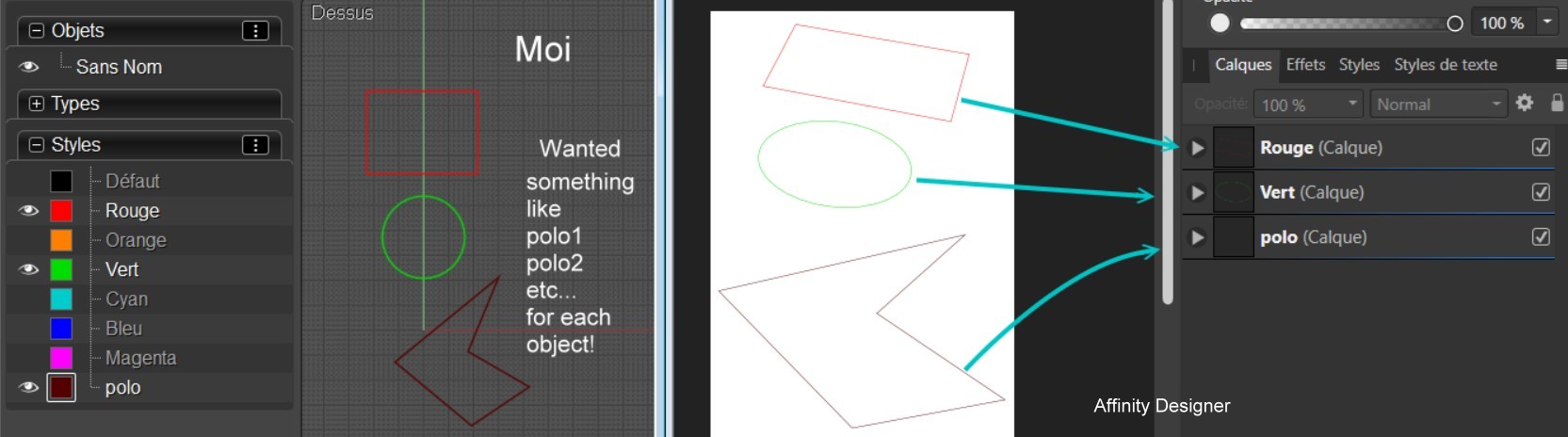
From: Frenchy Pilou (PILOU)
Ah damned! There is a new tool inside Affinity V2 !
So seems that will resolve all the problems above ! ( the lateral face of the cylinder etc)
The Shape Builder tool !
video made by NotMyFault with my file! (because i have not the V2 )
https://moiscript.weebly.com/uploads/3/9/3/8/3938813/fullsizerender.mov
So problem stays in Moi for make the same before export the PDF! :) (for the Aff V1)
Make isolated surfaces / Faces / Edges from a 3Dview
From: Michael Gibson
Hi Pilou,
re:
> So must each object as a Style (even a same color) with a different name!
> (if automatically possible of course)
> Here Object must be named Polo1, Polo2, Polo3
There is a script here:
http://moi3d.com/forum/index.php?webtag=MOI&msg=3334.2
That will make a style created for every named object, with the object assigned to it.
- Michael
From: Frenchy Pilou (PILOU)
Perfect for this rename them!
From: Frenchy Pilou (PILOU)
@ Peer Maybe this can resolve your problem! ;)
Tips
Better if the original objects are Boolean Union and generator vertical line of Cylinder hidden
The complete easy final Process! :)
Of course each closed curve can be Style colorized and Named inside Moi!
for have directly named Layers inside Affinity V1! (no made here)
With this
http://moi3d.com/forum/index.php?webtag=MOI&msg=3334.2
you can name automatically some Styles (so futur Layers) as you want
for have something more elaborated than "Default" following! :)
( Calque = Layer in French)
Intersection with a plane of the Imported PDF
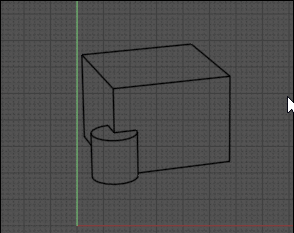
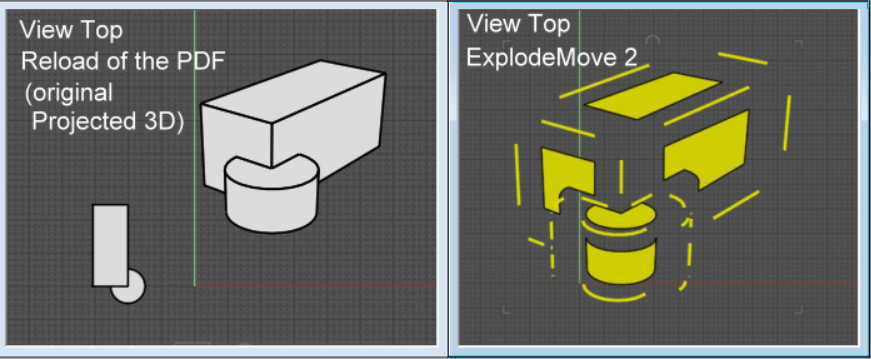
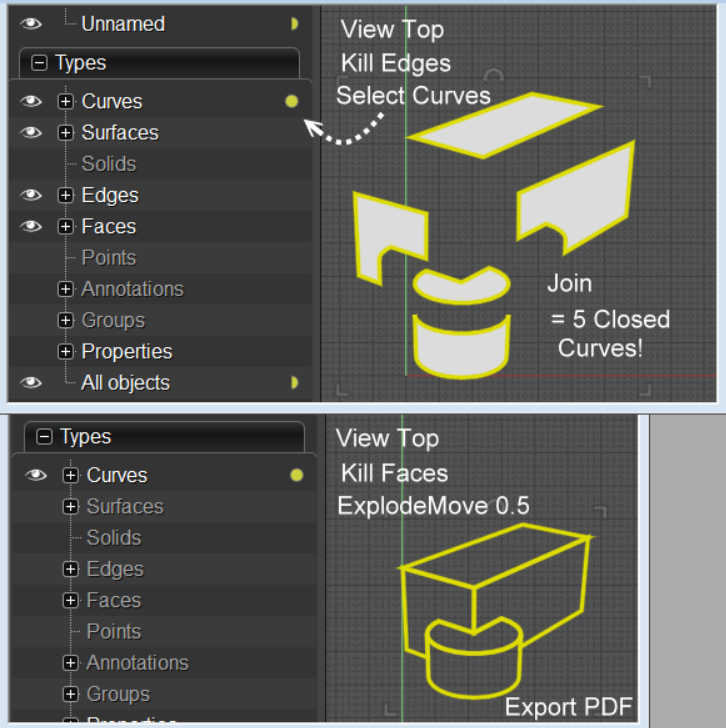
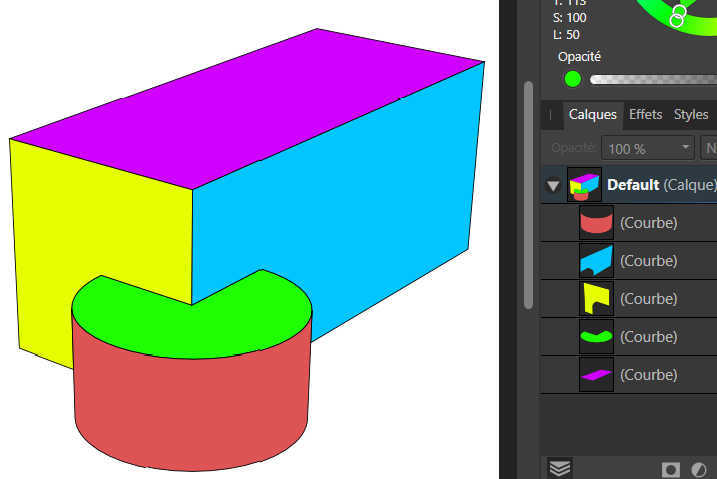
else i have refound a Close Multiple Curves Command :)
https://moi3d.com/forum/index.php?webtag=MOI&msg=2752.1

From: pressure (PEER)
Hi Pilou,
Thank you for trying out some creative ways to attack the problem of getting closed paths!
Re:
> Better if the original objects are Boolean Union and generator vertical
> line of Cylinder hidden
I just tried this on a perspective projection of a more complex object, but the result of boolean union is that most lines get deleted, so maybe union only works for simple cases.
Re:
> Intersection with a plane of the Imported PDF
With more complicated line art this doesn't work for me. I get like 150 planar surfaces with triangular cutouts even though the line art doesn't have any triangles.
Re: Affinity Designer
I've already tried Affinity v2, but it's not good for me. I need a vector eraser, line width tool, and curve offsetting so that when there's a big area I can put hatching as a thin edging around the outside rather than having a large area of stripes that draws too much attention.
Illustrator has a well-known bug in its vector eraser and has a difficult to use width tool, which is why I don't use it for very much. But Affinity completely lacks a vector eraser and width tool, and has unreliable curve offsetting, so for my case it's not as good of a choice as Illustrator. In other words, neither Affinity nor Illustrator are very good for most of what I do, but for the part where I make closed shapes, Illustrator is better than Affinity because it can offset those shapes to make an edging / outline / annular shape around the perimeter.
From: Frenchy Pilou (PILOU)
@ Peer Just by hasard take a look at this niche program : White Rabbit CAD :)
It has some tools who maybe works for some figures! :)
https://www.tiesoli.com/whiterabbitcad/
You can send me some examples before / after wished for that i test with White Rabbit for the fun! :)
import 2D (pdf, svg) export SVG DXF
but Moi SVG, PDF --> Inkscape SVG --> White Rabbit
<< boolean union is that most lines get deleted, so maybe union only works for simple cases
Of course just boolean when "front faces" & lines are necessary...
From: pressure (PEER)
Hi Pilou,
Thanks for continuing to look for a solution. Attached is a 3DM along with SVG, AI, and PDF exports for testing.
From: Frenchy Pilou (PILOU)
@ Peer I will examine that! :)
From: Frenchy Pilou (PILOU)
@ Peer
I suppose all your files are from the initial 3DM and exported from Moi ?
Something strange!
I draw something in InkScape then export SVG ---> White Rabbit ...that works ! :)
I load your SVG file in InkScape (all is fine i see it) then export SVG ---> White Rabbit that don't work! :(
So I must investigate more! Be patient! :)
What is exactly the target wanted ?
Each face separated with a color for example, only closed curves of a file, both ? Other ?
From: Frenchy Pilou (PILOU)
@ Peer ... SVG : it's a little nightmare! :)
I have maybe a process (in PDF) but we must hide these yellow lines by hand
so not sure that is a valid one that you have expected!
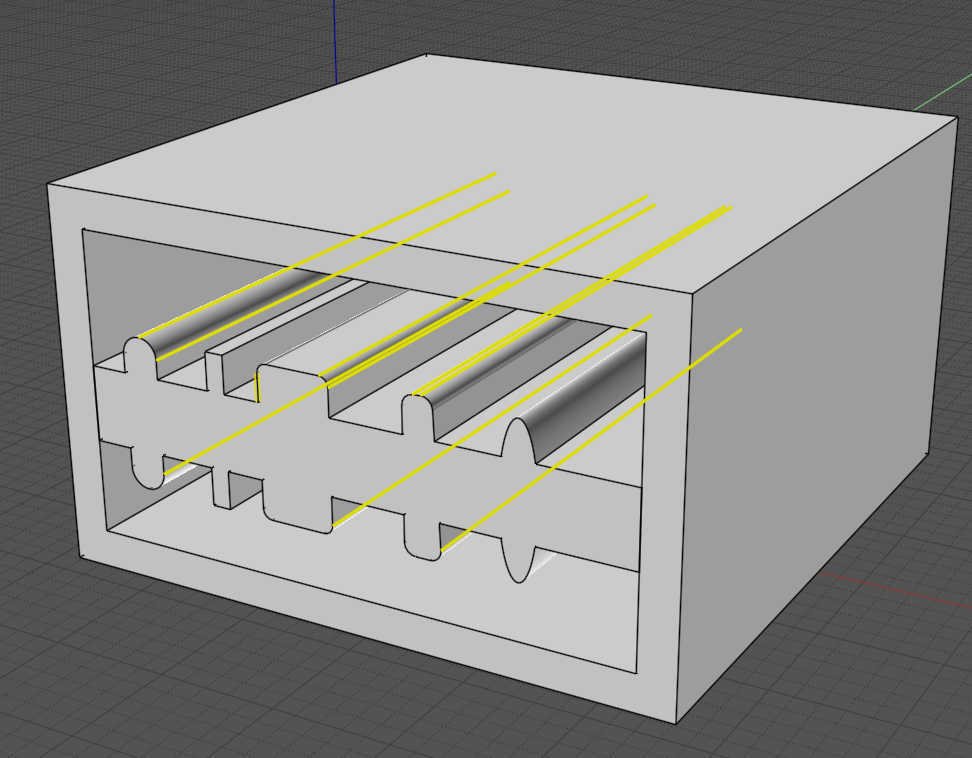
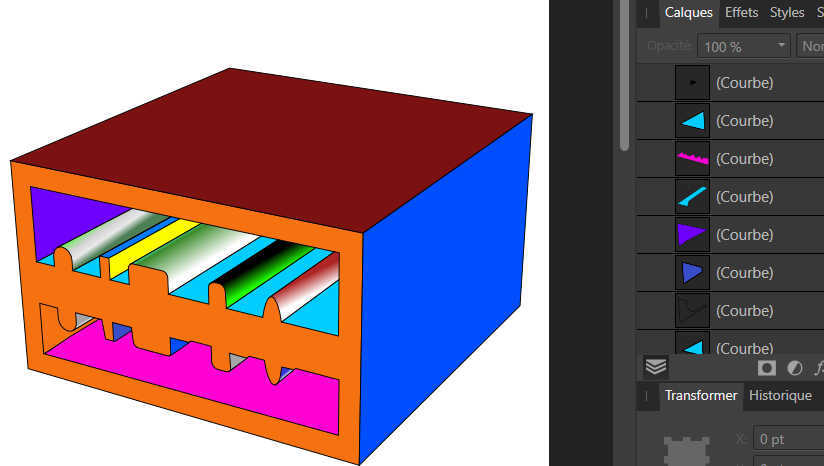
The Process some similar than previous !
From an Moi Object
- Boolean the solids
- Hide the lines no wanted
- Export as PDF View 3D for have any position wanted!
- New - Reload the PDF - View top (so we have the position of the original object in a plane ! )
- View Top - Intersect with a Plane
- Keep only the Object kill the rest
- the tricky Part! ExplodeMove (4)
- Select Curves (use the Browser) Kill them
- Select & Copy Move the Edges (use the Browser) become Curves! ) - Join these Curves = All curves are Closed!
- kill surfaces - put the closed curves at the original position
-UnExplode Move
- Export as PDF the closed curves View Top
- Open inside Affinity V1: colorize as you want all the Closed Curves!
et voilà! :)
to continue...but I leave the SVG for the moment too devious! :)
Else something like that :)
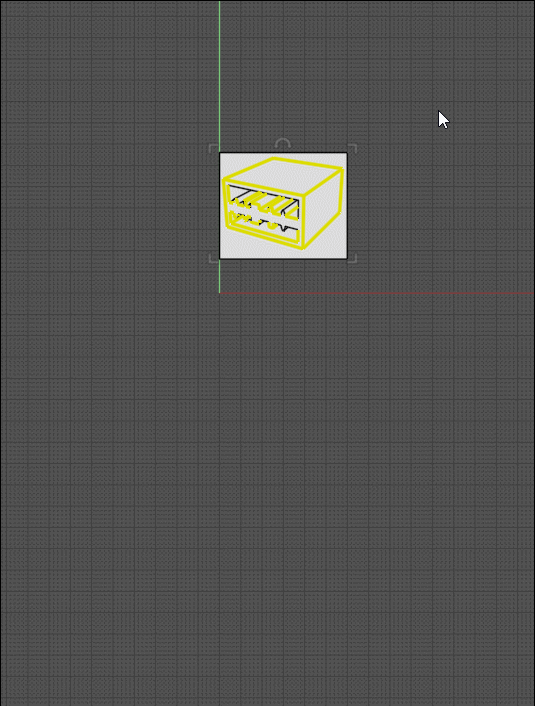
From: pressure (PEER)
Hi Pilou,
I tried to follow your instructions, but it doesn't really work for me. Here's what I see if I open closed_paths_test.pdf:

Also, even if this method works, it involves exporting an SVG from MoI, importing back into MoI to make closed paths, exporting from MoI again, and then combining the first export with the second export because the first export has multiple line widths that I need to keep. That's not really better than using Illustrator to make closed paths. I still have to ping-pong back and forth and at least with Illustrator the page size and position stays the same so I don't have to do a scaling and alignment step.
Here's what I need in the end:
1) Outline that is stroked outside of path rather than along center of path. When outline stroke is outside then edges meet corners properly:

But, when the outline stroke is centered then edges don't meet correctly but look offset:

A stroke can only be outside if the path is closed since open paths don't have an inside or outside.
2) block shading:

3) Hatch fill to indicate a cross-section plane:

Image Attachments:
 block_shading.png
block_shading.png
 hatch_fill.png
hatch_fill.png
 outline_centered.png
outline_centered.png
 outline_outside.png
outline_outside.png
From: Frenchy Pilou (PILOU)
I don't know if you have read the last Process because my computer crashes during its writing :)
Seems you don't make the Boolean and don't erase the inclined lines...before the first Export PDF !
How do you deal with these lines when you colorize?
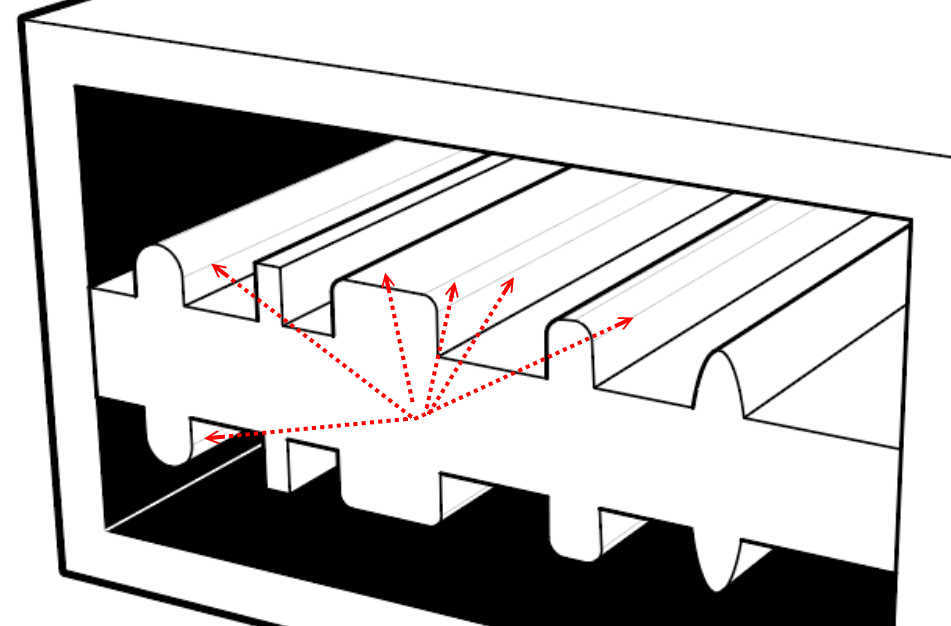
But ok for the no Boolean if you want the "frame"!
I make all inside MOI only from your file PDF!
About the width of the lines that will be made inside Affinity after the final export PDF from Moi...
But I am agree if the erasing of the no wanted lines was automatic that will be a breeze! :)
Else I have all surface that you want (so no Boolean at the start process;) from the Trimming intersection with the plane! ;)
Even before to have the closed curves! Even before the Explode Move who will permit the close curves process!

You must have something like this
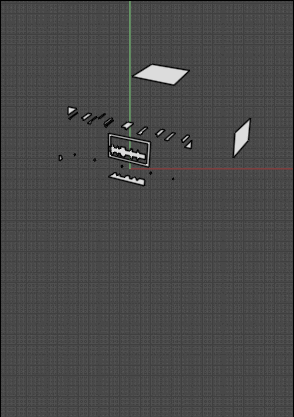
For make the curves close : Join them! (before the Un ExplodeMove)
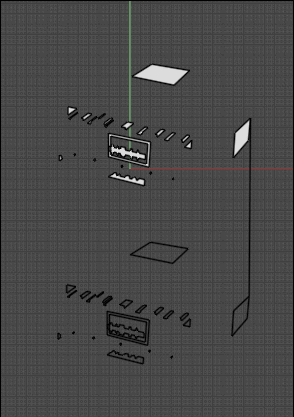
The Un-MoveExplode...twice 0.5 because ExplodeMove was 4
That is finished! All Closed Curves are in position ready for be exported in PDF (View Top) to Affinity V1
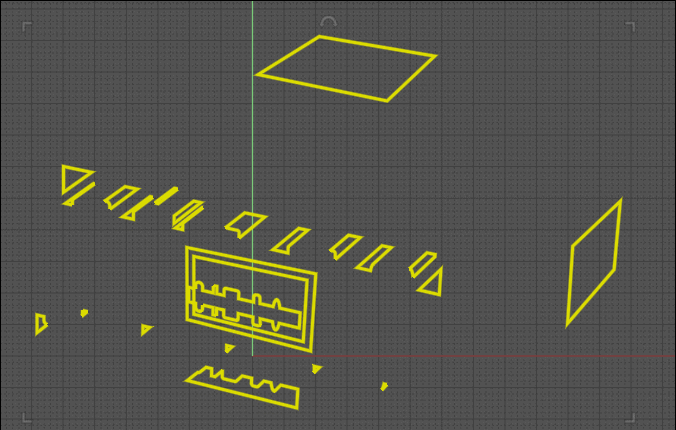
And inside Affinity V1 the round intersections seems perfect ! If not that is not a big deal to connect them in the right place!
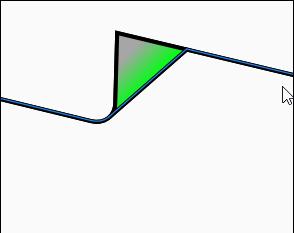
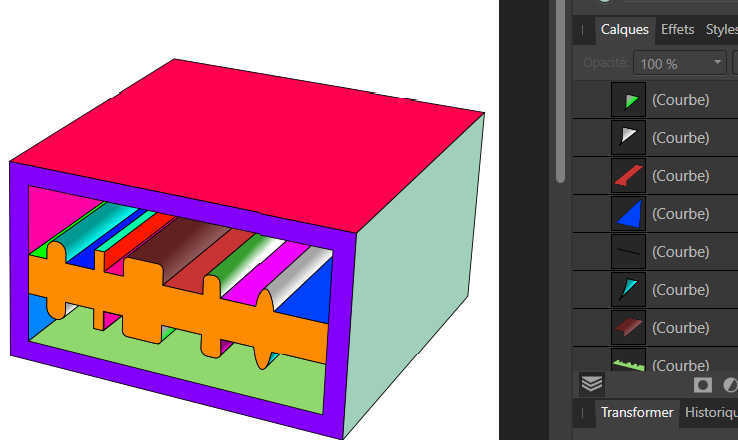
From: Frenchy Pilou (PILOU)
And of course the PDF ;)
https://moiscript.weebly.com/uploads/3/9/3/8/3938813/closed_paths_test_ok.pdf
From: pressure (PEER)
Wow Pilou! I'm impressed by your creativity. I got your method working by using Trim rather than Boolean > Intersection.
I'm going to experiment more with your method tomorrow :)
From: Frenchy Pilou (PILOU)
My last one was without Boolean! ;)
But maybe there is more easy ...maybe just an intersection with a tricky plane ?
The only default that i see is the Lines to erase "manually"!
Because on a very complex object that will be very painful or impossible! :)
From: Frenchy Pilou (PILOU)
@ Peer The mystery of the SVG file is quasi resolved! :)
It was a "," who must be changed in "."
So by Taron the creator of White Rabbit CAD! ;)
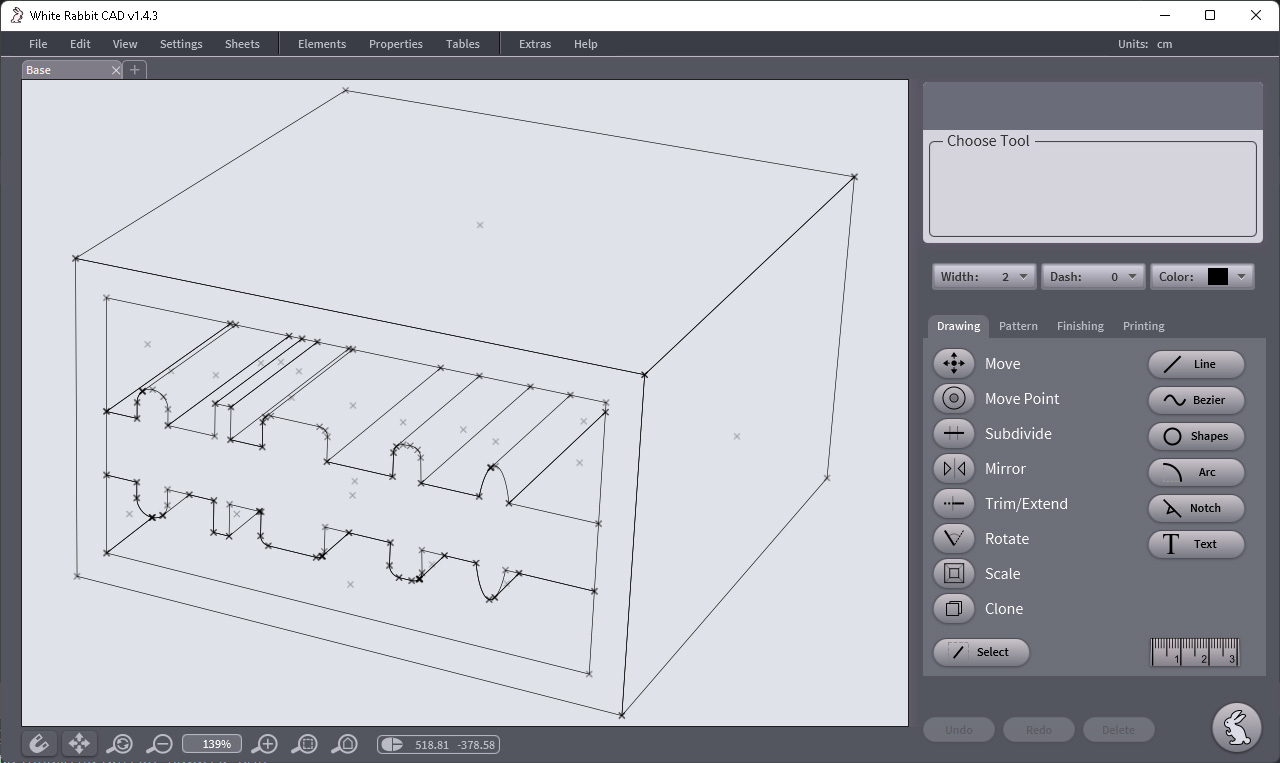
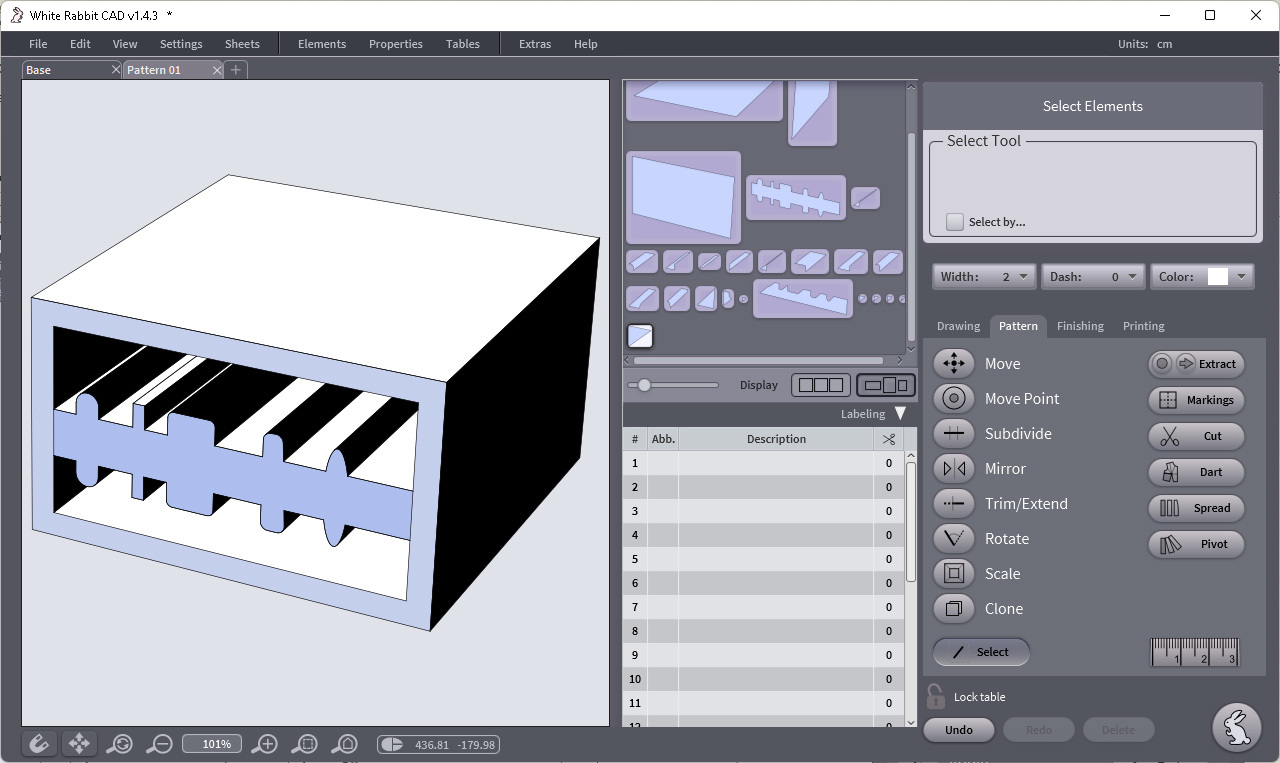

From: Frenchy Pilou (PILOU)
Here the secret! :)
As I can't load any file SVG inside the White Rabbit CAD
https://www.tiesoli.com/whiterabbitcad/
a 2D niche program for make clothes! :)
you must edit the svg file
Check the: viewBox="0 0 595,2756 841,8898"
Change it to be:
Check the: viewBox="0 0 595.2756 841.8898"
Now all works like a charm! :)
I don't know who is the guilty! :)
Inksape, Moi, White Rabbit Cad...
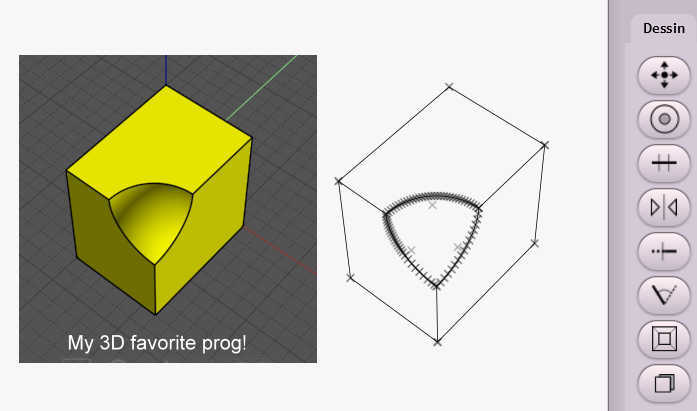
Show messages:
1-12
…
433-452
453-472
473-492
493-512
513-532
533-552
553-572
…
653-656
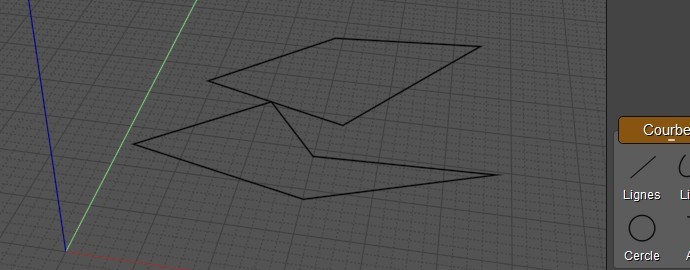
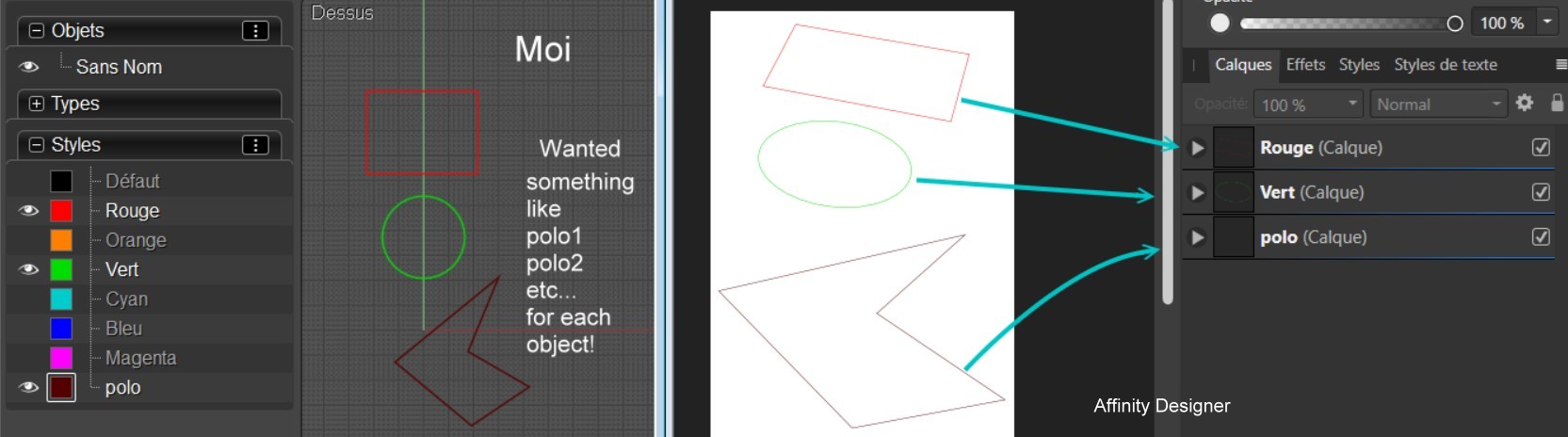
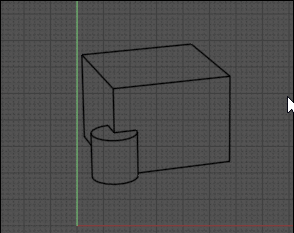
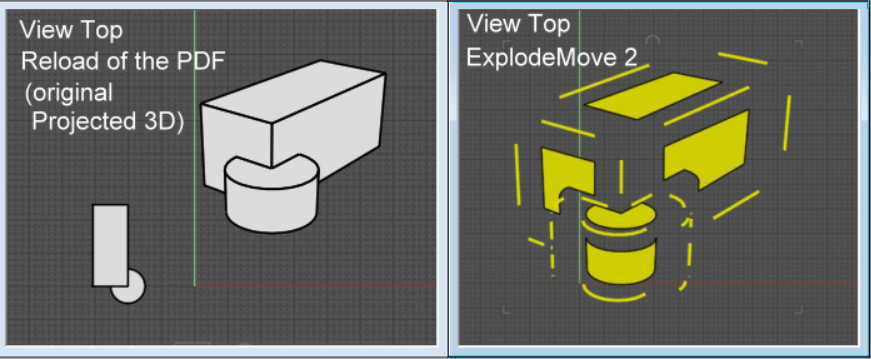
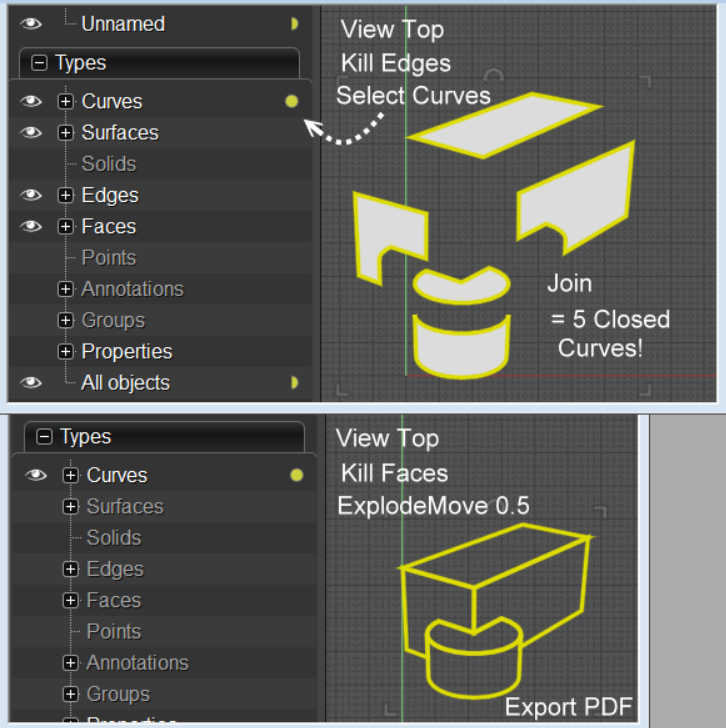
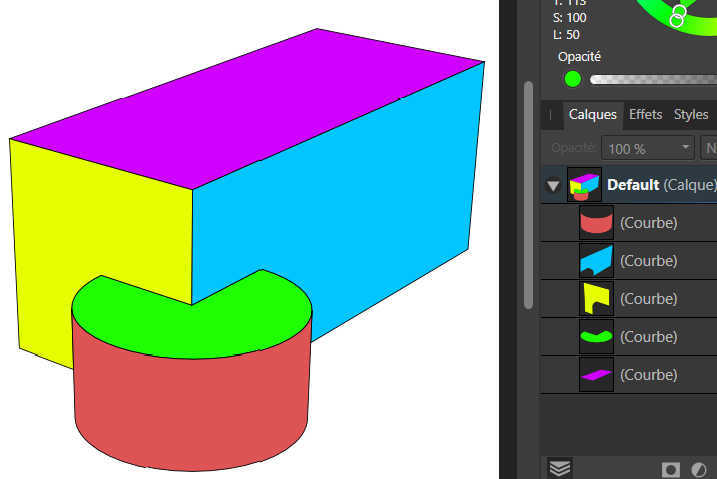

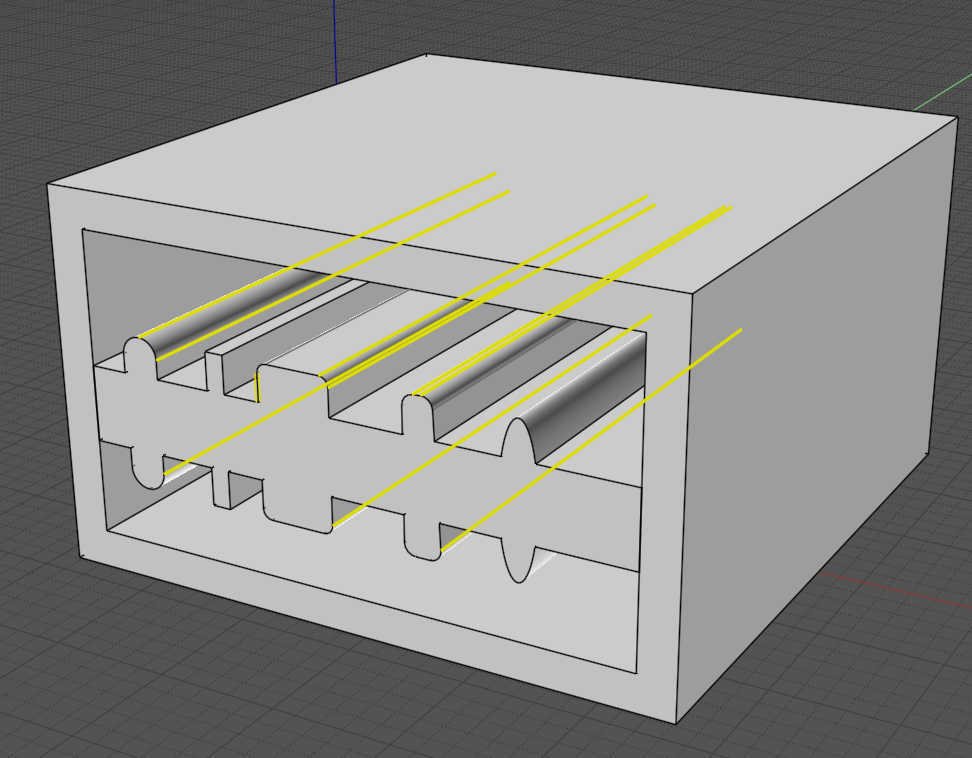
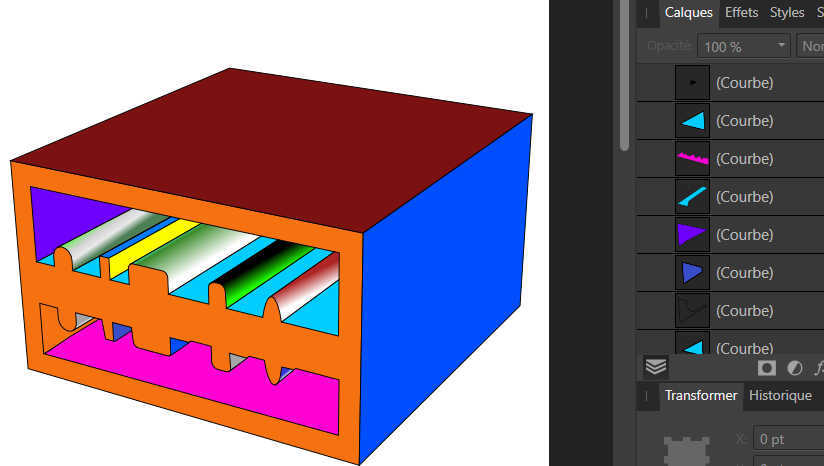
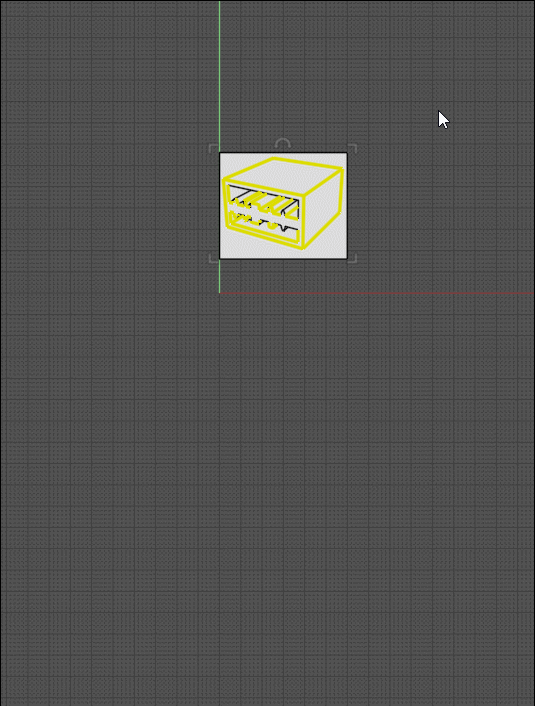





![]() block_shading.png
block_shading.png
![]() hatch_fill.png
hatch_fill.png
![]() outline_centered.png
outline_centered.png
![]() outline_outside.png
outline_outside.png