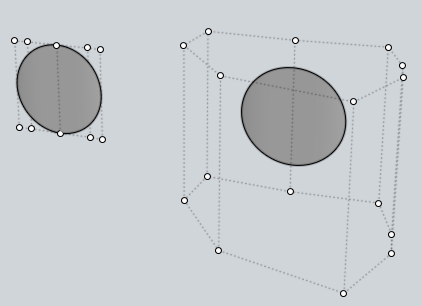Difference between revisions of "Hidden Secrets"
| Line 2: | Line 2: | ||
*'''Llama mode''' | *'''Llama mode''' | ||
<blockquote>Have you tried it yet? <tt>:)</tt></blockquote> | <blockquote>Have you tried it yet? <tt>:)</tt></blockquote> | ||
| − | '''Ctrl + Shift + Click on the Icon Options :) | + | '''Ctrl + Shift + Click '''on the Icon Options :) |
*'''Extract edges''' | *'''Extract edges''' | ||
Revision as of 10:12, 28 November 2007
Tips from MoI experts…
- Llama mode
Have you tried it yet? :)
Ctrl + Shift + Click on the Icon Options :)
- Extract edges
Besides using Copy & Paste command, you can also extract a surface edges by selecting a chain of edges and running Join command or by holding Ctrl key and dragging edges somewhere.
- Mirroring background image
I think you know the background image is editable while you are inside Image command. But the hidden feature is that you can mirror/flip the image as well. Just click on a corner frame widget which allows scaling of the image and drag the point cursor towards one of the opposite corner frame widget… whew… Michael explained the idea was that "once you are scaling it is good to lock the opposite corner in place, which means doing a mirror when you drag to the other side".
- Automatic Pan
If you’re using a mouse buttons to pan a view, maybe you noticed that when the mouse cursor comes near a margin of the viewport the view starts sliding itself without any further movement of the mouse.
- Shrink Trimmed Surface (for advanced users)
This command contracts the underlying untrimmed surface close to trimming boundaries. No visible change in the surface itself - only the underlying untrimmed surface alters! To use this command, you must set up a keyboard shortcut like:
Alt+S ShrinkTrimmedSrfthen select trimmed surface (joined surfaces, i.e. polysurfaces, also work) and press shortcut key.