Here is an additional control method for using the LineWeb script:
I was working on an alternate method for creating the arcs used to make the pipes in the "bird cage" ring tutorial.
The LineWeb script was a perfect tool for this process. Basically, I have a few closed-curves to define the ring's shape and I want arcs perfectly arranged around these curves. These arcs have to flow at a sweeping angle.
[The LineWeb script - here in a previous post:
http://moi3d.com/forum/index.php?webtag=MOI&msg=3666.10 ]
A problem arose where LineWeb would naturally follow the true start/end points of the target curves. I could not control where the LineWeb would construct the lines.
If there was a command or script that could reposition the start-point in a closed curve, I would like to know.
(Also, the curves made by LineWeb yielded a chaotic result, but the use of the non-UI "Flip" command on the center closed-curved fixed that issue.)
But there is an easy remedy: Use the Loft command to reposition the control points.
You'll notice here that LineWeb has created some essentially well-ordered curves that have an expected "straight" distribution.
It isn't what I wanted in this case.
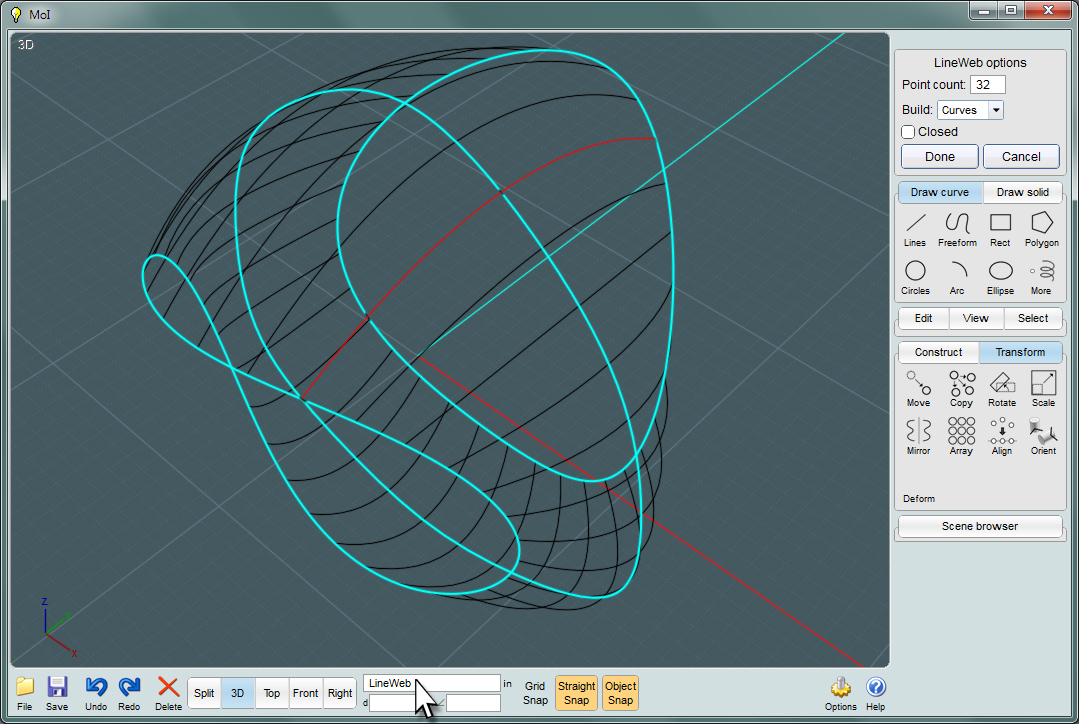
Here, I'll use the Loft command to get control over my hidden start/end control points.
Use the "Straight" option in the Loft dialog. This way, the result retains your intermediate curves. Otherwise, Loft will not recreate them.

You can now reposition your control points anywhere you need them.
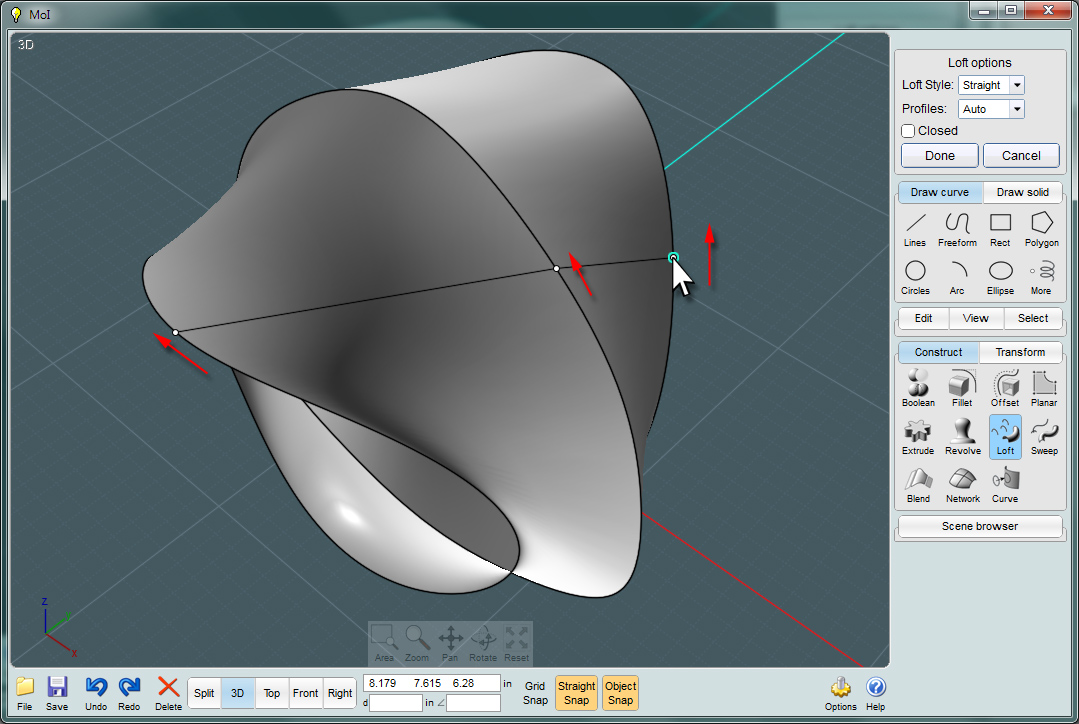
Delete your original curve as you no longer want those. Drill-select the new edge curves that define the Loft object and Copy those.
Now delete the Loft object and Paste your saved closed-curves.
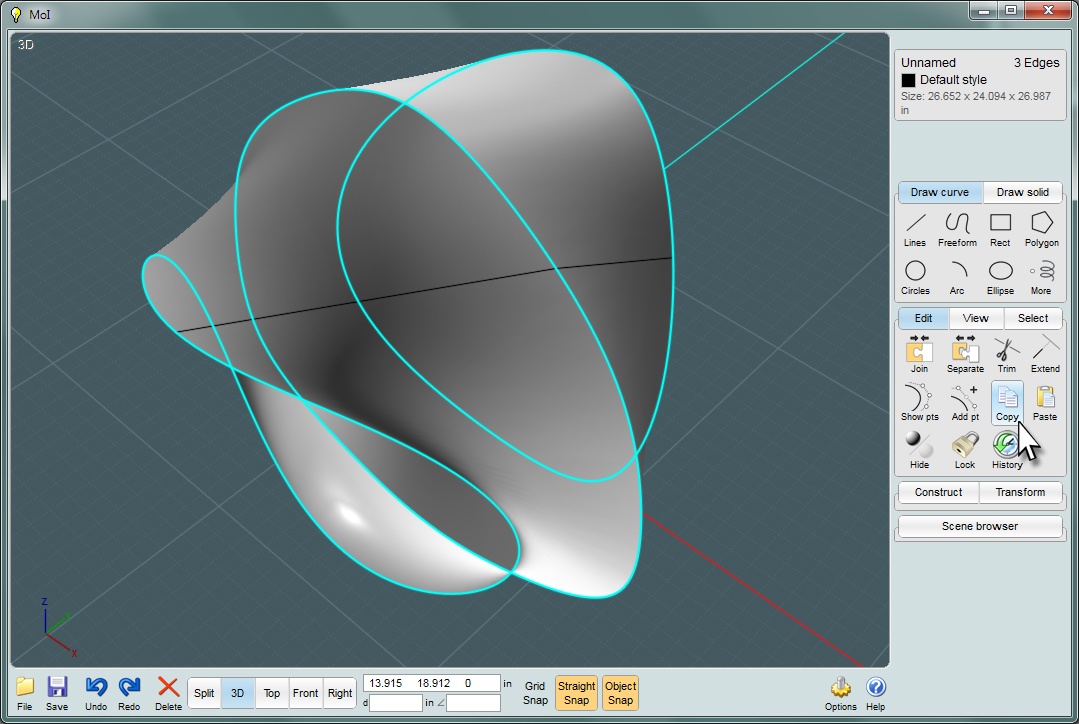
Here again, you can use the LineWeb scipt. Make sure you select your closed-curves in a desired succession as you would for Loft.
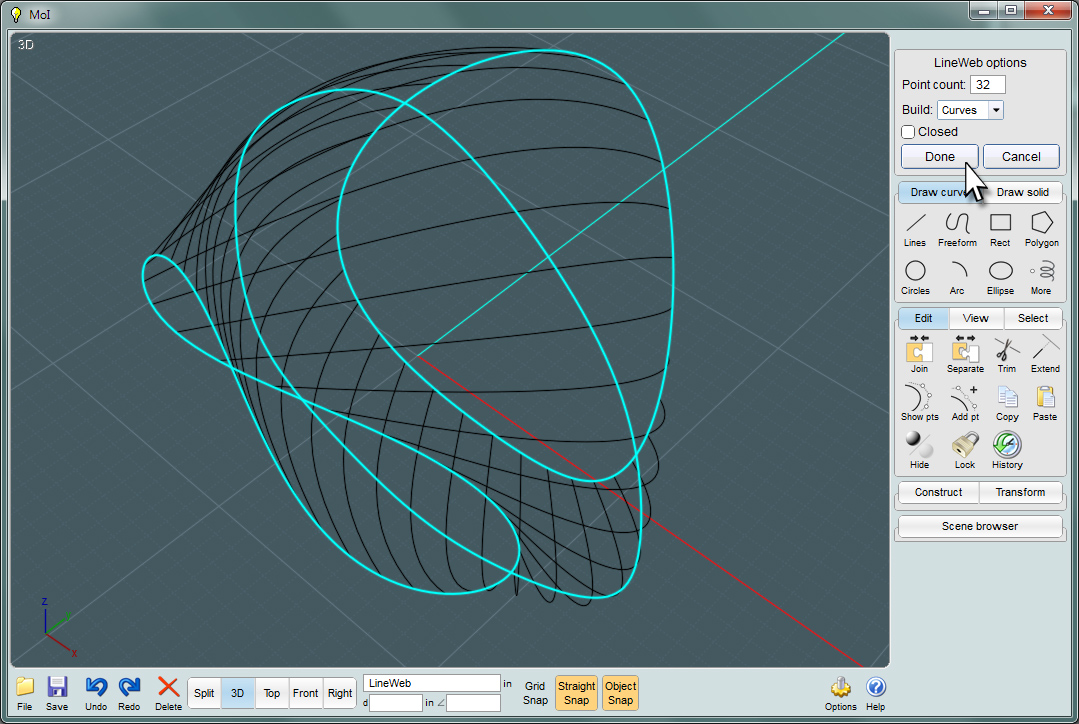
As you can see, the new LineWeb curves follow an angled sweep.
Now, I have the desired appearance for the ring made in my project.