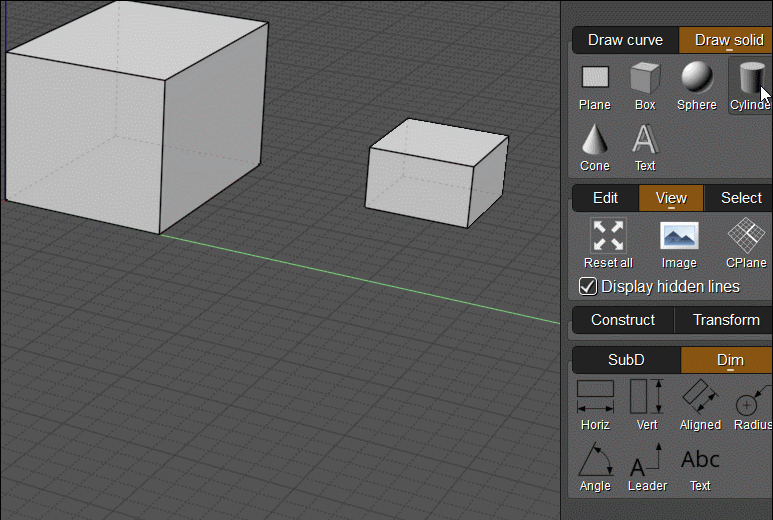Show messages: All
1-5
6-11
From: pior (PIOR_O)
Hello !
All understood, this makes sense.
On a related note : when placing dimensions (either Horizontal, Vertical, or Aligned), is it possible to invoke the tool in a way that makes it skip the last step (that is to say : bypassing the offset of the dimension object away from the reference points, setting it automatically as 0) ? I feel like this would be especially useful when laying down a series of Aligned dimensions at the beginning of a drawing when reproducing a part.
(I also wish it was possible to rotate an Aligned dimension after the fact by simply moving the point around like one can move the points of a line, but I don't think that's possible ? Of course regular rotate work so that's good enough obviously).
From: Michael Gibson
Hi Pior,
re:
> bypassing the offset of the dimension object away from the reference points, setting it automatically as 0) ?
There isn't currently any method set up to skip the offset in the regular command but it is possible to modify the command's script code to do that.
I've attached a version that does that.
re:
> (I also wish it was possible to rotate an Aligned dimension after the fact by simply moving the point around
> like one can move the points of a line, but I don't think that's possible ? Of course regular rotate work so
> that's good enough obviously).
You can turn on points for a dimension by selecting it and using Edit > Show pts, but the point manipulation will sort of stretch things out while keeping the same orietnation. If you want to rotate it you would need to use the rotate command or rotate handle on the edit frame to do that.
- Michael
Attachments:
 DimAlignedNoOffset.zip
DimAlignedNoOffset.zip
From: pior (PIOR_O)
Hello !
Well, what can I say - as always, thank you for following through and being willing to provide such helpful custom scripts. Being able to lay dims this way (without the legs/offset) really fits with the way I think of drafting - that is to say : being accurate early on (to an extent ...), but without obsessing over fully constraining everything. This is great.

One last suggestion I would have would be the ability to edit a dim not just as its X and Y, but also being able to input the actual dimension like one can do with regular line objects, as shown (or rather, not shown) on the dim being actively edited in the screenshot above. And of course (as mentioned earlier in a different thread IIRC), perhaps an option to temporarily display the dimensions of everything on screen as an overlay could be useful too.
All understood about rotation - I do tend to mostly use the rotate tool anyways (as opposed to using the edit frame, or direct manipulation of points), so that's perfectly fine.
Image Attachments:
 2023-01-15 11_55_49-MoI.png
2023-01-15 11_55_49-MoI.png
From: Frenchy Pilou (PILOU)
You have not the same result if you Left click twice without move at the second extremity with the normal Aligned Dimension ? (not a big deal)
And Horizontal and Vertical Dimension are necessary ?
Because seems Aligned command can do the same ! :) (if i am right)
Else no more tricky than this for a 3D Dimension anywhere in the 3D Space ?
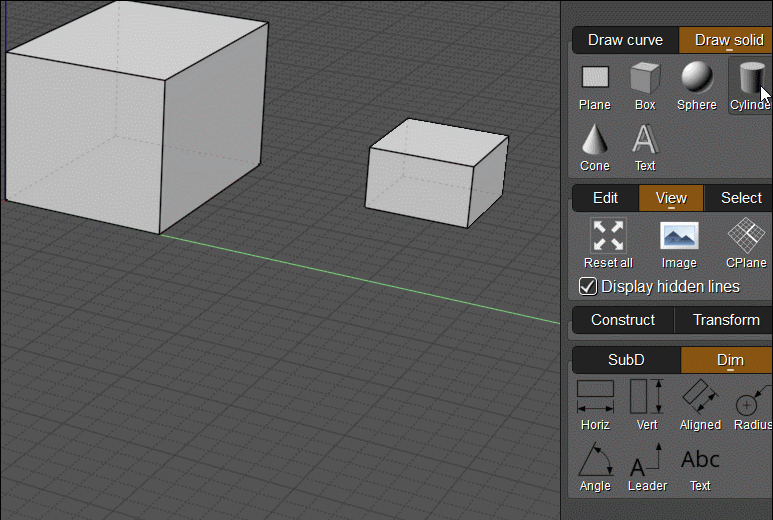
From: Frenchy Pilou (PILOU)
OK you can make the same with a CPlane but needs 3 views, an headache for take the good CPlane! :)
(move the axes etc...
So rustic method above is more easy! :)
From: pior (PIOR_O)
I well am aware of how the Dimensions tools operate, that's not the point. As the title suggests, the topic of this thread was to explore ways to use Dims as a drafting tool, which in turn led to the very useful script provided by Michael streamlining their creation process by automatically skipping the last input (legs/offset). And therefore, making them much more intuitive to lay down as a scaffolding for a precisely dimensioned drawing.
Show messages: All
1-5
6-11
![]() DimAlignedNoOffset.zip
DimAlignedNoOffset.zip
![]() 2023-01-15 11_55_49-MoI.png
2023-01-15 11_55_49-MoI.png