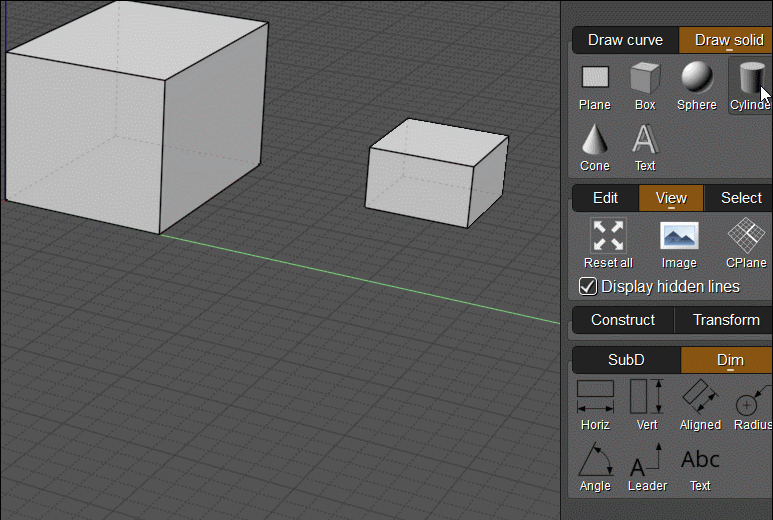From: pior (PIOR_O)
Hello all, Michael,
One drafting workflow that feels quite natural to me consists of first loosely laying down a sketch (without dimensional accuracy), and then dimensioning things more precisely later (fig1). This is similar to how in other CAD programs, one might sometimes prefer to draft things with intentionally "off" measurements and angles, so that everything can be fully constrained later with 100% control (for instance, drafting the two sides of a shape slanted to bypass any automatic constraints, and then only later forcing them as vertical and/or parrallel).
Furthermore, one natural way to introduce precise measurements in a MOI drawing is to lay down dimensions without snapping to any element and simply typing in the value.
However there are two things getting in the way of such a workflow :
1 - The lines/legs from the dimension tool do not start exactly at their point of reference, but rather a few pixels away. This is obviously by design, but is there an option to control this distance and set it as 0 ? Under the hood the connection is actually there (as the snap does find intersection of the line and the dimension "leg") - I just wish it was visually there too (see figure 3) as opposed to having to draw a temp or permanent guide just to be sure (figure 2).
2 - Is it possible to somehow make these dimension "legs" be taken into account by the snap engine for intersections ? For instance here I would like to start a Move operation at the point where the blue line intersects with the red horizontal leg of the dimension.

I guess what I am getting at is : I would love for dimensions to act fully as regular objects one can snap too, as opposed to only partially behaving like so.
Perhaps one workaround would be to have some way to generate 3 guides from a dimension object (leg1, leg2, width). And maybe with the option to keep or delete the source dimension object after the conversion is done ?

Image Attachments:
 dim to guides.jpg
dim to guides.jpg
 dimensions as guides.jpg
dimensions as guides.jpg
From: Michael Gibson
Hi Pior,
re:
> 1 - The lines from the dimension tool do not start exactly at their point of reference, but rather a few
> pixels away. This is obviously by design, but is there an option to control this distance and set it as 0 ?
Yes, that's controlled by the "Extension gap" property, you can either set it on an individual object by selecting it and using the "Details..." object properties dialog, or you can set the default value under Options > Dimensions:


re:
> 2 - Is it possible to somehow make these dimension lines be taken into account for intersections ?
In general the annotation objects are not treated as regular geometry, like you can't extrude or trim them for example.
But a couple of options are you could drag out a construction line along the dimension line and then that construction line will be able to be intersected. Or also if you export to PDF, AI, or SVG formats and read it back in that will cause the dimensions to have been converted into regular geometry.
- Michael
Image Attachments:
 extension_gap1.jpg
extension_gap1.jpg
 extension_gap2.jpg
extension_gap2.jpg
From: pior (PIOR_O)
Hello !
That's all noted - the option to keep the gap at 0 is already helpful.
Too bad about these legs not creating intersections. I actually do agree that it wouldn't make much sense in most cases, but there are definitely some (rare) occurences where it can be useful (like in the example above).
Good to know about the various export behaviors too.
One other workaround I can think of : is there a way to instantly create two guides (one vertical and one horizontal) in the current 2D viewport or view plane, or even 3 guides (X, Y, and Z), at the location of a currently selected point, or more generally speaking at center of the currently selected object ? I find that one of the reasons why I don't use guides as much as I wish to is because I often end up having to redo them twice because I lay them down too quickly, missing the straight snap. So being able to generate them perfectly straight and at the location of the currently selected object could be useful ... perhaps !
From: pior (PIOR_O)
I should also probably add : merely being able to convert a line into a guide could be very useful. This might sound redundant/unneeded, but I find the input for creating lines (click first point, then click second point) to be a bit less error-prone than the click-drag input for creating guides (using ConstructionLine).
Or ... perhaps there is a way to create Guides in two clicks rather than click-drag ? This alone would probably solve my issues with permanent guides, and that would be even faster than having to convert things.
From: Michael Gibson
Hi Pior,
re:
> One other workaround I can think of : is there a way to instantly create two guides (one
> vertical and one horizontal) in the current 2D viewport or view plane, or even 3 guides
> X, Y, and Z), at the location of a currently selected point, or more generally speaking at
> center of the currently selected object ?
Sorry no there isn't any method for creating construction lines in these ways, the way
you can make them in MoI is by the drag gesture.
re:
> Or ... perhaps there is a way to create Guides in two clicks rather than click-drag ?
Sorry no there isn't a way to do that.
- Michael
From: pior (PIOR_O)
Hello !
All understood, this makes sense.
On a related note : when placing dimensions (either Horizontal, Vertical, or Aligned), is it possible to invoke the tool in a way that makes it skip the last step (that is to say : bypassing the offset of the dimension object away from the reference points, setting it automatically as 0) ? I feel like this would be especially useful when laying down a series of Aligned dimensions at the beginning of a drawing when reproducing a part.
(I also wish it was possible to rotate an Aligned dimension after the fact by simply moving the point around like one can move the points of a line, but I don't think that's possible ? Of course regular rotate work so that's good enough obviously).
From: Michael Gibson
Hi Pior,
re:
> bypassing the offset of the dimension object away from the reference points, setting it automatically as 0) ?
There isn't currently any method set up to skip the offset in the regular command but it is possible to modify the command's script code to do that.
I've attached a version that does that.
re:
> (I also wish it was possible to rotate an Aligned dimension after the fact by simply moving the point around
> like one can move the points of a line, but I don't think that's possible ? Of course regular rotate work so
> that's good enough obviously).
You can turn on points for a dimension by selecting it and using Edit > Show pts, but the point manipulation will sort of stretch things out while keeping the same orietnation. If you want to rotate it you would need to use the rotate command or rotate handle on the edit frame to do that.
- Michael
Attachments:
 DimAlignedNoOffset.zip
DimAlignedNoOffset.zip
From: pior (PIOR_O)
Hello !
Well, what can I say - as always, thank you for following through and being willing to provide such helpful custom scripts. Being able to lay dims this way (without the legs/offset) really fits with the way I think of drafting - that is to say : being accurate early on (to an extent ...), but without obsessing over fully constraining everything. This is great.

One last suggestion I would have would be the ability to edit a dim not just as its X and Y, but also being able to input the actual dimension like one can do with regular line objects, as shown (or rather, not shown) on the dim being actively edited in the screenshot above. And of course (as mentioned earlier in a different thread IIRC), perhaps an option to temporarily display the dimensions of everything on screen as an overlay could be useful too.
All understood about rotation - I do tend to mostly use the rotate tool anyways (as opposed to using the edit frame, or direct manipulation of points), so that's perfectly fine.
Image Attachments:
 2023-01-15 11_55_49-MoI.png
2023-01-15 11_55_49-MoI.png
From: Frenchy Pilou (PILOU)
You have not the same result if you Left click twice without move at the second extremity with the normal Aligned Dimension ? (not a big deal)
And Horizontal and Vertical Dimension are necessary ?
Because seems Aligned command can do the same ! :) (if i am right)
Else no more tricky than this for a 3D Dimension anywhere in the 3D Space ?
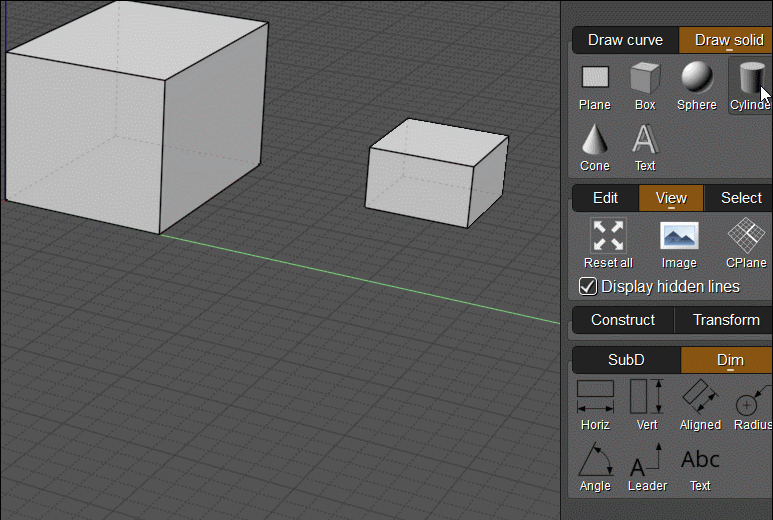
From: Frenchy Pilou (PILOU)
OK you can make the same with a CPlane but needs 3 views, an headache for take the good CPlane! :)
(move the axes etc...
So rustic method above is more easy! :)
From: pior (PIOR_O)
I well am aware of how the Dimensions tools operate, that's not the point. As the title suggests, the topic of this thread was to explore ways to use Dims as a drafting tool, which in turn led to the very useful script provided by Michael streamlining their creation process by automatically skipping the last input (legs/offset). And therefore, making them much more intuitive to lay down as a scaffolding for a precisely dimensioned drawing.


![]() dim to guides.jpg
dim to guides.jpg
![]() dimensions as guides.jpg
dimensions as guides.jpg


![]() extension_gap1.jpg
extension_gap1.jpg
![]() extension_gap2.jpg
extension_gap2.jpg
![]() DimAlignedNoOffset.zip
DimAlignedNoOffset.zip
![]() 2023-01-15 11_55_49-MoI.png
2023-01-15 11_55_49-MoI.png