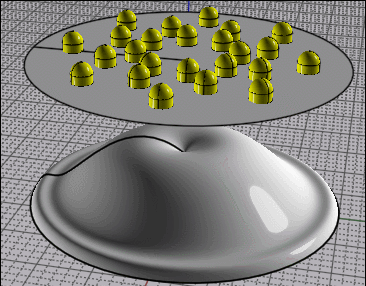From: Matadem
Good day.
As I am trying to get better with Moi I decided to do all the available tutorials of K4ICY site.
I completed the pan, chair, radio, detergent bottle and wheel tire...each with its own challenges...
On the wheel tutorial there is a part where you need to flow the wheel based on a previously flattened cone and flattened and twisted cone as reference.
http://moi3d.com/forum/index.php?webtag=MOI&msg=5470.1
No matter how I tried I could not make it happen, no problem with the twist part...any ideas and or suggestions to help me understand this better. I finished the wheel and tire but I had to skip this step.
Also for some reason when I want to add point with snap grid on it seems it does not want to snap on the line that is highlighted.
Pls advise. Files attached.
Thank you!
Attachments:
 Wheeltutorialflowissue.3dm
Wheeltutorialflowissue.3dm
Image Attachments:
 nosnapongrid.jpg
nosnapongrid.jpg
From: Frenchy Pilou (PILOU)
In your case the function "Add Point" is for a Surface not for a Curve! ;)
(select surface first)
From: Michael Gibson
Hi Matadem, I'm kind of surprised that worked ok for Mike previously - it's a situation that is problematic for Flow because of the central collapsed-together point. The way Flow works is when it is sampling the objects to be deformed, it finds the closest point on the base surface and then evaluates that on the target surface. With a collapsed central point there is an entire edge of the base surface that's all on the same point.
Maybe an approach that could be reliable would be to form a cone with a little opening at the center both for the piece being deformed as well as the base surface. For Flow you can't trim out the opening it has to be part of the underlying surface structure so something like revolve a line that's a little distance away from the revolve axis.
- Michael
From: Matadem
Thank you for the responses.
Moving along with the tutorials I came across some I could not recreate...not important to finalize ..however important to understand imo.
With the showerhead tutorial >
http://moi3d.com/forum/index.php?webtag=MOI&msg=4673.1
Although I did it a bit different I am still trying to understand why the 3d made showerhead does not show the points.
I had made the 3d showerhead shape with revolve( also tried it with rail revolve to see if I can enable to points)
I used unwrap curve of the shape then rebuild with 6 points, create a cirlce with 12 points, rail revolve then show points.
In the tutorial instruct to click show point on both items...it's a no go for me on the 3d model.(no points).
My way of doing it to show something similar to the one of the tutorial is:
draw a line then rebuild with 6 point ,create a circle rebuild with 12 points ,rail revolve then show points.
Then the only way I could recreate some thing similar is to the move the points to kind of recreate the shape as attached showerpoint file.
Let me know what I am doing wrong here.
Thank you!
Image Attachments:
 Showerpoints.png
Showerpoints.png
 showerpointsnogo.png
showerpointsnogo.png
From: Michael Gibson
Hi Matadem, you can't show points on a solid where the "underlying surfaces" are not made up of the same points where they have a joined edge.
There is some additional description of this on the FAQ here:
https://moi3d.com/faq#Q:_Why_does_show_points_work_for_some_objects_but_not_others.3F
If you use Edit > Separate to break your object into individual surfaces you should then be able to show points on the separate surfaces.
- Michael
From: Frenchy Pilou (PILOU)
Damned you have found a tutorial that i have not translated! :)
(will be made tomorrow)
https://moiscript.weebly.com/batteur-doeufs.html
Else for your problem
I have not seen the tuto but you can make something like this
- Create the curvated surface (Revolve a Profil)
- Copy Move it above
- "Flat" it with the Edit Frame
- Draw the little objects anywhere you want on this Flat surface
And use the Flow function
(Select Objects, Click the Flat Surface, Click the curvated Surface --- Rigid (else little objects will be deformed)
& Voilà ! :)
(here just the Flow) here the file 3DM if you want see before after
https://moiscript.weebly.com/uploads/3/9/3/8/3938813/heads.3dm
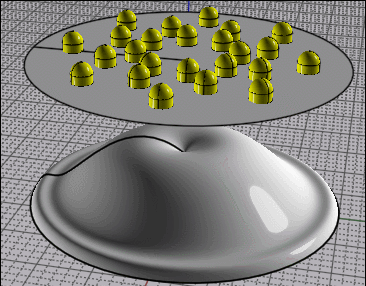
From: Matadem
Got it!
Deleted the bottom part could see the points, had a flow issue but I did not checkmark the projection option.
Now to the next tutorial.
Thank you!
From: Frenchy Pilou (PILOU)
French translated Tutorial done! :)
https://moiscript.weebly.com/pomme-douche.html

From: mkdm
I think that the user Mike "K4ICY (MAJIKMIKE)" has created the BEST Moi tutorials I've ever seen online (everywhere) :)
From: ed (EDDYF)
... "I think that the user Mike "K4ICY (MAJIKMIKE)" has created the BEST Moi tutorials I've ever seen online (everywhere) "
Agree Marco.
Mike - come back and make more ! :)
Ed Ferguson
![]() Wheeltutorialflowissue.3dm
Wheeltutorialflowissue.3dm![]() nosnapongrid.jpg
nosnapongrid.jpg
![]() Showerpoints.png
Showerpoints.png
![]() showerpointsnogo.png
showerpointsnogo.png