Show messages:
1-7
8-27
28-47
48-54
From: BurrMan
“””””” But there are a couple of other fillet mechanisms in ACIS though like some face/face operations that I could try out in future versions.”””””
Aha! Appears the equivalent of current “blend” where it can fill non connected. And also “hold lines” for continuity control….
The future is bright. Thanks for your time.
From: Frenchy Pilou (PILOU)
Something more speedy and more easy for select only fillets for erase them in some cases!
Like on pyramid first post :
https://moi3d.com/forum/index.php?webtag=MOI&msg=11803.1
- Select the Object
- Up Right Menu Details / Faces /Plan = n Faces --> Click "Faces"
- x Planar --> Click "Planar"
- Invert Selection
or even more speedy ! ;) You must have your object alone on the screen! So Select it Invert Selection / Hide)
- Browser "Types"
- Faces / Planar!!! (Right Click on "Planar" for select them )
- Invert Selection
then
Remove Fillets by
Shift + Del key
or Right Click + Shift
or Right Click on Del Button (red "x" Left bottom Bar)
Et voilà! :)
Does it possible to have a script for that ? For ultra speedy users that i am not... due bad memory ! :)
From: Frenchy Pilou (PILOU)
Else for partial fillets remove ! ;)
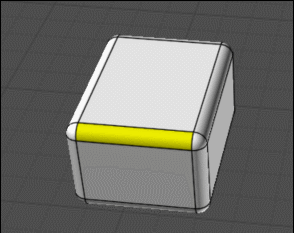
From: Michael Gibson
Hi Pilou, for fewer steps you could do -
"Details..." button, then on the object properties dialog, click "Faces", then Ctrl+click on "Planar" to deselect those.
Or on Scene Browser, Types section, click on the selection dot area for "Faces", then click on selection dot on Faces > Planar to deselect planar faces.
- Michael
From: blowlamp
Frenchy.
If you delete just the rounded apex faces you get 'straight corners' on the fillets. ;-)
Martin.
From: Frenchy Pilou (PILOU)
Ah excellent! Another hidden fonctions!
From: Frenchy Pilou (PILOU)
@blowlamp
Yep but you don't obtain the same result!
All depend of what do you want! ;)
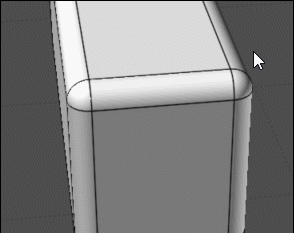
But maybe Apex is another thing... ? What is exactly ?
And what is your selection ?
From: blowlamp
Frenchy.
You're showing what I meant in your GIF.
The fact that it's now possible to have straight corners and rounded corners in any combination is a plus as far as I'm concerned. ;-)
The same trick also works with Chamfer. ;-)
Martin.
From: twofoot
I've been waiting for this since v3!
Thank you!
From: ganim3d
looks like u are hitting the same overhead as
https://www.youtube.com/watch?v=WvwiH1DOK1M
great improvements, have been asked for a long time !
From: blowlamp
Not a question about the Sep-!7-2025 beta in particular.
I know it's possible to enter fractions such as 17/64" without having to convert to decimal, but is there a formatting rule where I can enter a measurement of something like 4 9/16" directly?
I occasionally get these dimensions in drawings I receive and don't enjoy converting them. ;-)
On my mobile phone calculator, entering 4+9/16 seems to give the right answer.
Martin.
From: Michael Gibson
Hi Martin,
re:
> I know it's possible to enter fractions such as 17/64" without having to convert to decimal, but is there
> a formatting rule where I can enter a measurement of something like 4 9/16" directly?
Yes, you need to have a unit system set other than "No unit system", and you need a foot (') or inches(") mark in your input.
Then you can use either a space or a hyphen to separate whole inches from the fractional part, like:
4 9/16"
or
4-9/16"
- Michael
From: SPARTAN-D421 (SIERRA-D421)
Just saw this. Currently installing as I speak, and I am super excited to try this out.
From: blowlamp
Thank you Michael.
It's now working for me if I use a hyphen, but not with a space and of course I was previously using a space.
My unit system is set to millimetres.
Martin.
From: Mik (MIKULAS)
Amazing and everyday useful ACIS funkcionality, excellent job, Michael!
Thank you.
Mik
From: Michael Gibson
Hi Martin,
re:
> It's now working for me if I use a hyphen, but not with a space and of course I was previously using a space.
> My unit system is set to millimetres.
Which edit field are you typing in ?
- Michael
From: blowlamp
Michael.
I click to start the line and immediately begin typing on the numeric keypad and the numbers are displayed in the X,Y,Z box without me clicking on it.
If I click to start the line and then type: 4-7/8" the line is correct.
If I click to start the line and then type: 4 7/8" the line terminates somewhere near the Origin, in fact all lines show similar behaviour whe using the 'space' character.
Martin.
From: Michael Gibson
Hi Martin,
re:
> If I click to start the line and then type: 4 7/8" the line terminates somewhere near the Origin, in fact
> all lines show similar behaviour when using the 'space' character.
In that particular field it's also looking for x y values and it's deciding that 4 7/8" is a 2D point location with
x = 4
y = 7/8 inches = 22.225mm.
But I can probably tune that if you have the inches mark (") on just one piece then treat the whole thing it as one feet & inches value instead.
- Michael
From: blowlamp
Hi Michael.
That would be good if you're happy to do it.
Just to let you know that the new features are an absolute boon when it comes to editing a model. Just being able to delete features to allow further editing is fantastic!
Thanks.
Martin.
From: feirui445
The moi3d function is already well-developed and easy to operate. As a purchasing user, could you consider designing a new UI to enhance the competitiveness of this product,https://www.behance.net/gallery/175633629/Moi3D
Image Attachments:
 77fe752e4fc2f3d65e1a838c2ccde19.jpg
77fe752e4fc2f3d65e1a838c2ccde19.jpg
 9f63eaa9e75ad89586036d2982b8e39.jpg
9f63eaa9e75ad89586036d2982b8e39.jpg
Show messages:
1-7
8-27
28-47
48-54
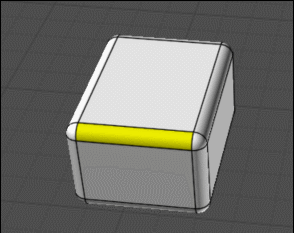
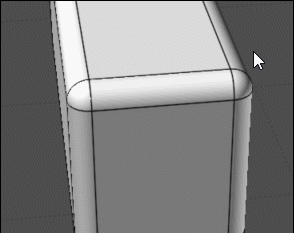
![]() 77fe752e4fc2f3d65e1a838c2ccde19.jpg
77fe752e4fc2f3d65e1a838c2ccde19.jpg
![]() 9f63eaa9e75ad89586036d2982b8e39.jpg
9f63eaa9e75ad89586036d2982b8e39.jpg