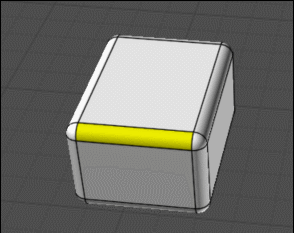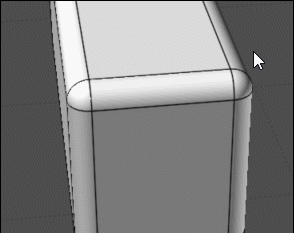Show messages:
1-16
17-36
37-54
From: wireframeX
Wow cool features :)
Thanks Mickael
From: Marc (TELLIER)
Wow, this opens up whole new ways for constructing objects !
I’m looking to explore and integrate these features.
I appreciate your patience and dedication to bringing your vision to life.
Moi's focused interface is truly impressive.
Marc
From: mk (MARKY)
OMG
MoI became magical...
Thank you Michael!
From: BurrMan
I wanted to test moving holes on curved surfaces. It seems to work when cutting the hole in formed solids.
If I create a curved surface, "trim the hole" then shell for thickness, the Move produces an artifact in the hole (For me. Lets see if its reproducible)....
Here is a file
Attachments:
 surface shell move.3dm
surface shell move.3dm
From: Michael Gibson
Hi Burr, thanks for the test file. I've had a few cases sent in where closed surfaces in particular are getting mangled similar to what you have here. That is next up for me to work on tuning up.
If you cut the hole after shelling instead of before it, that seems to work better right now (see attached file).
- Michael
Attachments:
 surface shell move2.3dm
surface shell move2.3dm
From: BurrMan
Yes Michael, so far for me it surfaced only when “creating the solid” AFTER the hole trim in the surface…
Noted
One possible thing i noticed but it could be erroneous was picking a point “in the bottom of the hole” to do the move
So normally picking a point at the top surface, but if the point was picked down through the hole at the bottom edge of it… just something to look for. It may not be anything.
Thanks again.
From: Frenchy Pilou (PILOU)
A black hole! :)
From: BurrMan
The corrected file and creation process has the "Move" actually perform faster and smoother also... not just "mangled surface"
Just a note from a fading laptop...
From: BurrMan
Question regarding the fillet options. The ACIS fillet loses the ability to use the G2 and G3 options. Do you plan on keeping the Solids++ or can ACIS produce these options in the future?
Thanks.
From: danperk (SBEECH)
Thanks for the new beta Michael!
From: Michael Gibson
Hi Burr,
re:
> Do you plan on keeping the Solids++ or
I don't have any immediate plans for removing the option to use the old fillets with those options.
> can ACIS produce these options in the future?
It's highly unlikely. But there are a couple of other fillet mechanisms in ACIS though like some face/face operations that I could try out in future versions.
- Michael
From: BurrMan
“””””” But there are a couple of other fillet mechanisms in ACIS though like some face/face operations that I could try out in future versions.”””””
Aha! Appears the equivalent of current “blend” where it can fill non connected. And also “hold lines” for continuity control….
The future is bright. Thanks for your time.
From: Frenchy Pilou (PILOU)
Something more speedy and more easy for select only fillets for erase them in some cases!
Like on pyramid first post :
https://moi3d.com/forum/index.php?webtag=MOI&msg=11803.1
- Select the Object
- Up Right Menu Details / Faces /Plan = n Faces --> Click "Faces"
- x Planar --> Click "Planar"
- Invert Selection
or even more speedy ! ;) You must have your object alone on the screen! So Select it Invert Selection / Hide)
- Browser "Types"
- Faces / Planar!!! (Right Click on "Planar" for select them )
- Invert Selection
then
Remove Fillets by
Shift + Del key
or Right Click + Shift
or Right Click on Del Button (red "x" Left bottom Bar)
Et voilà! :)
Does it possible to have a script for that ? For ultra speedy users that i am not... due bad memory ! :)
From: Frenchy Pilou (PILOU)
Else for partial fillets remove ! ;)
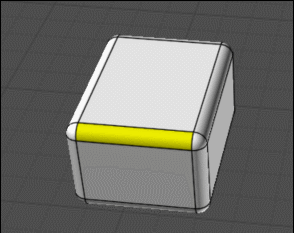
From: Michael Gibson
Hi Pilou, for fewer steps you could do -
"Details..." button, then on the object properties dialog, click "Faces", then Ctrl+click on "Planar" to deselect those.
Or on Scene Browser, Types section, click on the selection dot area for "Faces", then click on selection dot on Faces > Planar to deselect planar faces.
- Michael
From: blowlamp
Frenchy.
If you delete just the rounded apex faces you get 'straight corners' on the fillets. ;-)
Martin.
From: Frenchy Pilou (PILOU)
Ah excellent! Another hidden fonctions!
From: Frenchy Pilou (PILOU)
@blowlamp
Yep but you don't obtain the same result!
All depend of what do you want! ;)
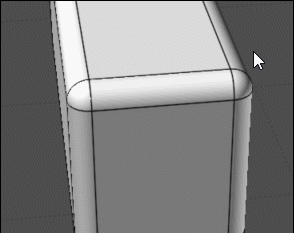
But maybe Apex is another thing... ? What is exactly ?
And what is your selection ?
From: blowlamp
Frenchy.
You're showing what I meant in your GIF.
The fact that it's now possible to have straight corners and rounded corners in any combination is a plus as far as I'm concerned. ;-)
The same trick also works with Chamfer. ;-)
Martin.
From: twofoot
I've been waiting for this since v3!
Thank you!
Show messages:
1-16
17-36
37-54
![]() surface shell move.3dm
surface shell move.3dm![]() surface shell move2.3dm
surface shell move2.3dm