Show messages:
1-6
…
467-486
487-506
507-526
527-546
547-566
567-586
587-606
…
647-654
From: pressure (PEER)
Hi MindSet,
What about checking the box under View that says "Display hidden lines"? That basically makes everything translucent like in the attached image.
If you're placing a shape that doesn't have many edges, like a sphere, you can select that shape and do Construct > Curve > Silhou to see its silhouette.
- Peer

Image Attachments:
 hidden_lines.png
hidden_lines.png
From: Mindset (IGNITER)
Yo Peer,
Yep, that does seem to work in most instances and is sufficient in the current case.
Thanks!! You helped make this an even better day for me.
This community is as wonderful as the software itself.
I am very appreciative on both counts.
- MindSet
From: Rich (-RB-)
I'd go in for a camera snap to ?ortho axis? in the 3D viewport when orbiting by holding down shiift, I find this a huge benefit/workflow enhancement in ZBrush.
Cheers
// Rich
From: Rich (-RB-)
Has anyone ever broached a 'drag to cursor position' ala SketchUp? I noted MoI has implemented a drag along primary axis using the shift key, but a great strength of that feature in something like SkUp is that you can drag along and snap to a relative vertex or point, I've found it a big time saver to align things!
// Rich
From: Frenchy Pilou (PILOU)
IF you use Helper Lines you can follow anything along a line A (x,y,z) B (x,y,z) with space gap (or not) with any snap , existing or not ! ;)
Click without release...release
Before the first click of a function, after the first click of a function before the last click of a function
Disapear after the last click of a function
One of the true gem of MOI! ;)
(and there is more when you click the little white label 1 second after the release click not shown on the video)
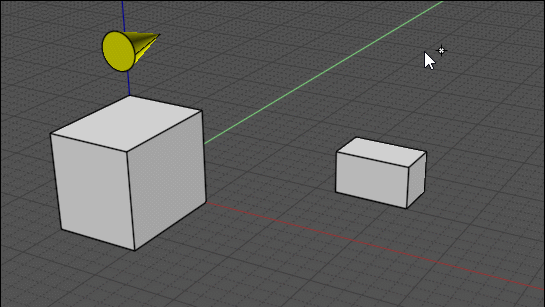
Message 10114.532 was deleted
From: Rich (-RB-)
Hey Frenchy yes I get all that, this was what I was referring to - maybe there is a quick way to do it via that way but...
// Rich

Image Attachments:
 moi_grab_01.jpg
moi_grab_01.jpg
From: Michael Gibson
Hi Rich, is "Distance C" that you show there a distance you want to type in?
- Michael
From: Rich (-RB-)
No, I guess the best way to describe it is as you have shift held down and are dragging up and down an axis you can hover over another distant point and the co-ordinate of that point is read into the inference system and will 'lock' to it, so now the two points will have the same value along that axis. 'A' is clicked, 'B' is hovered over and now 'A' inherits 'B's value along that axis (and are now aligned in the axis being dragged along.) 'C' would be the distance in which the geo jumps and is now aligned, it's just a great feature in SkUp IMHO which allows you to align anything really in the perspective view.
// Rich
From: pressure (PEER)
Hi Rich,
Is this the kind of thing you're talking about? I'm using Transform > Move, dragging out a construction line, and then snapping to the intersection point on the cline.
- Peer

Image Attachments:
 move.gif
move.gif
From: Michael Gibson
Hi Rich, so if I understand you correctly you can get the result you're looking for in Moi using the "Construction lines" function.
There's a bunch of info on it here:
https://moi3d.com/4.0/docs/moi_command_reference11.htm#constructionlines
You activate a construction line by holding the mouse button down over a point and keeping the button pressed and dragging, instead of just a press and release.
When you make a construction line a little arrow tag will appear and if you click and hold down on it a menu will pop up with some additional controls, one of which is to project the next point onto the construction line which will do the type of thing that you're describing.
So for example here I'm going to place the first point of a line at the corner of a rectangle but at the same height as some other geometry:


Instead of clicking on the point, keep the mouse button held down and drag away from it, that will make a construction line there:

After dragging some distance away and releasing the button, a little tag will appear:

Press and hold on the tag and you'll get this menu:

Choose "Project next pt" and then you can snap to some other point and inherit its height like you want:

- Michael
Image Attachments:
 rich_cline1.jpg
rich_cline1.jpg
 rich_cline2.jpg
rich_cline2.jpg
 rich_cline3.jpg
rich_cline3.jpg
 rich_cline4.jpg
rich_cline4.jpg
 rich_cline5.jpg
rich_cline5.jpg
 rich_cline6.jpg
rich_cline6.jpg
From: Rich (-RB-)
Michael - thanks for that it's what I ws looking for, will get the hang of it...I guess the workflow efficiency of the SkUp command is once Shift is held down it manges the 'Project next pt' automatically, might be a drawback in the larger MoI scheme of things but definitely a time saver.
Cheers for the tip!
// Rich
From: Michael Gibson
Hi Rich,
re:
> I guess the workflow efficiency of the SkUp command is once Shift is held down it manges
> the 'Project next pt' automatically, might be a drawback in the larger MoI scheme of things
> but definitely a time saver.
Workflow efficiency isn't necessarily of much value if it's on something that is not used very frequently.
What MoI's method loses in efficiency it gains in flexibility because a construction line is formed between 2 distinct points, the one where you begin the drag and the one where you release it. So you can form them between any 2 points and not only in an axis direction like SketchUp's hover method is limited to:

That's why MoI's construction lines have so much functionality like quickly get the midpoint between any 2 points, reflected ends, divisions between 2 points, capture and reapply distance. Those things aren't possible to get with SketchUp's snapping system.
If you want to increase efficiency, it is possible to set up a keyboard shortcut that will trigger "Project next pt" instead of bringing up the menu. To do that put this on to a shortcut key:
script: /* Project to construction line */ moi.drawingAids.constructionLineProject();
So then the process is: Drag out construction line, press shortcut key, pick reference point.
Another related kind of shortcut you can set up is one to turn on a "direction lock" for the 2nd pick of a line to lock it onto the current straight snap direction:
script: /* Direction lock */ var pp = moi.ui.getActivePointPicker(); if ( pp && pp.hasStraightSnap ) { pp.restrictToLinePtDir( pp.basePt, pp.straightSnapDir, true ); }
- Michael
Image Attachments:
 cline_2points.png
cline_2points.png
From: Rich (-RB-)
Cheers Micheal I'll implement this shotcut!
// Rich
From: MO (MO_TE)
Hi Michael. Thanks for the scripts.
One question:
Is there any script to make a construction line that inherits the direction and length of the picked curve or edge?
I often use this method manually: make a c-line on an existing curve or edge and relocate it to the point I wanted.
From: Michael Gibson
Hi Mo, a script can create a construction line by:
var cline = moi.geometryDatabase.addConstructionLine( startpt, endpt, true /* Is Temporary */ );
but there isn't any way for one created in this way to get set as the active construction line so that the repositioning method will target it. I'll add in a method so that this can work though.
- Michael
From: MO (MO_TE)
Thanks :)
From: stefano (LIGHTWAVE)
For alignment on V5 - I’d find a useful feature to be able to select two irregular shapes / objects / curves - usually working in a 2d view (click one click 2) and in one click (3) get them to align by bounding box centres. The 1st shape selected would be the one that moves to bounding box centre on the 2nd shape target.
This alignment function I’m trying to describe could also
be seen as giving all shapes bounding box centres for a quick alignment feature using “move” or vertical and horizontal align.
If you had 19 random sized circles (sources) and 1 circle (target) the 20 shapes should be able to align or be moved and perfectly “centred” in *4 steps maximum
Selection of sources
Selection of target
Alignment vertical
Alignment horizontal
*The alignment is actually one function or the “move”
of sources to target so we could say it 3 steps.
All the above works on using bounding box centres
for sources and target.
From: Michael Gibson
Hi stefano, there is currently an Align command under the Transform tools that is similar to what you're describing.
You can use that to make a set of objects be aligned by their centers, the only part that is different from what you are asking for is that you choose a target point instead of a target object.
So say you want to align 3 boxes vertically. Select the 3 boxes and run Transform > Align, then set the "Vert center" option and then pick the target point like this:
- Michael
From: stefano (LIGHTWAVE)
Hi Michael I had a feeling that would be your response..
It seems there is two things missing to achieve what I’m suggesting - align vertically and horizontally (of sources) in one go and align those selections to a target shape - (where the target shape does not move)
ADDED VIDEO on extra step required that i prefer to remove:
1. two actions to align centrally - could/should be one.
2. having to use construction line to get centre of the "target shape".
NOTE: these are easy shapes but i work with irregular shapes more often
so hence i previously suggested align works to bounding box centres.
ADDED MOI File shows target shape as irregular...
that means i seemingly can only drag a construction line to get
sources to snap to centre of the target.
Update: simplest solution is likely put a bounding box point on the target shape using a command - then it’s easy with alignment. But still the alignment options even if I right click the first one requires two actions (and moving mouse upto the tool bar which is a bit counterproductive). Ideal solution “centre alignment command” one click aligns all <Selected objects > to their centres.
Step two picks target shape - automatically shows/adds its bounding box point user THEN moves all sources to target (all that could be automatic)
Be great if this was a standard feature or complete script…
Attachments:
 ALIGNMENT_01.06.2024_11.27.22_REC.mp4
ALIGNMENT_01.06.2024_11.27.22_REC.mp4
 FORUM_MOI_2CLICK_ALIGNMENT.3dm
FORUM_MOI_2CLICK_ALIGNMENT.3dm
Show messages:
1-6
…
467-486
487-506
507-526
527-546
547-566
567-586
587-606
…
647-654

![]() hidden_lines.png
hidden_lines.png
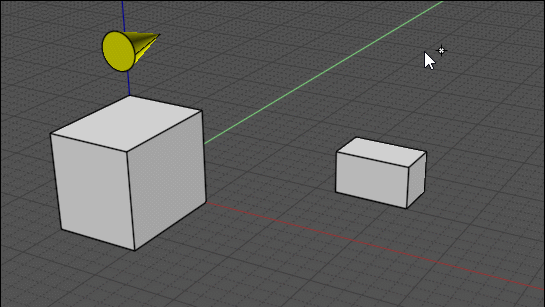

![]() moi_grab_01.jpg
moi_grab_01.jpg

![]() move.gif
move.gif






![]() rich_cline1.jpg
rich_cline1.jpg
![]() rich_cline2.jpg
rich_cline2.jpg
![]() rich_cline3.jpg
rich_cline3.jpg
![]() rich_cline4.jpg
rich_cline4.jpg
![]() rich_cline5.jpg
rich_cline5.jpg
![]() rich_cline6.jpg
rich_cline6.jpg

![]() cline_2points.png
cline_2points.png
![]() ALIGNMENT_01.06.2024_11.27.22_REC.mp4
ALIGNMENT_01.06.2024_11.27.22_REC.mp4![]() FORUM_MOI_2CLICK_ALIGNMENT.3dm
FORUM_MOI_2CLICK_ALIGNMENT.3dm