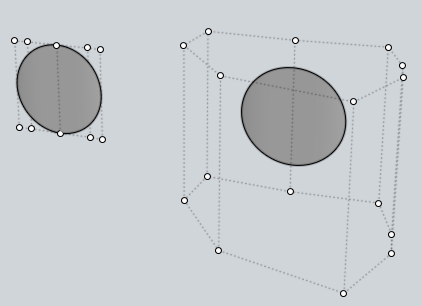SECRETS CACHES
page en cours de traduction
Astuces des utilisateurs… – voir aussi 'Secrets thread' sur le Forum.
- Le Mode Lama
Avez-vous déjà essayé cela? :)
Ctrl + Shift + Click sur l'icône Options du bas de l'écran
- Moi est une application transportable!
Une copy d'une version personnelle de Moi est entièrement portable et vous pouvez la prendre avec vous sur une clé USB ou tout système d'archivage. Cela ne veut pas dire qu'on peut la prendre et l'utiliser sur différents systèmes à la fois! Voir les posts du Forum pour plus d'info.
- Configurer le fichier moi.ini
Moi a un seul fichier de configuration qui est créé durant l'installation sous le répertoire,
C:\Documents and Settings\[Votre nom d'utilisateur]\Application Data\Moi\moi.ini.Les fenêtres de dialogue Options permettent de configurer Moi et la façon dont il fonctionne cependant il y a des options qui ne peuvent être changées que par la modification directe du fichier .ini file.
Le fichier .ini est un simple fichier texte à la structure basique que vous pouvez éditer directement quand moi n'est pas en fonctionnement.
L'élément basique contenu dans le fichier .ini est le paramètre. Chaque paramètre a un nom et une valeur séparés par le signe égal '='. Les paramètres sont groupés par sections. Les noms de sections apparaissent sur une ligne entourés de crochets.
Comme [Shortcut Keys] qui est la section contenant tous les racourcis.Parameters are grouped into named sections. The section name appears on a line by itself, in square brackets '[' and ']'e.g.
You can put a full path and name moi.ini as a parameter to moi.exe - e.g.
"C:\Program Files\MoI beta Dec-28-2007\moi.exe" "D:\Data\ConfigFile\MoI\moi.ini"
, then MoI will read the options from (and write to after closing app) that .ini and not from default one. Note, if you copy your .ini file over to the same place as moi.exe, you needn't specify a path to .ini file.You should also be able to use this to specify the .ini on a network share so that copies of MoI on different machines can all use the same settings file.
The official beta release announcements are likely the best source of the existing meaning of various options (just search for square brackets '[').
- Selection/Deselection
You can hold down Shift+Ctrl key when selecting to make the initial click ignored and force a window type selection instead. This can help when there is no empty space available to click in to start window selection, particularly when you want to window select surface points. There is also an ability to do a deselection window by holding down the Ctrl key when doing a window select. This works with either a "normal" window started by clicking in open space, or with the Shift+Ctrl forced method - after starting the forced window, release shift and keep ctrl down to make it do deselection instead.
- Extract edges
Besides using Copy & Paste commands, you can also extract a surface edges by selecting a chain of edges and running Join command or by holding Ctrl key and dragging edges somewhere.
- Mirroring background image
I think you know the background image is editable while you are inside Image command. But the hidden feature is that you can mirror/flip the image as well. Just click on a corner frame widget which allows scaling of the image and drag the point cursor towards one of the opposite corner frame widget… whew… Michael explained the idea was that "once you are scaling it is good to lock the opposite corner in place, which means doing a mirror when you drag to the other side".
- Mouvement automatique
Si vous utilisez un bouton de souris pour effectuer un déplacement de vue, vous noterez que le déplacement se fera automatiquement dès que vous approcherez d'un bord de la vue!
- Shrink Trimmed Surface (for advanced users)
This command contracts the underlying untrimmed surface close to trimming boundaries. No visible change in the surface itself - only the underlying untrimmed surface alters! To use this command, you must set up a keyboard shortcut like:
Alt+S ShrinkTrimmedSrfthen select trimmed surface (joined surfaces, i.e. polysurfaces, also work) and press shortcut key.
- Split edge
To do this, select the edge and then run Edit / Trim, and then pick the "Add trim points" button, and click a trim point at the spot you want to split the edge at. This could be useful when blending since MoI currently allows you to blend between two individual edges only.
- G1, G2, G3 … Qu'est-ce?
Ici une discussion sur les concepts de "G continuité" et autres termes Nurbs et aussi leurutilité.
- Batch processing
You can pass moi.exe the name of a script file (enclosed in quotes if there are any spaces in the file name or path) and it will run that script on startup (also in such way that main window is never shown). This allows MoI to be used for automatic batch processing type operations. See forum.