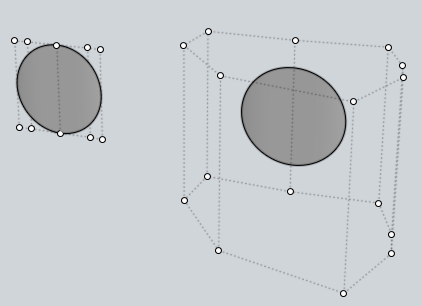Difference between revisions of "Hidden Secrets"
| Line 9: | Line 9: | ||
*'''MoI is a portable app!''' | *'''MoI is a portable app!''' | ||
<blockquote>A personal copy of MoI is fully portable and you can take it along with you to use it on a USB stick or other removable storage device. This does not mean that it can be taken and used on a different operating system! See [http://moi3d.com/forum/index.php?webtag=MOI&msg=1284.40 forum post] for more info.</blockquote> | <blockquote>A personal copy of MoI is fully portable and you can take it along with you to use it on a USB stick or other removable storage device. This does not mean that it can be taken and used on a different operating system! See [http://moi3d.com/forum/index.php?webtag=MOI&msg=1284.40 forum post] for more info.</blockquote> | ||
| + | |||
| + | |||
| + | *'''Selection/Deselection''' | ||
| + | <blockquote>You can hold down Shift+Ctrl key when selecting to make the initial click ignored and force a window type selection instead. This can help when there is no empty space available to click in to start window selection, particularly when you want to window select surface points. | ||
| + | There is also an ability to do a deselection window by holding down the Ctrl key when doing a window select. This works with either a "normal" window started by clicking in open space, or with the Shift+Ctrl forced method - after starting the forced window, release shift and keep ctrl down to make it do deselection instead.</blockquote> | ||
| Line 28: | Line 33: | ||
then select trimmed surface (joined surfaces, i.e. polysurfaces, also work) and press shortcut key.<br><br> | then select trimmed surface (joined surfaces, i.e. polysurfaces, also work) and press shortcut key.<br><br> | ||
[[Image:ShrinkTrimmedSrf.png]]</blockquote> | [[Image:ShrinkTrimmedSrf.png]]</blockquote> | ||
| + | |||
| + | |||
| + | *'''Split edge''' | ||
| + | <blockquote>To do this, select the edge and then run Edit / Trim, and then pick the "Add trim points" button, and click a trim point at the spot you want to split the edge at.</blockquote> | ||
Revision as of 14:21, 23 January 2008
Tips from MoI experts…
- Llama mode
Have you tried it yet? :)
Ctrl + Shift + Click on the Icon Options
- MoI is a portable app!
A personal copy of MoI is fully portable and you can take it along with you to use it on a USB stick or other removable storage device. This does not mean that it can be taken and used on a different operating system! See forum post for more info.
- Selection/Deselection
You can hold down Shift+Ctrl key when selecting to make the initial click ignored and force a window type selection instead. This can help when there is no empty space available to click in to start window selection, particularly when you want to window select surface points. There is also an ability to do a deselection window by holding down the Ctrl key when doing a window select. This works with either a "normal" window started by clicking in open space, or with the Shift+Ctrl forced method - after starting the forced window, release shift and keep ctrl down to make it do deselection instead.
- Extract edges
Besides using Copy & Paste commands, you can also extract a surface edges by selecting a chain of edges and running Join command or by holding Ctrl key and dragging edges somewhere.
- Mirroring background image
I think you know the background image is editable while you are inside Image command. But the hidden feature is that you can mirror/flip the image as well. Just click on a corner frame widget which allows scaling of the image and drag the point cursor towards one of the opposite corner frame widget… whew… Michael explained the idea was that "once you are scaling it is good to lock the opposite corner in place, which means doing a mirror when you drag to the other side".
- Automatic Pan
If you’re using a mouse buttons to pan a view, maybe you noticed that when the mouse cursor comes near a margin of the viewport the view starts sliding itself without any further movement of the mouse.
- Shrink Trimmed Surface (for advanced users)
This command contracts the underlying untrimmed surface close to trimming boundaries. No visible change in the surface itself - only the underlying untrimmed surface alters! To use this command, you must set up a keyboard shortcut like:
Alt+S ShrinkTrimmedSrfthen select trimmed surface (joined surfaces, i.e. polysurfaces, also work) and press shortcut key.
- Split edge
To do this, select the edge and then run Edit / Trim, and then pick the "Add trim points" button, and click a trim point at the spot you want to split the edge at.