Thanks Michael, I hope my examples serve to add even more enjoyment to the MoI user's modeling experience.
I couldn't really find too many (if any) examples out there of what could be done with the lighting, so I took it upon myself to 'grope' around the settings.
The option values can be so fickle with a lot of interplay.
Future modes and UI settings, now I'm really excited! :-) We may yet get Zebras!
Showroom Shine:

Lighting options for Showroom Shine - Script code:
script: /* Set lighting options for Showroom Shine */ var v = moi.view; v.lightingStyle = 'LessFill'; v.specularHighlights = true; v.specularBrightness = 0.3; v.specularFocusSize = 1.0; v.metallicLighting = true; v.fixedLightPositions = true; v.customKeyLightLevel = 0.0; v.customFillLightLevel = 0.0;
Wax:
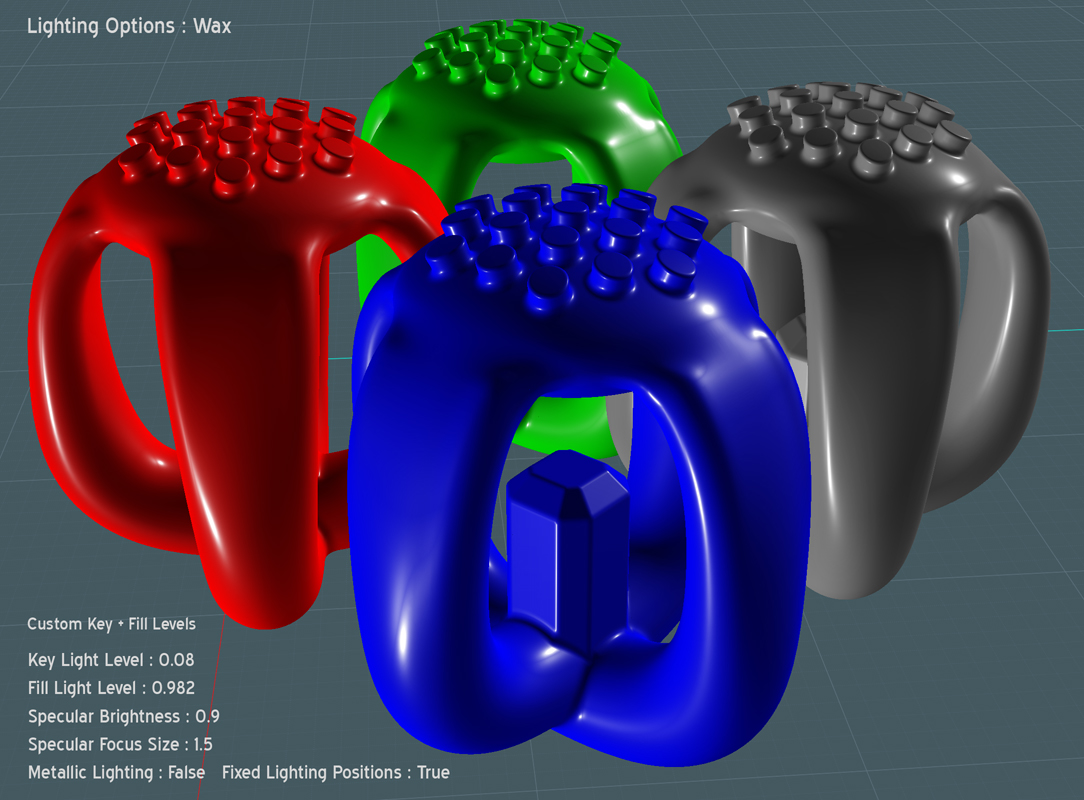
Lighting options for Wax - Script code:
script: /* Set lighting options for Wax */ var v = moi.view; v.lightingStyle = 'CustomLevels'; v.specularHighlights = true; v.specularBrightness = 0.9; v.specularFocusSize = 1.5; v.metallicLighting = false; v.fixedLightPositions = true; v.customKeyLightLevel = 0.08; v.customFillLightLevel = 0.982;
Wetsuit:
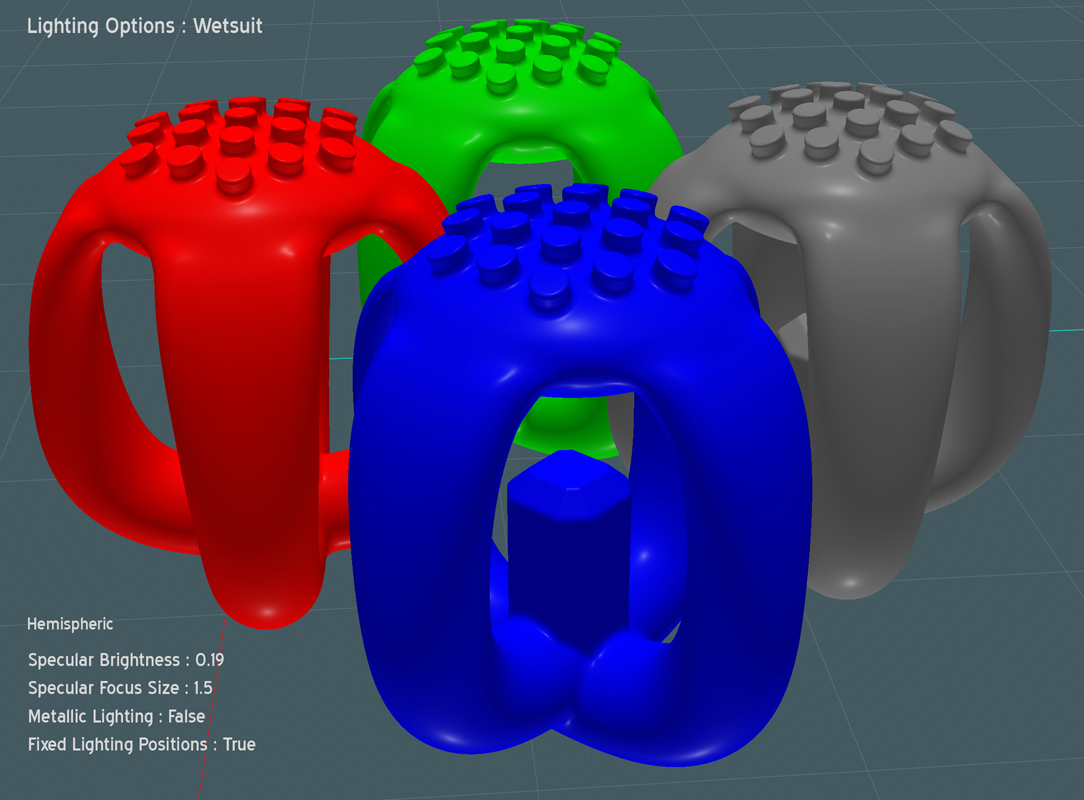
Lighting options for Wetsuit - Script code:
script: /* Set lighting options for Wetsuit */ var v = moi.view; v.lightingStyle = 'Hemispheric'; v.specularHighlights = true; v.specularBrightness = 0.19; v.specularFocusSize = 1.5; v.metallicLighting = false; v.fixedLightPositions = true; v.customKeyLightLevel = 0.0; v.customFillLightLevel = 0.0;
Additional (More Sinister) lighting combinations added Oct. 2013...
Enamel:

Lighting options for Enamel - Script code:
script: /* Set lighting options for Enamel */ var v = moi.view; v.lightingStyle = 'CustomLevels'; v.specularHighlights = true; v.specularBrightness = 0.37; v.specularFocusSize = 0.89; v.metallicLighting = false; v.fixedLightPositions = false; v.customKeyLightLevel = 1.0; v.customFillLightLevel = 0.14;
Clear Coat:

Lighting options for Clear Coat - Script code:
script: /* Set lighting options for Clear Coat */ var v = moi.view; v.lightingStyle = 'CustomLevels'; v.specularHighlights = true; v.specularBrightness = 0.17; v.specularFocusSize = 1.0; v.metallicLighting = false; v.fixedLightPositions = true; v.customKeyLightLevel = -1.0; v.customFillLightLevel = 2.0;
High-Gloss Plastic:
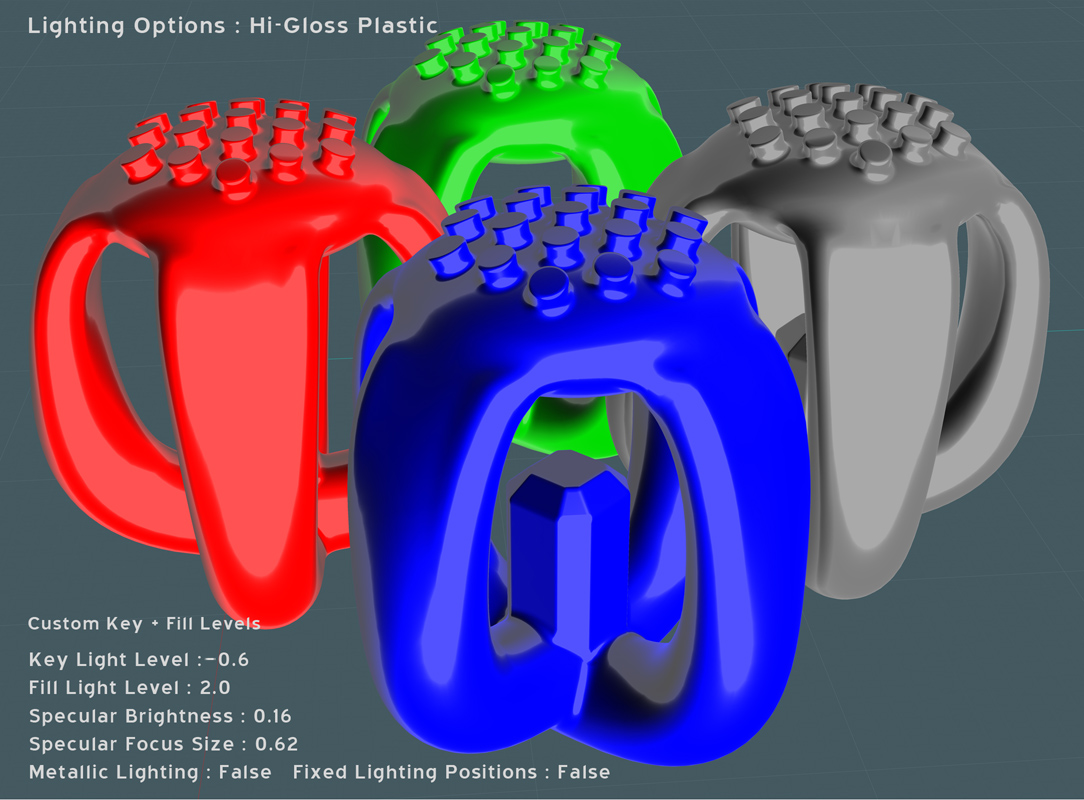
Lighting options for High-Gloss Plastic - Script code:
script: /* Set lighting options for HighGloss Plastic */ var v = moi.view; v.lightingStyle = 'CustomLevels'; v.specularHighlights = true; v.specularBrightness = 0.16; v.specularFocusSize = 0.62; v.metallicLighting = false; v.fixedLightPositions = false; v.customKeyLightLevel = -0.6; v.customFillLightLevel = 2.0;
Ornament:

Lighting options for Ornament - Script code:
script: /* Set lighting options for Ornament */ var v = moi.view; v.lightingStyle = 'CustomLevels'; v.specularHighlights = true; v.specularBrightness = 200.0; v.specularFocusSize = 3.0; v.metallicLighting = true; v.fixedLightPositions = false; v.customKeyLightLevel = 1.07; v.customFillLightLevel = -0.6;
Onyx:

Lighting options for Onyx - Script code:
script: /* Set lighting options for Onyx */ var v = moi.view; v.lightingStyle = 'CustomLevels'; v.specularHighlights = true; v.specularBrightness = 90.0; v.specularFocusSize = 1.0; v.metallicLighting = false; v.fixedLightPositions = false; v.customKeyLightLevel = 0.4; v.customFillLightLevel = -0.4;
Velvet Night:

Lighting options for Velvet Night - Script code:
script: /* Set lighting options for Velvet Night */ var v = moi.view; v.lightingStyle = 'CustomLevels'; v.specularHighlights = true; v.specularBrightness = 5000.0; v.specularFocusSize = 6.0; v.metallicLighting = false; v.fixedLightPositions = false; v.customKeyLightLevel = -4.0; v.customFillLightLevel = 1.0;
Zebra Stripe: (One Curvy Stripe ;-)

Lighting options for Zebra Stripe - Script code:
script: /* Set lighting options for Zebra Stripe */ var v = moi.view; v.lightingStyle = 'CustomLevels'; v.specularHighlights = true; v.specularBrightness = 200.0; v.specularFocusSize = 0.0; v.metallicLighting = true; v.fixedLightPositions = false; v.customKeyLightLevel = 0.6; v.customFillLightLevel = -0.5;
Solid:
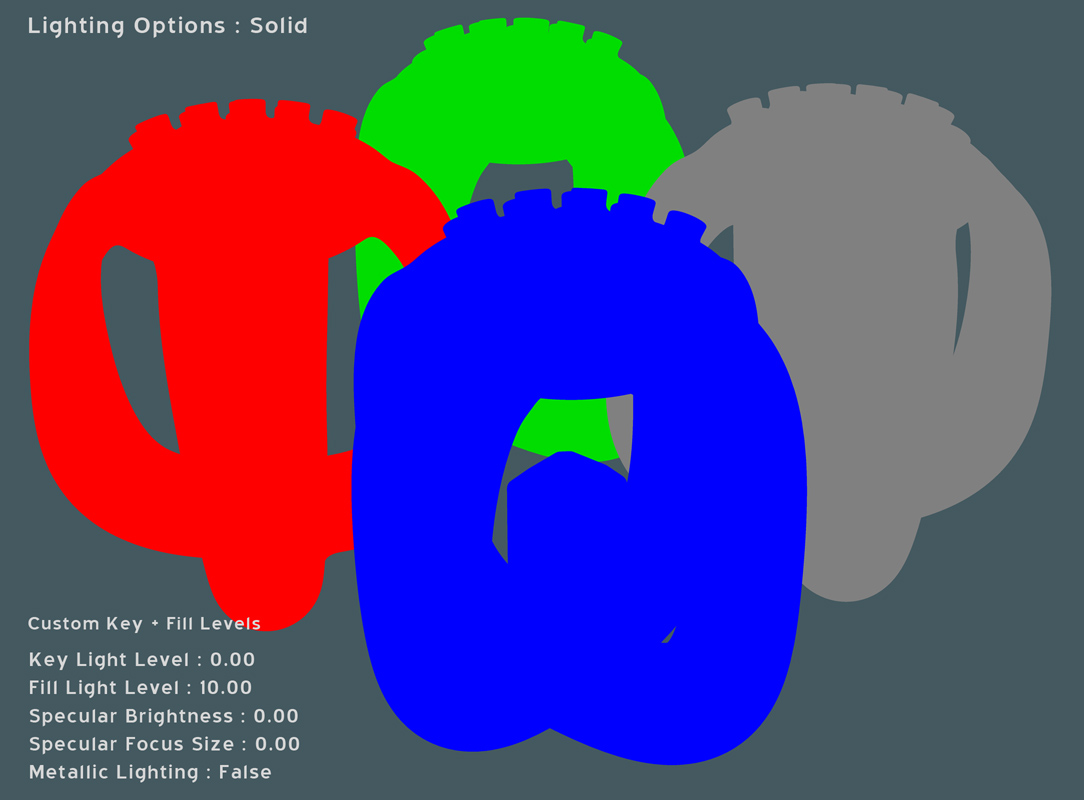 http://k4icy.com/Moi3D_Tutorials/LO_Solid_fr.jpg
http://k4icy.com/Moi3D_Tutorials/LO_Solid_fr.jpg (dans le français)
Lighting options for Solid - Script code:
script: /* Set lighting options for Solid */ var v = moi.view; v.lightingStyle = 'CustomLevels'; v.specularHighlights = false; v.specularBrightness = 0.0; v.specularFocusSize = 0.0; v.metallicLighting = false; v.fixedLightPositions = false; v.customKeyLightLevel = 0.0; v.customFillLightLevel = 10.0;
A simple solid shading with no specular or shadows. Used for applications where a (high pixel size) screen capture of the Moi view port can be Color Ranged in Photoshop or vector auto-traced in a layout program like CorelDRAW or Illustrator.
I will often create 3-D type or basic objects to be used in my graphic design, assigning unique color values to the sides and faces.

(Moi screen capture, auto-traced in vector layout program and assigned fills and outline strokes.)
For more complex graphics requiring edge detail I prefer to use Moi's PDF export feature, but PDF export does not (cannot) produce clean solid representative closed vector (EPS) faces that are view-dependent. This method has been a quick solution, and all that's required is to us Moi's screen capture script set for higher pixel dimensions.