Hi Ditto,
> I have had those that you show in your screenshot : It seems
> that on one side of the "break", the blend is more like a G0, ie.
> very hard. And certainly not like the G1 and the bulge that I have
> originally created.
Yes, but that's the correct result of creating something that is a constant distance away from the original.
You're running into the situation where you have a tight bend in your curve and where you are asking for an offset distance that is greater than the radius of the bend itself.
In such situations you will get a sharp corner where the different sides around the tight bend hit each other.
Here's an illustration of what physically happens when you have a length that is longer than the radius of the bend that it is going around:
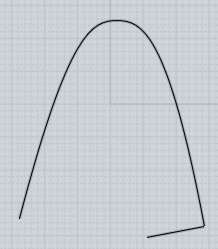
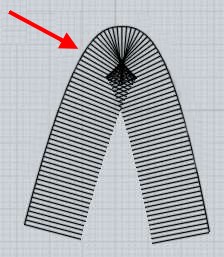
So basically an offset curve is creating a curve like the end of that line that you see being stepped around the curve there - if you cut out the messy area, note that you'll get a result with a sharp point in it like this (red traced areas) :

It's not physically/geometrically possible to have an output curve in that situation that is simultaneously 1 unit away from your source curve while also being smooth - if you want a smooth curve then that means you would not have a true constant thickness offset. So you kind of have to decide which of those properties is most important to you - the combination of both properties simultaneously (smoothness + constant distance) is not physically possible with that source shape and with that offset distance.
> Then I have had another result that is some sort of
> self-inflection. This is shown in the attached file. Which
> is, just to be clear, the same file I have uploaded earlier
> plus an offset command of 1. So your offset result is very
> different from mine, it seems.
Did you possibly uncheck the "Trim" option here?

When that Trim checkbox option is off, that is normal to get output like the file you attached - it basically gives you the raw offset result without any attempt to remove the collapsed areas. Sometimes with more complex outlines the removal code may end up removing more or different parts of the result than what you want, so that option is included so you can get the raw results in cases like that and do manual trimming for cleaning it up.
- Michael