@David
https://moi3d.com/4.0/docs/moi_command_reference11.htm#constructionlines
With the Helper Lines (Construction Lines) you can put any measures you want during any started functions! ;)
And with any number of these Construction Lines!
Say you want a start point of 3.5 , 2.5 for any function here a simple Curve line on a surface top of a box!
Here the process
Call function Line
Draw a construction Line from 2 cornesr box (Click + pressleft button with no release - release etc)
press the little white marker select move The Construction Line
input 3.5 + Enter on the numeric keyboard (a snap point is created)
click on the Intersection snap along one edge box
Draw a construction Line from the other 2 cornesr Box Click + pressleft button etc...
press the little white marker and select Move the Construction Line
input 2.5 + Enter on the numeric keyboard (a snap point is created)
click on the Intersection snap along the the other edge Box
= you have your 2 helper Lines X, Y at start 3.5, 2.5 on the surface!
You can now draw your line with this new numeric Start!
You can of course make the same for an end target etc.... so stretch your volume as you dimension whished! :)
Sorry i can't reccorder the process a video! :( the little white marker is not reccordered :(
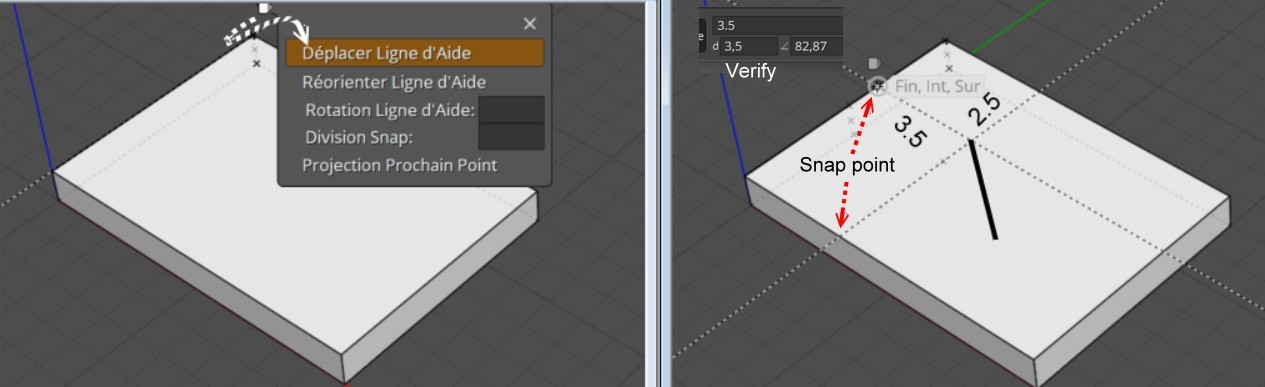 |