If the 2 Control Points are on the same x,y,z place
make an Edit /Join must make he trick!
So you must first put them by any functions on the same place! ;)
Maybe not the more speedy! But with more 40° i can't have more clear spirit! :)
Here draw a curve by 4 points
Click first, Helpers Lines, Tangents from the 2 extremities
Click second Point on intersection, click third Point on second intersection, Click last extremity
Edit Join
Show Points
KiIl that you don't want! )
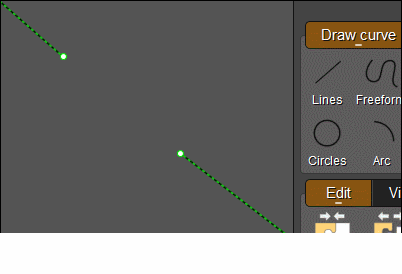 |