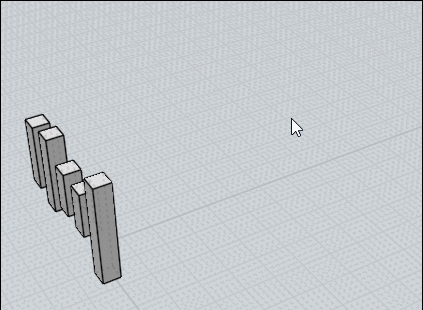Show messages:
1-18
19-29
From: Michael Gibson
Hi klaudio, thanks for posting the example model. So for many cases you can use the already existing function of window selection to select many edges in one action, you aren't limited to selecting edges one by one by clicking only.
The way it works is you select just one edge to start with - once one edge or face is selected then a window select after that will similarly target edges or faces. Also window selection works in 2 different ways depending on whether you drag towards the left or the right. Dragging towards the left will target things that cross any part of the window while starting on the left and dragging towards the right will only target things totally contained inside of it.
Here's how it works using your file:
- Michael
From: Frenchy Pilou (PILOU)
Hide, Lock and Inverse Selection can be also a very big help!
From: Michael Gibson
You can also hold down Ctrl while doing a window selection to do a deselection window instead of selection window. One other trick is if your screen is all filled up so it's hard to find a blank area to start the window you can hold down Shift+Ctrl, that will force window selection to happen anywhere and disable the regular click selection.
- Michael
From: Rainydaylover (DIMITRI)
Michael I do think that Marco's script can be very useful as to the thing that I did mention (I learned about its existence just now) but, still, I think that a very simple 'select same' command would be very helpful: you just select a curve, an edge, a face or an object and then click 'select same' and, there, you have selected all the same curves, edges, faces or objects in the working space!
Below I am putting a simple explanatory image. What we do in such a case when we do want to select all the similar faces -as the selected one- on such an object (other than selecting them one by one)?

Image Attachments:
 Select same.jpg
Select same.jpg
From: Frenchy Pilou (PILOU)
In this case it's very easy!
Select All Faces on the Panel Type (click on the empty end line)
then with Ctrl + Selection right to left in some Views 3D or not depending of the complexity of object
Of course that is valuable with your simple object shown, will be more difficult with a StarWars' starship! :)
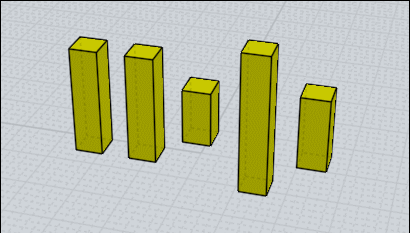
From: klaudio
Hi Michael,
Thanks for taking the time for explaining but as i mentioned before i already know all about selection methods in Moi, all of them are extremely useful and and i use them all constantly. Beside the ones you have mentioned i also often like to use method where i add object or/and its edges/faces only into browser by give it a name. After duplicating the object you have saved selection set you can always easy access. Or also sometimes by assign different color to object or components.
Still there are just a lot of cases where you simply can't drag select objects or it's components because of complexity of the objects and their positions. The example above from Rainydaylover is still simple but it is a good more complex situation. You could drag select (from left to the right) couple of times to get only faces but that will work since it's simple model with just face at the end but often might have added a bevel or something else which means you can't drag select thing but only select one by one.
For example like this, you want to select all faces on the top to use Inset, no way but to just pick them individually.

Image Attachments:
 select_similar_example.png
select_similar_example.png
From: Frenchy Pilou (PILOU)
Always for your object shown
Assuming that your faces are 3 * 3
script: /* Select by length */ var min = 3.0, max = 3.0; var crvs = moi.geometryDatabase.getObjects().getCurves(); for ( var i = 0; i < crvs.length; ++i ) { var crv = crvs.item(i); var len = crv.getLength(); if ( len>= min && len <= max ) { crv.selected = true; } }
Select all Edges by Type Panel
Copy Move the Edges somewhere in the 3D Space
launch the Script
Construct Planar : you have your faces selectect :)
Will work for a StarWars StarShip!
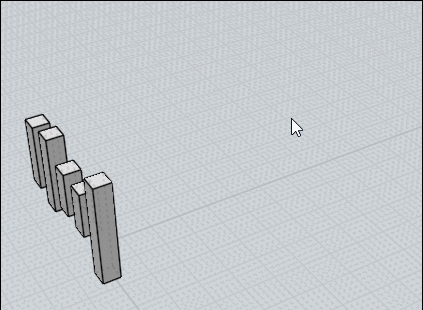
From: Michael Gibson
Hi Dimitri, When you have a question or example please post the 3DM file containing the actual geometry instead of only a screenshot. That helps because then I can make sure I'm using your same objects to test with and to answer your question.
re:
> Below I am putting a simple explanatory image. What we do in such a case when we do want to select
> all the similar faces -as the selected one- on such an object (other than selecting them one by one)?
You can use window selection as I described above, you do not have to select them one by one. Start by selecting one face to make the window selection target faces.
In this case I'd switch to split view and use left-to-right "only target fully contained" window selection like this:
- Michael
From: Michael Gibson
Hi klaudio,
> For example like this, you want to select all faces on the top to use
> Inset, no way but to just pick them individually.
That's a pretty unusual example, because I would usually expect to see the fillet placed after doing the inset, not before.
But just as you described if you do a little bit of planning you can solve that problem and not be required to do individual picks if you use the window selection method before doing the filleting. That way there aren't little fillet surfaces in the way and then assign a name or style to those faces which will persist after filleting. Then they can be selected by one click in the scene browser and you are not required to pick them with individual clicks.
- Michael
From: Rainydaylover (DIMITRI)
Thanks for the detailed explanation Michael, I would never imagine that there is such a way of selecting similar items in a scene! : -)
From: VG (VEGASGUITARS)
That's so cool - great to know how that works.
Show messages:
1-18
19-29

![]() Select same.jpg
Select same.jpg
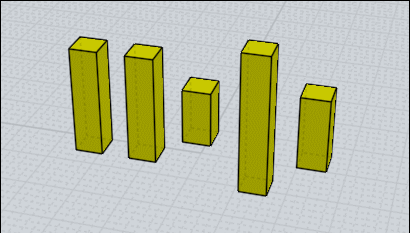

![]() select_similar_example.png
select_similar_example.png