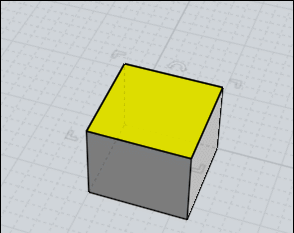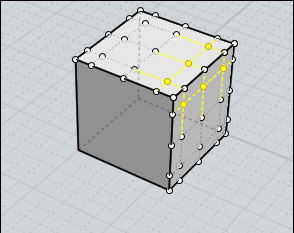Show messages:
1-4
5-24
25-29
From: Michael Gibson
Hi Dimitri, well the top priority has been to rewrite MoI to make it 64-bit and have a Mac native compile and to have no decrease in program reliability despite the huge changes. Everything else is secondary to those goals for the next version. Probably next in priority is to have some more traditional CAD functions like some basic dimensioning. I'm not sure how long that will take, if it takes a long time anything else beyond that could get postponed until the next version after.
What is it that you're trying to make that cage deformation would help with? If you could post some examples or descriptions of what you're trying to accomplish that could help.
- Michael
From: Rainydaylover (DIMITRI)
'Probably next in priority is to have some more traditional CAD functions like some basic dimensioning.'
Happy to hear this Michael! It is a much needed thing, indeed, in Moi. Very often I have met the need of a way to change in a precise way the dimensions of objects. I have a ring, for example, I do measure -with the add-on script that measures the distances- its finger hole but can not change it so that all the ring may change uniformly according to the new dimension. It would be great to see such a tool in the new version!
Now, as to the cage thing, it is just a matter of the need for a more controllable reshaping of the objects. Below I am putting a screenshot giving an idea of my experiments with the 'flow' tool. It is good, without doubt, but it does not fill the place of a reshaping cage that would envelop all the object, giving the opportunity to reshape easily from all sides.
(the renders are made with Blender's Cycle renderer)


Image Attachments:
 Ring deformation_a.jpg
Ring deformation_a.jpg
 Rings_send.jpg
Rings_send.jpg
From: glmr
how did you do it?
From: Michael Gibson
Hi Dimitri, thanks for the example - yes deformations are particularly useful for the area of jewelry. If MoI was a more specialized program that was totally dedicated to jewelry design and not other types of modeling, that would definitely make sense for a cage deformation to be a top priority like you are requesting. But MoI is not a specialized program like that, it's a general purpose modeling program used in quite a variety of design fields.
So in general for prioritizing I go by more of a feel for how much a particular function will pay off for how many people.
This is not to say that jewelry design is not being considered - in fact a major reason why the Flow command was prioritized earlier on was due to it having very large benefits in jewelry design while also being beneficial to some other design areas as well.
But there are other areas that are typically part of a CAD program's toolset that need more attention at the moment.
There does exist a workable solution for doing cage deformations which is to use Rhino along with MoI and use the CageEdit command in Rhino to perform that function.
> I have a ring, for example, I do measure -with the add-on script that measures the distances- its
> finger hole but can not change it so that all the ring may change uniformly according to the new
> dimension. It would be great to see such a tool in the new version!
Can you please post an example ring that you want to change in this way so I could be sure I understand it properly?
- Michael
From: Rainydaylover (DIMITRI)
Glmr... if your question has to do with the reshaping of the ring's initial form (the first from right, in the viewport screenshot), you can look at the link below, there are some very simple and good visual explanations there:
http://moi3d.com/forum/lmessages.php?webtag=MOI&msg=5183.2
From: Rainydaylover (DIMITRI)
Michael the thing I meant is a function very near to that of ‘custom distance’ add-on… just with a small modification of it that could give the opportunity to act on the box that shows the result (the indicator box which appears on the up right corner of the ui): you measure a distance and then, go to the box, change the value there and… voila, the dimensions of the whole object change proportionally, according to the new value we put in it!
We have a ring –as in the attached image-, we do measure the diameter of its finger hole… it is 15 units… the value appears on the indicator box (in red)… we do change it to 30 units and, there, all the object becomes scaled accordingly in a proportional way (it becomes -in this case- double in size).
In fact it is a way of changing (scaling up or down) exactly any distance too. Say that we have a simple circle curve… we do measure it with a ‘custom distance’ like tool, then we go to the result box, change there the value and… the circle becomes smaller or bigger, according to the value we put.
As far as I see, now there is not a way of re-scaling an already created object (a curve or a solid) by giving an exact value (somewhere in a dialogue box).
I know, it is possible to achieve the needed results with the already existing tools of Moi but they need some 'manual' calculations that make the whole task tedious. It would be very helpful to have a very easy way of changing the dimensions (something that is very usual in all the various cad apps).
And... maybe it is my absent mindedness, maybe there is such a thing in front of my eyes that I do not discern it… but even if it is so I have to ask. : - )

Image Attachments:
 Changing dimensions.jpg
Changing dimensions.jpg
From: Frenchy Pilou (PILOU)
Transform Scale 1,2,3 D don't give you the wished result ?
You can entry in dialog box the scale factor...
From: Rainydaylover (DIMITRI)
Pilou, it is not the same thing. When you use the transform>scale (123D) the dialogue box shows the amount of scaling only (and that by perceiving the beginning of the scale as '1' unit), you can not put there a value to transform the whole object, automatically, to that value's scale.
Imagine that we have a circle of 15 mm diameter and we want to make it 11.5 mm... we can not write to the dialogue box a simple '11.5' so that by clicking 'ok' the circle may acquire a diameter of 11.5 mm. You can not make even a subtraction -by your mind- and put it to the box (in that case 3.5 mm), because, as I said the app perceives the beginning point of scaling process as '1' unit. And that, of course, makes things difficult to calculate.
The needed thing is just having a measuring tool (as is the 'custom distance' add-on now), measure the distance you want to change, alter the appearing value in the box, click 'ok' and acquire the object with the changed dimension. So simple!
As you understand, the dimensioning is extremely important when you deal with prototyping for objects to be manufactured (as in the case of jewelry).
From: ed (EDDYF)
Select your ring.
Dimensions will appear in upper-right of the MoI window under the Style name.
Click on the dimensions shown.
An Edit Size window will open.
Change one dimension and the other will change in proportion.
Uncheck "Maintain Proportions" and you can change each dimension independently.
Ed Ferguson
From: Rainydaylover (DIMITRI)
Thanks a lot Ed! I would never find it by myself! I would never imagine that clicking on the dimensions information in the place you said would open such a dialogue box! It was before my eyes, as I said before, but it was impossible to discern it without hearing it from someone. Great help, indeed! : - )
From: ed (EDDYF)
Dimitri - Thanks go to Michael for designing this feature :)
I also use it to set my dimensions initially. For example, rather than making a box by snapping to grid lines, I often just create a solid box via "Draw Solid" and dragging it to any random size. Then I pop open the Edit Size window and enter the dimensions I want.
Ed Ferguson
From: BurrMan
Almost all of the drawing and inpit type commands also work with MoI's "input field" also, which allows you full, normal mcad control of how you enter pick points. Distance, angle and coordinate placements.
You'll have to spend a few hours working there, to fit it into how you like to work. Sometimes its just directly start typing, sometimes it requires a "tab" to move from the current input field, to the one desired.....
You can find it in the help file, or asking here can get you detailed responses....
From: Rainydaylover (DIMITRI)
Burrman do you have some links where someone can find explanations and tutorials on how to access the options you mention?
From: Frenchy Pilou (PILOU)
Seems that is that ;)
http://moi3d.com/3.0/docs/moi_command_reference.htm
http://moi3d.com/3.0/docs/moi_command_reference11.htm#propertiespanel
http://moi3d.com/3.0/docs/moi_command_reference1.htm#__XYZ / Distance / Angle
etc...
From: moujiik
Hi Dimitri
Image Attachments:
 GIF.gif
GIF.gif
From: Frenchy Pilou (PILOU)
It's that I say without animation ( because seems evident for me) :)
http://moi3d.com/forum/index.php?webtag=MOI&msg=8875.11
About deformation surface you can make something like this!
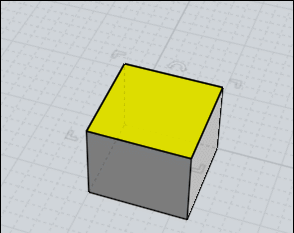
"Separate" a surface(s) from a volume and "Add points" to it (Edit Menu / Add Pts)
This makes it like a deformation cage where it is enough to move the Control Points!
Points can only be added on an individual surface!
However, you can then move the Control Points from several surfaces at once!
Edit / View Points function activated of course! You can use the Edit /"Hide" and "Lock" functions
At the end everything is grouped in a single "solid" volume (if the points on each side are "overlaped"!
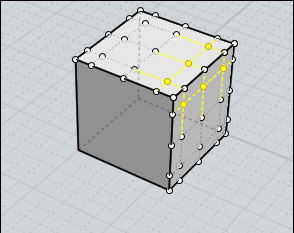
You can use the Move function and Help Lines for precise movement of the Control Point(s)!
Above from the middle of the side to the middle of the diagonal to the oposite edge.
Remark that in this case Points of edges are not selected for keep the futur solid valid!
Join at the end for remake the Solid!
Et voila an elaborated cage deformation simulator! :)
From: Michael Gibson
Hi Pilou, that's a little different than the cage deformation originally asked about - the type of thing that Dimitri was asking about was not just making a deformed cage but rather making an object (any object) contained inside of the cage to be deformed along with it.
- Michael
From: mkdm
Yes Pilou.
Michael is talking about a command like "Cage" and "CageEdit" available in Rhino (for example)

Marco (mkdm)
From: Rainydaylover (DIMITRI)
Moujik… I am aware of the think you say but as I said before, I would prefer not to begin with a ‘1’ unit indication but with the actual diameter length value and change it.
Of course, Ed’s help was immensely helpful but the need for a proportional scaling by altering the dimension of an object's specific area (say the finger hole of a ring) remains. I would like to change, for example, a ring’s finger hole diameter which is 14 mm to 16.5 mm and have all the ring change proportionally as to its overall dimensions. Such a thing would be very helpful in some cases. Because even changing the whole ring’s dimensions –by using the upper right dialogue box (where the style and kind of object are indicated)- would require some ‘manual’ calculation for having the finger hole diameter precisely changed. But, anyway, this is not a so big problem... just putting it forth as an idea. : - )
Pilou… I do know about the method you mention but it is not the same thing. Btw, thanks for the links… very precious! : - )
Michael… to my opinion cage deformation is not a secondary need even for modeling tasks other than the jewelery related ones. It is true that in the case of jewelry it is a very central need but in many other cases too it can be a serious need. And, of course, why not making Moi, as a modeling app, a very appealing choice for jewelery design too... It does not require many things for being such an app. It is almost ready, some further refinements, here and there, and it will be superb!
And… without the slightest exaggeration, Moi is much more versatile, much more user friendly, with an incomparably clearer ui and much more approachable as to its price than Rhino. Rhino is very powerful –no doubt- but it is too back as to its ease of use in comparison to Moi. Even the viewport imaging quality of Moi is constituting by itself a high quality npr rendering solution.
I think that you must re-think about a cage reshaper’s necessity. To my opinon it is not something that can be pushed aside as a secondary need. But you know, of course, Moi is great already and we will wait gladly even for a v.5 for having the tool. : - )
From: Frenchy Pilou (PILOU)
<< that's a little different than the cage deformation originally asked about
Sure, it was a little speed simulator! :)
Show messages:
1-4
5-24
25-29


![]() Ring deformation_a.jpg
Ring deformation_a.jpg
![]() Rings_send.jpg
Rings_send.jpg

![]() Changing dimensions.jpg
Changing dimensions.jpg
![]() GIF.gif
GIF.gif