Show messages:
1-5
…
406-425
426-445
446-465
466-485
486-505
506-522
From: linograndi
That's a great addition to MoI! Thanks for that!
I have a question. Is there a way to redirect the object library to a different folder?
Disk space in C is pretty precious and I really like to "populate" the folder with a pretty large amount of objects.
Thanks!
From: Michael Gibson
Hi linograndi,
re:
> I have a question. Is there a way to redirect the object library to a different folder?
I think that can be done by editing the ObjLibrary.cfg.htm file which is in the %AppData%\Moi\customui folder.
It contains this:
code:
Object Library;MOI\objects
It's the second piece after the semi-colon that controls the folder that it will use. If it has MOI in there that gets replaced by the MoI appdata folder, so the default value of MOI\objects means it will use %AppData%\Moi\objects .
Try editing that MOI\objects value with a path to your desired folder, like this:
code:
Object Library;d:\some_folder\objects
- Michael
From: Psygorn (DRILLBIT)
Hello all,
How can I do this:

From: Michael Gibson
Hi Psygorn, well the scene browser pane comes from the file BrowserPane.htm so that's one file that you would need to edit.
The place they are going into on the bottom is in CommandBar.htm . So first step is go into CommandBar.htm and find the spot where they are being inserted into. Set up a similar spot in BrowserPane.htm and then edit the CustomUi scripts so they're inserting into the browser pane instead of into the command bar.
The CustomUI scripts are located in your appdata\Moi\startup folder. If you look inside them you'll see something like this in each one:
code:
moi.ui.commandBar.CommandBarCustomUI.insertAdjacentHTML( ...
You'll need to change that to something like:
code:
moi.ui.getUIPanel( 'moi://ui/BrowserPane.htm' ).CommandBarCustomUI.insertAdjacentHTML( ...
- Michael
From: Psygorn (DRILLBIT)
Hi Michael,
And how can I change the size of command bar icons (I am talking about Custom UI icons)
From: Psygorn (DRILLBIT)
Hello again,
So, Michael I did follow your instructions and it worked! Thanks :-)
However, I have few new questions:
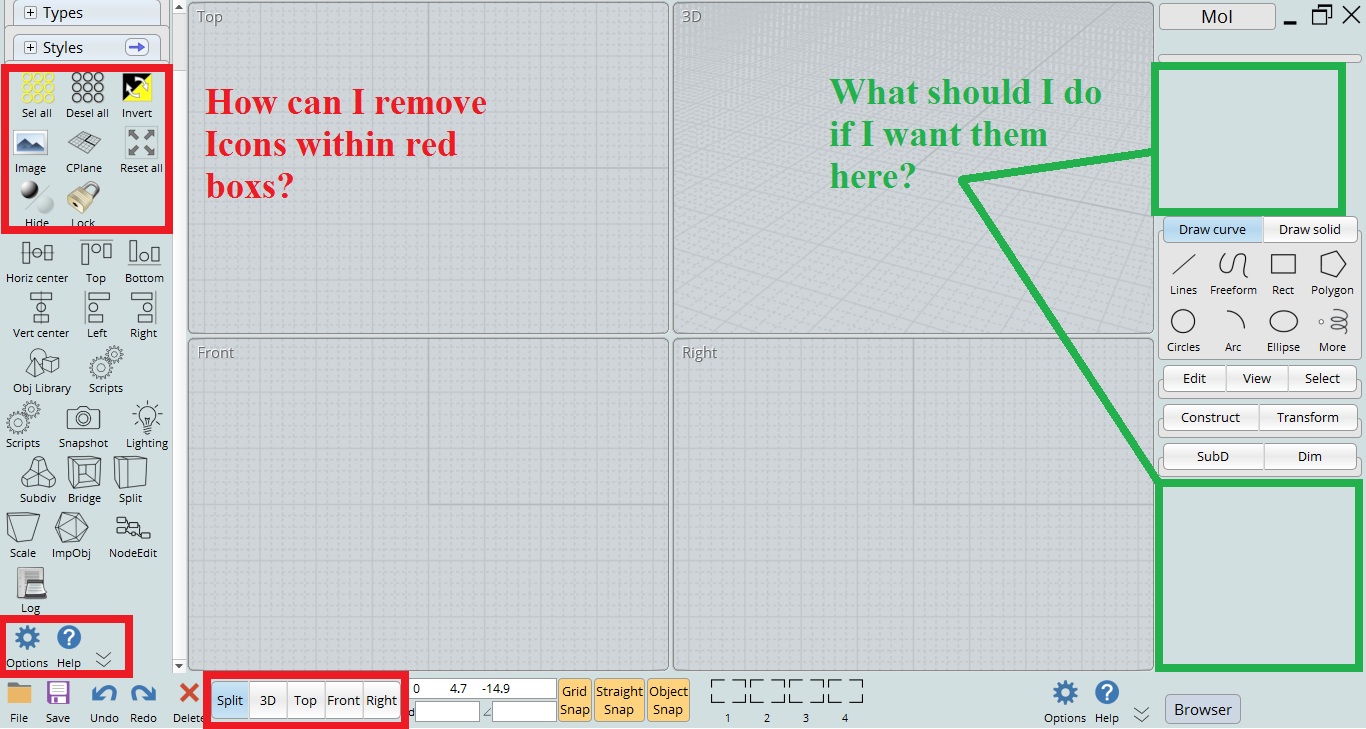
Edit: If you take a look at above picture you will see that it seems Icons of "options" and "help" is just copied from command bar to Brow span. I mean they were not moved it looks like they were copied! ( I think I can remove those in the Browse pan area but don't know how to do that safely,I mean I am afraid to mess up something)
From: Michael Gibson
Hi Psygorn,
re:
> And how can I change the size of command bar icons (I am talking about Custom UI icons)
The icon size for a command button comes from this line in moi.css :
code:
moi\:CommandButton > img, moi\:CommandMenuButton > img, moi\:CommandSplitButton > img {
width:3.25em;
height:3.25em;
}
So to change the size of the command bar icons you would need to put a new CSS style rule that overrides that one. You could put it inside a <style></style> block inside the <head> section of a document and then all the command buttons in that document would use your overridden icon width and height.
- Michael
From: Michael Gibson
Hi Psygorn,
re:
> However, I have few new questions:
>
> How can I remove icons within the red boxes?
The red box on the bottom does not contain any icons already so that one is already done! ;)
For the other ones, if you want only those command buttons to not have icons you would need to add something to distinguish them from the other command buttons like adding a class="noicon" to them, and then put in a rule in the top of the document to hide the icons in things that have a class named "noicon" which would be something like this:
code:
moi\:CommandButton.noicon > img, moi\:CommandMenuButton.noicon > img, moi\:CommandSplitButton.noicon > img {
display:none;
}
re:
> What should I do if I want them here?
That area is defined by the file SidePane.htm, so you would insert them into that file.
One thing you should be aware of is that usually this kind of major customization to the UI will cause some problems down the line when you want to move to a new version of MoI.
- Michael
From: Psygorn (DRILLBIT)
Hi Michael,
Thank you for your reply.
> How can I remove icons within the red boxes?
I should alter CommandBar.htm or BrowserPan.htm right?
From: Michael Gibson
Hi Psygorn,
re:
> I should alter CommandBar.htm or BrowserPan.htm right?
Yup, just make a backup copy of it and then you can experiment with changing them.
- Michael
From: Psygorn (DRILLBIT)
Hi Michael,
> For the other ones, if you want only those command buttons to not have icons you would need to add something to distinguish them from the other command buttons like adding a class="noicon" to them, and then put in a rule in the top of the document to hide the icons in things that have a class named "noicon" which would be something like this:
code:
moi\:CommandButton.noicon > img, moi\:CommandMenuButton.noicon > img, moi\:CommandSplitButton.noicon > img {
display:none;
}
Instead of Doing above I went to -> AppData\Roaming\Moi\startup and there I opened .JS files responsible for custom ui icons in there I put "//" before the line that starts with : var icon = "....
In other words I deactivate that part. the icons disappear from the command bar or browser pan area.
My question is that was it a safe move? or it will cause me problems?
From: Michael Gibson
Hi Psygorn,
re:
> In other words I deactivate that part. the icons disappear from the command bar or browser pan area.
That will result in the icon being blank but I think you'll have a blank area taking up the same size as the icon would have.
>
> My question is that was it a safe move? or it will cause me problems?
It shouldn't cause any problems.
- Michael
From: Psygorn (DRILLBIT)
Hi Michael,
> That will result in the icon being blank but I think you'll have a blank area taking up the same size as the icon would have.
I think there is no blank unused areas.
If you notice I had removed select buttons hide/unhide button from the Browser Pan area. and I think they are just disappeared without leaving a blank space in their place. I am not sure.
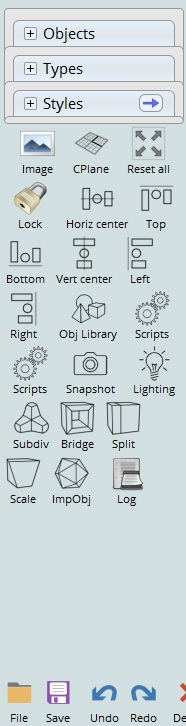
From: Michael Gibson
Hi Psygorn, sorry maybe I didn't understand what you were asking about. The "icon" of a MoI command button means the part of the button that displays an image in it. When you said you wanted to get rid of those "icons" I thought that meant you wanted to have some buttons where the image part of the button was removed leaving only the text part still in place.
But it seems that when you said you wanted to remove some "icons" you meant you wanted to remove some buttons entirely is that correct?
Anyway seems that you've got it figured out.
- Michael
From: jabber (JABBERMACY)
just one request: DARK UI
From: Michael Gibson
Hi jabber,
re:
> just one request: DARK UI
It's still a work in progress but here's a sneak peek:
- Michael
Message 6507.482 was deleted
From: Frenchy Pilou (PILOU)
Before that if you have a Windows System you can make that ;)
Key Logo windows + "+" toggle on an Inverse color Interface
Key Logo windows + "Escape" toggle on Normal color Interface :)
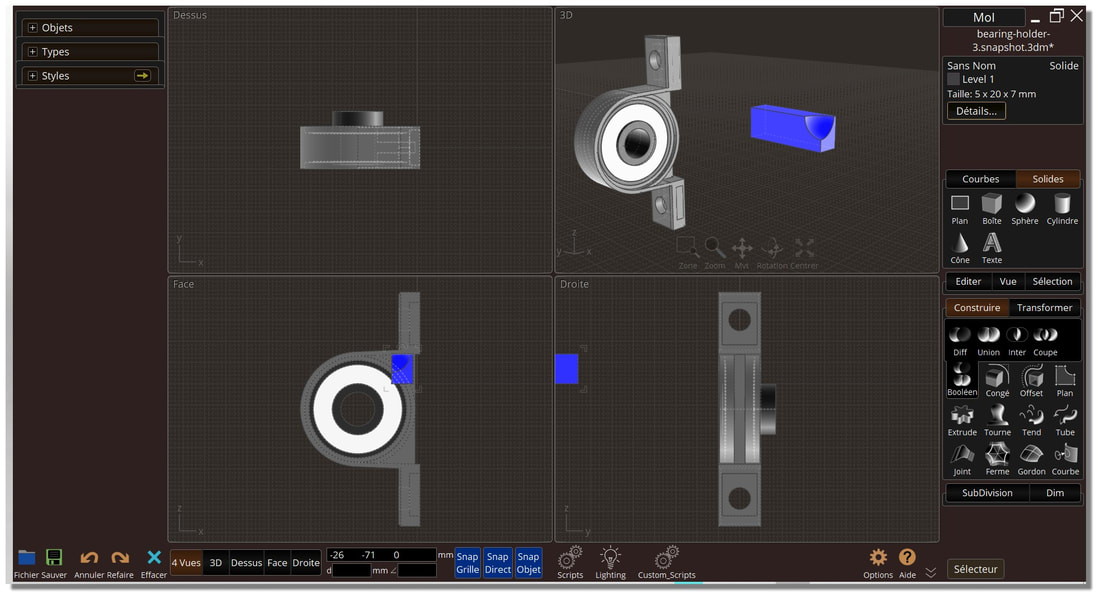
From: Zooen
Hi Michael,
Sorry to ask you despite a subject widely documented on the forum. But I'm not sure I'm doing the right customization of my toolbox on my own.
I wish I had Curve / Solid combined into one tab, because currently with my custom palette, when I click on the "solid" tab to open it, the "Construct" tab or the "Transform" tab closes. I think that would fix the problem which I think is a vertical space issue. I attach my files:
In Moi 4.0:
SidePane.htm
SidePaneTabs.js
SidePaneContextArea.htm
SidePaneTitleBar.htm
SidePaneFilename.htm
In Moi > startup:
SeparateSidePanePalettesNotViewSelect.js
In case there is an interaction between them. the rest of the palette suits me as it is.
- Zooen
Image Attachments:
 Palette.jpg
Palette.jpg
From: Michael Gibson
Hi Zooen, that's the intentionally designed behavior that if you open a tab which would cause the side pane to become longer than the available vertical space that it will collapse tabs at the bottom up until there is enough space to fit it without a scroll bar.
The script SeparateSidePanePalettesNotViewSelect.js is making that situation worse by ungrouping all tabs.
What happens if you just remove SeparateSidePanePalettesNotViewSelect.js and let the UI work as it is supposed to?
- Michael
Show messages:
1-5
…
406-425
426-445
446-465
466-485
486-505
506-522

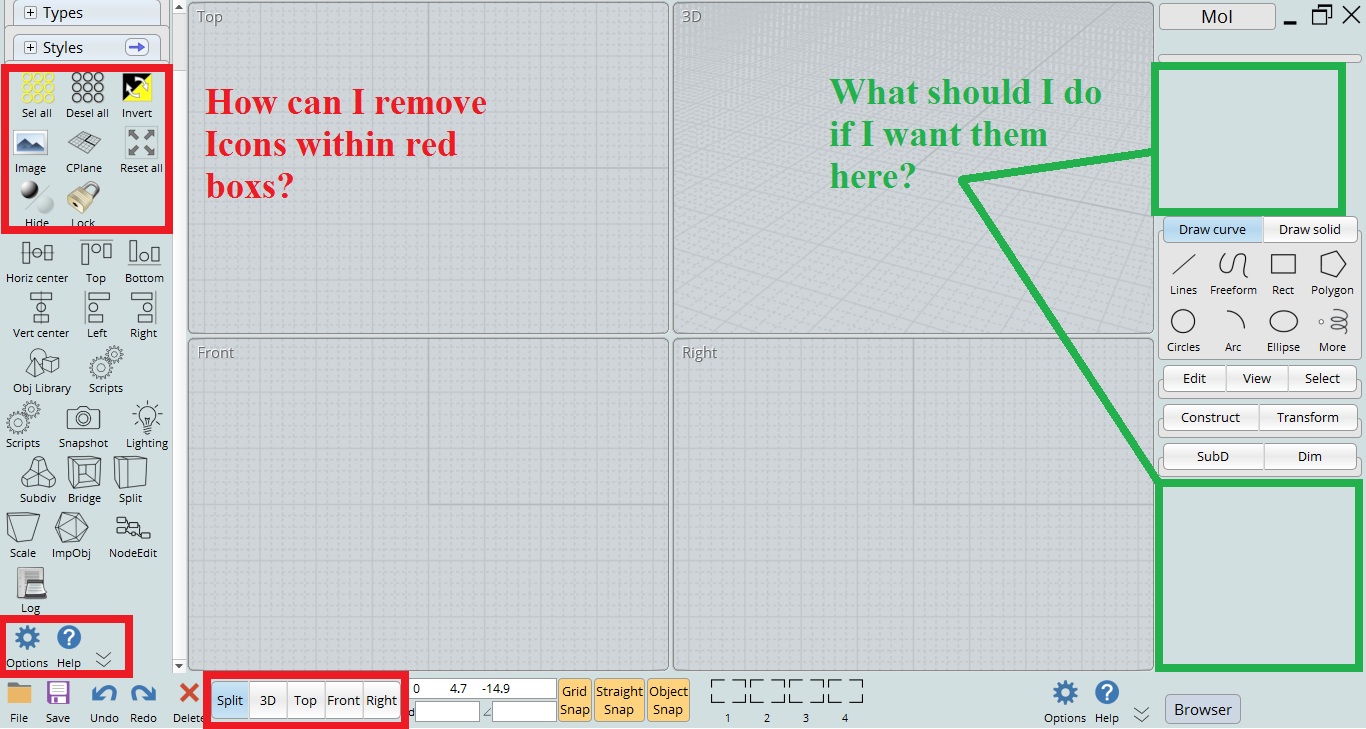
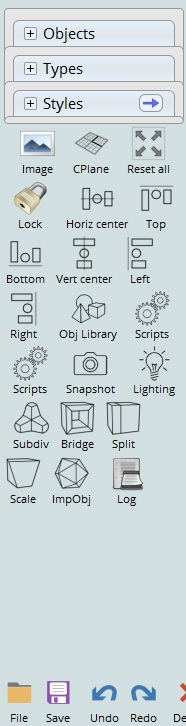
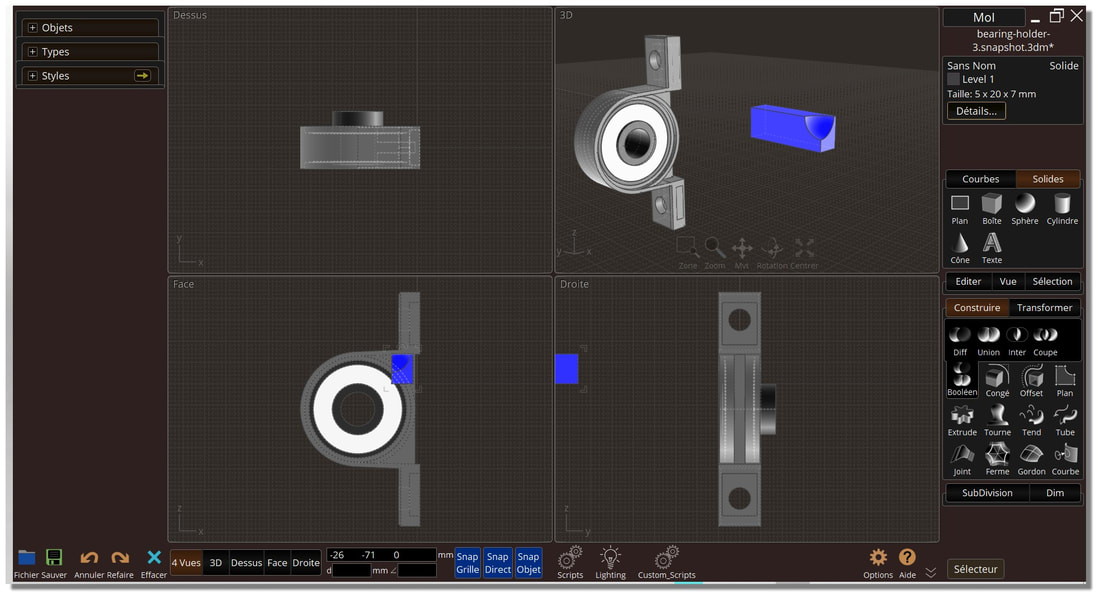
![]() Palette.jpg
Palette.jpg