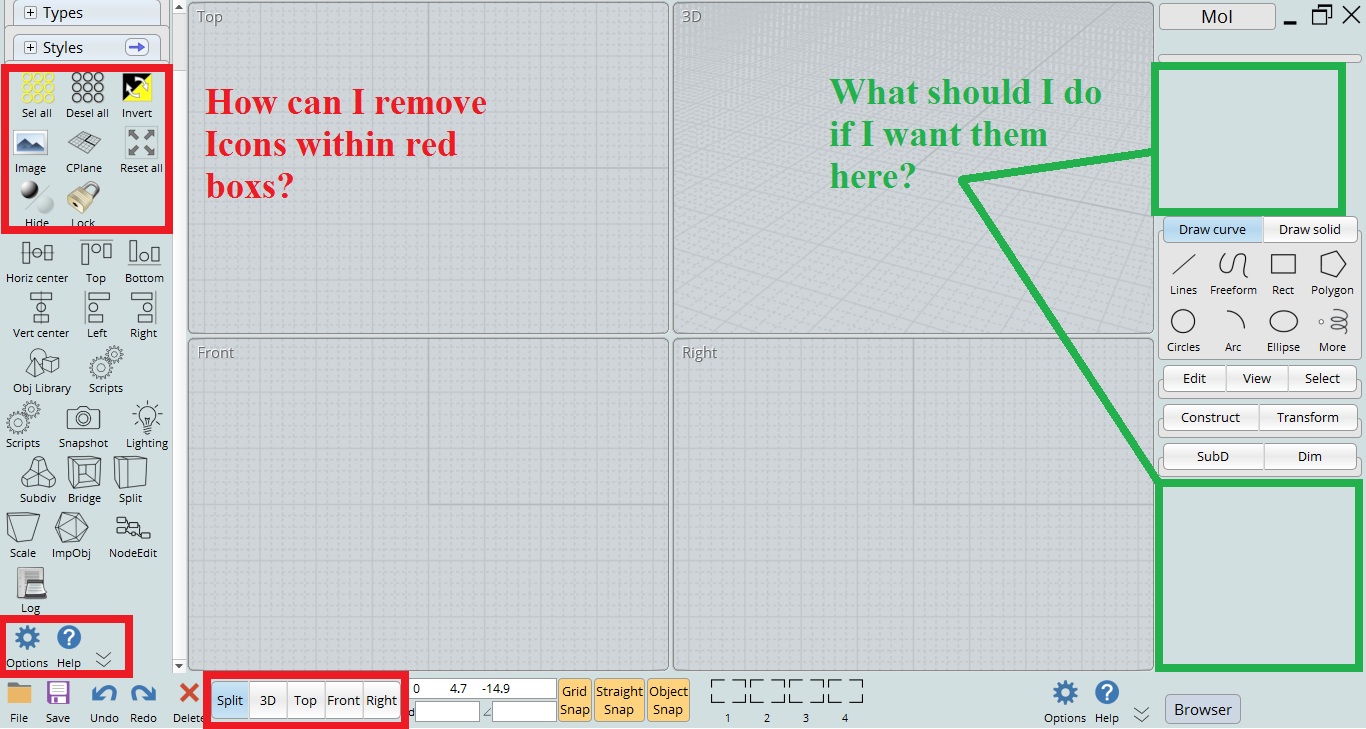Show messages:
1-14
…
395-414
415-434
435-454
455-474
475-494
495-514
515-522
From: Michael Gibson
Hi Mindset, does it not appear only in one specific place or everywhere?
Do you happen to have this set in your moi.ini ? :
[UI]
<....>
DisableNumericInputFlyout=y
- Michael
From: Mindset (IGNITER)
Bingo! Perfect!
BTW, Mr. Gibson, if I were to attempt to fully express how much I appreciate you, then neither of us would have time left for anything else.
Thank you Sir,
MindSet
From: Michael Gibson
Thanks Mindset! :)
From: Mindset (IGNITER)
How can I get a screenshot with a white background when using:
%AppData%\Roaming\Moi\ui\customui\-84 Snapshot.htm
???
Many Thanks,
Mindset
From: Michael Gibson
Hi Mindset, I don't seem to have an "-84 Snapshot.htm" file in the regular CustomUI package. Can you post it?
- Michael
From: Mindset (IGNITER)
Thanks Michael,
Maybe I renumbered it for some reason... don't remember.
MindSet
Attachments:
 -84 Snapshot.htm
-84 Snapshot.htm
From: Michael Gibson
Hi Mindset, the code in there looks like it's already setting a white background.
What version of MoI are you using? I just noticed in the path you wrote:
%AppData%\Roaming\Moi\ui\customui\-84 Snapshot.htm
is that path really where you've got it? For MoI v4 it should be a .js file in %AppData%\Moi\startup and for v3 it would be in the install folder's UI subfolder not in appdata...
- Michael
From: Mindset (IGNITER)
Thanks Michael,
Apparently I've been editing the wrong file.
Here is %AppData%\Roaming\Moi\startup\82 Snapshot.js
MindSet
Attachments:
 82 Snapshot.js
82 Snapshot.js
From: Michael Gibson
Hi Mindset, so in that one the line of code that sets the background color is line #22:
code:
moi.view.viewportBackgroundColor = 0xEEEEEE;
That's going to be a light gray color. To make it white change that line to this instead:
code:
moi.view.viewportBackgroundColor = 0xFFFFFF;
Does that do what you need?
- Michael
From: Mindset (IGNITER)
Thank you Michael,
You are a virtuoso! …the exemplar maestro!
That saves me a lot of time.
Shall I delete the ".\AppData\Roaming\Moi\ui\customui" Folder?
MindSet
From: Michael Gibson
Hi MindSet, you're welcome!
re:
> Shall I delete the ".\AppData\Roaming\Moi\ui\customui" Folder?
Yes I don't think it's being used. Double check that it's really
\ui\customui though, there should be one in Moi\customui (no "ui") that is being used, that's where the menus for customui are at.
- Michael
From: linograndi
That's a great addition to MoI! Thanks for that!
I have a question. Is there a way to redirect the object library to a different folder?
Disk space in C is pretty precious and I really like to "populate" the folder with a pretty large amount of objects.
Thanks!
From: Michael Gibson
Hi linograndi,
re:
> I have a question. Is there a way to redirect the object library to a different folder?
I think that can be done by editing the ObjLibrary.cfg.htm file which is in the %AppData%\Moi\customui folder.
It contains this:
code:
Object Library;MOI\objects
It's the second piece after the semi-colon that controls the folder that it will use. If it has MOI in there that gets replaced by the MoI appdata folder, so the default value of MOI\objects means it will use %AppData%\Moi\objects .
Try editing that MOI\objects value with a path to your desired folder, like this:
code:
Object Library;d:\some_folder\objects
- Michael
From: Psygorn (DRILLBIT)
Hello all,
How can I do this:

From: Michael Gibson
Hi Psygorn, well the scene browser pane comes from the file BrowserPane.htm so that's one file that you would need to edit.
The place they are going into on the bottom is in CommandBar.htm . So first step is go into CommandBar.htm and find the spot where they are being inserted into. Set up a similar spot in BrowserPane.htm and then edit the CustomUi scripts so they're inserting into the browser pane instead of into the command bar.
The CustomUI scripts are located in your appdata\Moi\startup folder. If you look inside them you'll see something like this in each one:
code:
moi.ui.commandBar.CommandBarCustomUI.insertAdjacentHTML( ...
You'll need to change that to something like:
code:
moi.ui.getUIPanel( 'moi://ui/BrowserPane.htm' ).CommandBarCustomUI.insertAdjacentHTML( ...
- Michael
From: Psygorn (DRILLBIT)
Hi Michael,
And how can I change the size of command bar icons (I am talking about Custom UI icons)
From: Psygorn (DRILLBIT)
Hello again,
So, Michael I did follow your instructions and it worked! Thanks :-)
However, I have few new questions:
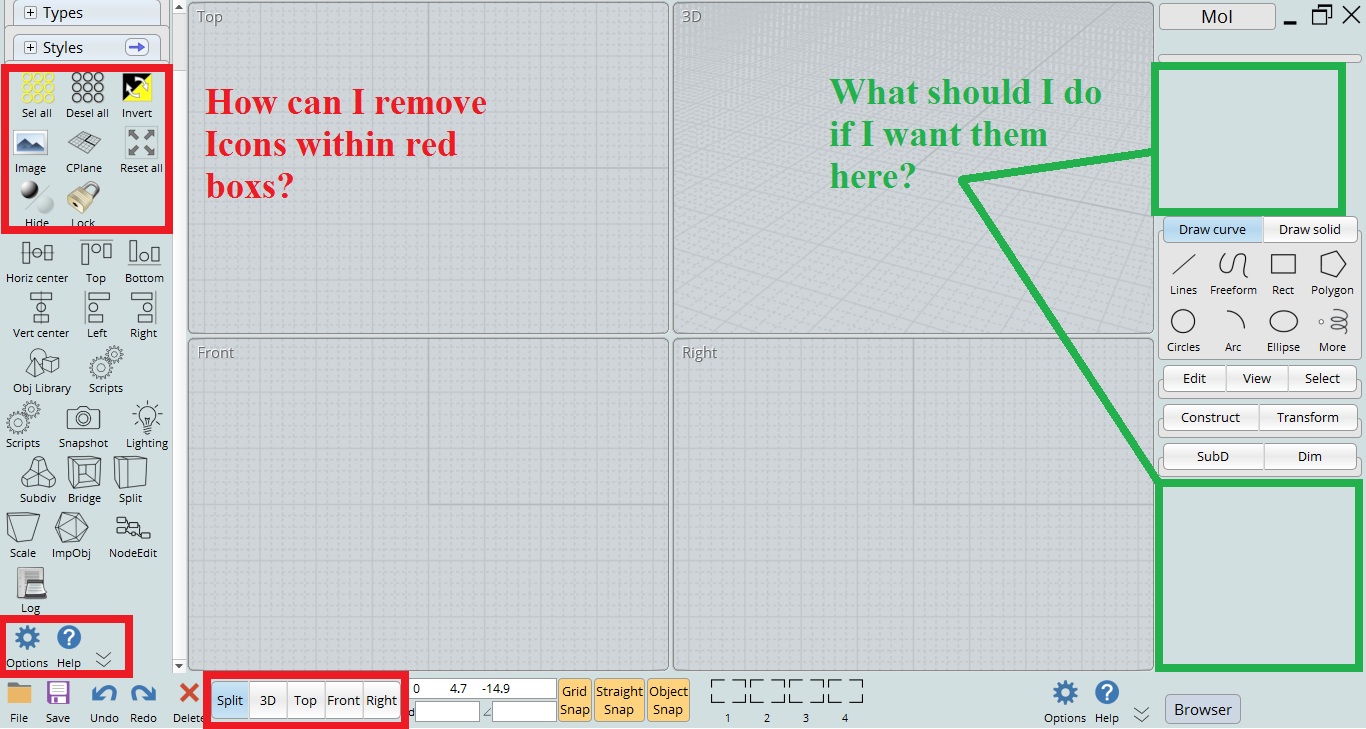
Edit: If you take a look at above picture you will see that it seems Icons of "options" and "help" is just copied from command bar to Brow span. I mean they were not moved it looks like they were copied! ( I think I can remove those in the Browse pan area but don't know how to do that safely,I mean I am afraid to mess up something)
From: Michael Gibson
Hi Psygorn,
re:
> And how can I change the size of command bar icons (I am talking about Custom UI icons)
The icon size for a command button comes from this line in moi.css :
code:
moi\:CommandButton > img, moi\:CommandMenuButton > img, moi\:CommandSplitButton > img {
width:3.25em;
height:3.25em;
}
So to change the size of the command bar icons you would need to put a new CSS style rule that overrides that one. You could put it inside a <style></style> block inside the <head> section of a document and then all the command buttons in that document would use your overridden icon width and height.
- Michael
From: Michael Gibson
Hi Psygorn,
re:
> However, I have few new questions:
>
> How can I remove icons within the red boxes?
The red box on the bottom does not contain any icons already so that one is already done! ;)
For the other ones, if you want only those command buttons to not have icons you would need to add something to distinguish them from the other command buttons like adding a class="noicon" to them, and then put in a rule in the top of the document to hide the icons in things that have a class named "noicon" which would be something like this:
code:
moi\:CommandButton.noicon > img, moi\:CommandMenuButton.noicon > img, moi\:CommandSplitButton.noicon > img {
display:none;
}
re:
> What should I do if I want them here?
That area is defined by the file SidePane.htm, so you would insert them into that file.
One thing you should be aware of is that usually this kind of major customization to the UI will cause some problems down the line when you want to move to a new version of MoI.
- Michael
From: Psygorn (DRILLBIT)
Hi Michael,
Thank you for your reply.
> How can I remove icons within the red boxes?
I should alter CommandBar.htm or BrowserPan.htm right?
Show messages:
1-14
…
395-414
415-434
435-454
455-474
475-494
495-514
515-522
![]() -84 Snapshot.htm
-84 Snapshot.htm![]() 82 Snapshot.js
82 Snapshot.js