Show messages:
1-20
21-24
From: Rusty (13BRV3)
Greetings,
I've been using MOI for almost a year, though I don't use it all that much. I do love many of the things it will do, but some very basic things seem to elude me. Two basic questions for now:
1- If an object, lets call it a sphere is located at an unknown point in space, how do I find the current X,Y,Z coordinates for it's position? I feel like it just has to be listed somewhere, but I can't find it.
2- For that same sphere located in unknown space, is there a move command that will allow me to move one, or two axis to a specific position without changing the other axis? If I knew the current location (see question 1), I could just do a move command and re-enter the coordinates I don't want to change. Of course if I knew how far I wanted to move it, say 2 inches, then I could just do that with the relative command. In this case, if I want to move the bounding box location to X=1, Y=where it is now, Z=where it is now. How do I do that?
Thanks,
Rusty
From: Michael Gibson
Hi Rusty, these are infrequently requested and so they're kind of missing areas.
One thing for showing the current coordinates is that when you are in a drawing command, the xyz coordinates of the current point being picked is shown in the XYZ input control on the bottom toolbar:

I'll cook up a plugin script for you for doing the move shortly.
- Michael
Image Attachments:
 xyzinput.jpg
xyzinput.jpg
From: Rusty (13BRV3)
Hi Michael,
I do see that you can "move", then click bounding box. At that point the xyz display is still the point where the cursor last exited the drawing area. Once I move back into the area, the object snaps to the cursor location, and if I move it back to the original spot, then the xyz shows the location in space. I guess I'm just used to other programs that show xyz by default, rather than having to work for it :-) Logically (from a non CAD person), I'd expect to see XYZ coordinates when I select the size details for a selected object. It would be great if you could also change the XYZ location in the same box where you can change the XYZ size.
Now that I can find the actual location, I can do the part 2 portion of my question. It would be nice if there was some character that could be entered for XYZ that meant no change. Then you could just do the move, and type 1,NC,NC.
All of my questions likely come from my DIY CAD training, where I clearly had a bad teacher :-)
Rusty
Image Attachments:
 size and move.jpg
size and move.jpg
From: Michael Gibson
Hi Rusty, so often in CAD there is not the concept that an object has a single "position" point so-to-speak.
Like if you have a 90 degree arc, what is the arc's "position" value? Start point of the arc? End point of the arc? Center of the arc's circle? Center of the arc's bounding box?
Those are all different points.
> It would be nice if there was some character that could be entered for XYZ that
> meant no change. Then you could just do the move, and type 1,NC,NC
The way it works in AutoCAD is there is a thing called "point filter" where you can tell it to only set just one or 2 coordinate values from the active point being picked. You activate it by typing in .x then after that only the x value is taken from the next point pick either by typed in coordinates or picked with the mouse.
You can kind of get something similar in MoI now using script. On the second point pick in the Move command, type the Tab key to put focus in the XYZ input box, then type:
moi.ui.getActivePointPicker().setX(1)
then pick the point in the same spot as the initial move point.
or also another way you can do it currently is on the 2nd pick for Move click the "Distance from edge" button, then type 1 <enter> and pick a point on the grid's Y axis line. It should then make a point that slides towards that line stopping 1 unit away from it which will be x=1.
I'll also set up a MoveXYZ script as well though.
- Michael
From: Rusty (13BRV3)
Hi Michael,
I've rarely done anything that required more than basic shapes being added or subtracted to make other basic shapes. Honestly, I should probably be using sketchup. I had always used TurboCAD Pro, and I got really used to just haphazardly drawing a box, then directly typing in the size and location at the bottom. I miss that with MOI, but there's a lot about TC that I don't miss :-)
No need to go to any special effort on my behalf if no one else cares about the move stuff. I'll always figure it out one way or another.
Rusty
From: Michael Gibson
Hi Rusty, I've got a new MoveXYZ command attached.
Instructions on how to install a plug-in here:
https://moi3d.com/faq#Q:_How_do_I_install_a_plug-in_script.3F
For the first pick this is the same as the regular Move command.
Then for the second pick instead of picking a point with the mouse it will show x,y,z values of the first point and you can change those:

Maybe this should be built in to the regular Transform > Move command with an "XYZ" button that you could press on the target point pick.
- Michael
Attachments:
 MoveXYZ.zip
MoveXYZ.zip
Image Attachments:
 MoveXYZ_screenshot.jpg
MoveXYZ_screenshot.jpg
From: Rusty (13BRV3)
Hi Michael,
I'm glad you pointed to the instructions for using a plug-in, since that was going to be my next question.
Thanks,
Rusty
From: Michael Gibson
Hi Rusty, oops sorry I forgot to attach it! Should be there now.
- Michael
From: Rusty (13BRV3)
Hi Michael,
OK, that definitely works, if I can remember the shorcut key :-) In the long run, I do think it would be better if it was in the move command, or better yet if it was in the same place as where you can change the object size. Either way, this is a step forward, and much appreciated.
Cheers,
Rusty
From: BurrMan
I like this command and also vote to incorporate
Rusty,
You dont have to use shortcut keys if you dont like. Commands can be run by name, and you can name the 2 files anything you like. (as long ad they are both the same)
Hit tab and type the name. Currently MoveXYZ
If you dont like that nane or not what you remember, name them something YOU want.
Move2
M2
Rusty
(Your dog or cats name)
All will work
If you want a “button” someone here can probably help you get that setup…. Just remember, if you go a custom button, you will have to add that customization anytime you update or upgrade application.
FYI
From: MO (MO_TE)
Hi Rusty
"Move to a specific coordinate", "Move by a distance" and "Move by an angle" are all accessible in the " XYZ input box"
Select your objects >>> Run the "Move" command >>> Pick base point >>> Press the "TAB" key >>> Follow this instruction:
https://moi3d.com/2.0/docs/moi_command_reference1.htm#__XYZ%20/%20Distance%20/%20Angle
From: Rusty (13BRV3)
Thanks. I didn't know about the tab and type option, but I see that does work. I named the shortcut ctrl-m so hopefully I can remember that. Of course I use the program infrequently enough that I feel like I have to relearn it every time I use it.
Rusty
From: Rusty (13BRV3)
I knew how to move to a specific 3 coordinate spot, or relative to the current location. What was throwing me off was not knowing the current location when I only wanted to move in one axis. Michael's script does that fairly well, though I'd still prefer to see the option to move in the same box you use to resize an object now.
Rusty
From: Michael Gibson
Hi Rusty,
re:
> though I'd still prefer to see the option to move in the same box you
> use to resize an object now.
The difficulty with putting it there is how to decide what base point should be used.
It fits in with the Move command ok because the first step of the command is for picking the base point.
- Michael
From: Frenchy Pilou (PILOU)
Another solution :)
Radial menu with addressing one button to your particular function!
https://moi3d.com/wiki/PiesMenuForMoi3D
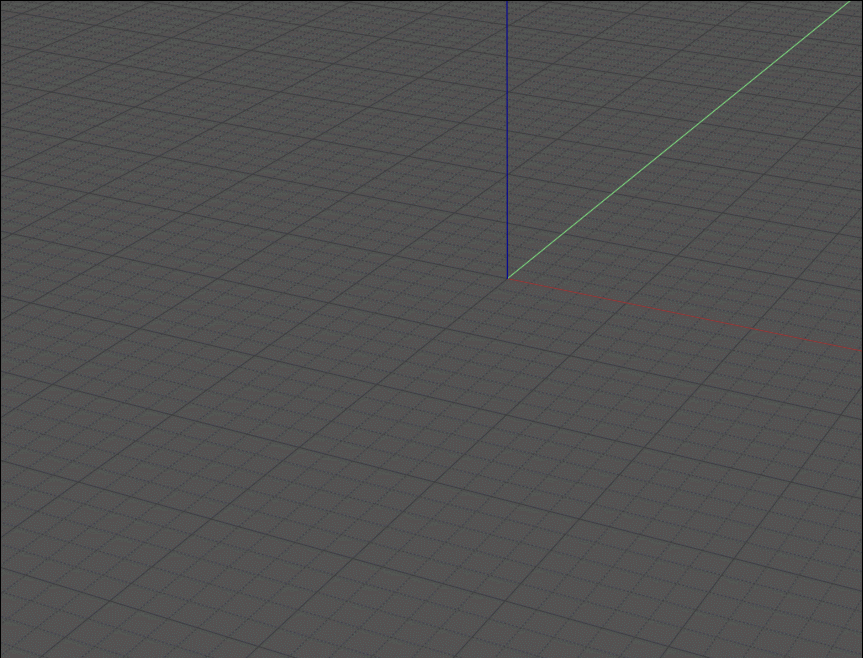
From: Larry Fahnoe (FAHNOE)
Hi Rusty,
> Honestly, I should probably be using sketchup.
I'd offer the encouragement to stick with MoI. I came from sketchup and my creative life has been vastly better since I made that change. MoI is disarmingly simple looking, but the more you use it, the more powerful you find that it becomes. That Michael is a master at subtlety is well demonstrated by his craftsmanship of MoI's user interface.
I do find it quite helpful to keep a notebook of MoI hints and techniques at hand as there are times that I use it a lot & discover great things, but if I don't use it for a while I struggle a bit to recollect how I solved a particular problem. Some notes along the way saves the head scratching later on... ;-}
If command shortcuts aren't your habit, another way to access scripts is via another script that produces a menu. Some years ago Max Smirnov created a whole CustomUI for MoI that had such a menu. I prefer to leave as much of the UI alone as possible, so I created a standalone version of a scripts menu, based upon Max's work. You can find it here:
https://moi3d.com/forum/messages.php?webtag=MOI&msg=10353.1
--Larry
From: Rusty (13BRV3)
Thanks for all the other suggestions. I really like MOI, and the more I use it, the more I like it. I just seem to be learning it in little pieces as needed. As with many programs, there seems to be a number of ways to get to the various functions. I do typically like to stay with the standard UI when possible, so I'll resist any significant customization.
Michael, I do see the limitation of putting a location change in the same box as the size change. It if can only exist in one place, the better overall solution would be to put it in the Move command for the reasons you suggest. I'd personally still welcome the location change option in the same box as the size change, with the understanding that it only works with bounding box. For my simple projects, "bounding box" is my choice for 99% of anything I move.
Rusty
From: Frenchy Pilou (PILOU)
French Version :)
https://moiscript.weebly.com/points-xyz.html

From: Michael Gibson
Hi Rusty, I've added it to the regular Move command for the next v5 beta.
There will be a "Set XYZ" button at the Pick target point stage of the command that will trigger it.

- Michael
Image Attachments:
 MoveSetXYZ.jpg
MoveSetXYZ.jpg
From: Rusty (13BRV3)
Hi Michael,
That's fantastic! I've been getting a lot of use out of your script the last couple hours, so it will be nice to have it built in. Of course I haven't even considered the v5 beta, though maybe I'll look into it.
Rusty
Show messages:
1-20
21-24

![]() xyzinput.jpg
xyzinput.jpg
![]() size and move.jpg
size and move.jpg

![]() MoveXYZ.zip
MoveXYZ.zip![]() MoveXYZ_screenshot.jpg
MoveXYZ_screenshot.jpg
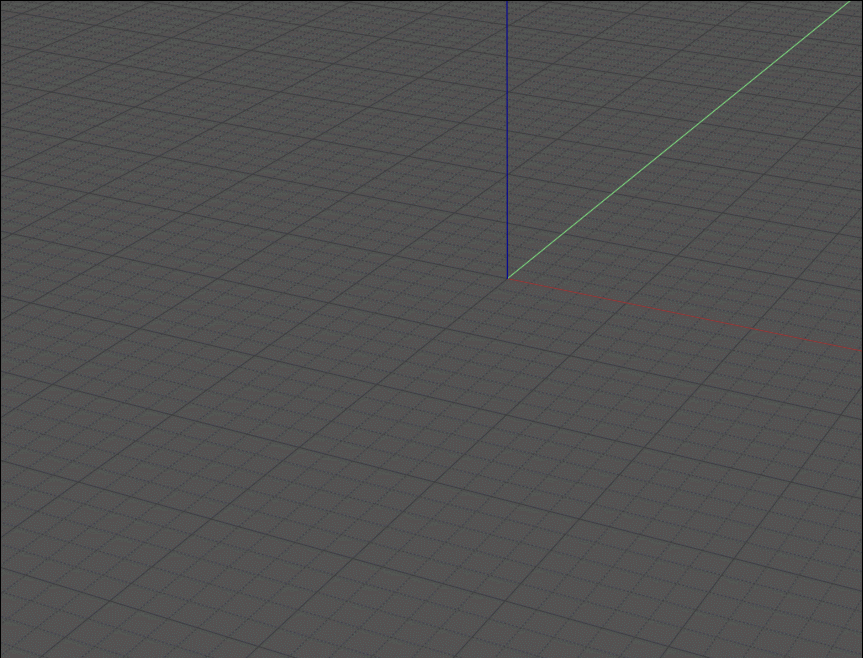


![]() MoveSetXYZ.jpg
MoveSetXYZ.jpg