Show messages:
1-20
…
61-80
81-100
101-120
121-140
141-158
From: Michael Gibson
Hi Chri, also another thing you can set up to help with placing a dim in the z direction is put this on a shortcut key (like on the z key):
script: /* Snap to z direction */ var pp = moi.ui.getActivePointPicker(); if ( pp && pp.basePt ) { pp.restrictToLinePtDir( pp.basePt, moi.vectorMath.createPoint(0,0,1), true ); }
Then when you are drawing the dim after you place the first point you can push the Z key and that will lock it to the z direction and you can pick your other point. It's the same as making a construction line and activating "Project next pt" but just with one key press.
- Michael
From: Frenchy Pilou (PILOU)
Ok not a problem just that was curious the "Front View Camera", "align view" (?) was working for other dimensions
and not for this specific inclined one
(and very special diagonal view in only certain "Front" views) ...not vital! :)
Tricky the "Z" block! But not sure to well use...
seems that blocked the drawing of the vertical dimensions along edges in the 3D View ?
not only the one in drawing but next...
Even restart the prog and not re-using the Z shortcut...
here my shortCut used one time so the only thing I made...
script: /* Snap to z direction */ var pp = moi.ui.getActivePointPicker(); if ( pp && pp.basePt ) { pp.restrictToLinePtDir( pp.basePt, moi.vectorMath.createPoint(0,0,1), true ); }
I can't make this anymore ??? Vertical dimensions are not drawn in the vertical way like following! ???
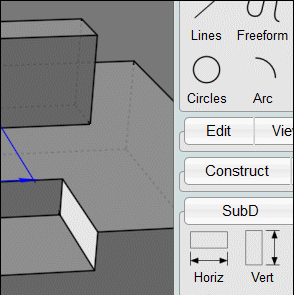
OK that's return!!!
I suppose i had pressed "From object" button by error because i had not this inside dashed frame!
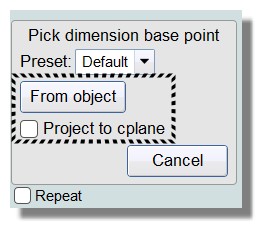
So now the "Z" blocker is working well! :)

Else

Seems Details don't access to these length...
But found again! :) Show Points and move them to the extremities arrows! Excellent!
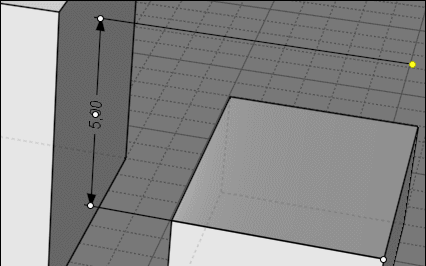
The Edit Frame erase all when moved Points arrive to the Arrows! :(
From: Frenchy Pilou (PILOU)
PS
Does it normal that the Helper Line / Project Next Point works only on a Snap Point
and not also along an edge/line under the mouse move "on" ?
From: Michael Gibson
Hi Pilou, yes that is normal. That's because there are situations where the whole screen can be filled with an "on" snap especially for "on surface". If the point projection tried to use "on" snaps to then project it would make it difficult to track along the line.
Something like this for example:

- Michael
Image Attachments:
 pilou_project_pt.jpg
pilou_project_pt.jpg
From: christian (CHRI)
Hi Michael
Yes , with shortcut key it's quick and easy ( like M.O.I )
The next file is a GIF
Thanks
Image Attachments:
 THANKS.gif
THANKS.gif
From: sandykoufax (JEONGHO_KIM)
Hello,
Any change Undo level in recently?
It seems that the undo step is less than before.
Thanks.
From: Michael Gibson
Hi sandykoufax,
re:
> Any change Undo level in recently?
> It seems that the undo step is less than before.
No, there haven't been any changes in that area for a long time.
Are you maybe constructing heavier objects recently?
What are your settings in moi.ini :
[Undo]
MaxMemorySizeMB=20
MinNumberOfUndos=10
You could try increasing MaxMemorySizeMB to allow it to use more memory.
- Michael
From: sandykoufax (JEONGHO_KIM)
Yes, I'm doing somewhat heavy modeling.
Thank you for answer.
I have to increase the MaxMemorysize.
From: sandykoufax (JEONGHO_KIM)
Hello,
I cannot find [Undo] section in my Moi.ini file.
And Below is the content.
[Settings]
MaxProcessMemoryUseGB=
Startup template=
SaveWorkingDirectoryAtExit=n
StartupWorkingDirectory=
SetNameWhenOpeningAllFileTypes=n
FileLoaderThreadLimit=
LastFileDialogDirectory=
[View]
.....
Should I add them in the ini file?
From: coi (MARCO)
hi,
there is an [Undo] section in mine. give it a try..

From: sandykoufax (JEONGHO_KIM)
Thank you.
I don't understand why my ini file has not this section.
From: Michael Gibson
Hi sandykoufax, hmmm yes it's supposed to write the [Undo] section when the program shuts down. Maybe something is not shutting down properly anymore in v4, I'll take a look.
But yes if you don't have it you can add it in at the end, the default settings are:
[Undo]
MaxMemorySizeMB=20
MinNumberOfUndos=10
You can bump up MaxMemorySizeMB by quite a bit. Then the way it will work is it will keep at least 10 and keep more than that if the total amount of space for undo objects is less than MaxMemorySizeMB.
- Michael
From: Michael Gibson
Hi sandykoufax, so yes the missing settings are an undo shutdown bug in v4, I've got it fixed for the v4 final version. For now just add it in to the end of your moi.ini .
- Michael
From: sandykoufax (JEONGHO_KIM)
Thank you!
I set the
MaxMemorySizeMB=200
MinNumberOfUndos=50
Can I do this?
From: Michael Gibson
Hi sandykoufax,
re:
> I set the
> MaxMemorySizeMB=200
> MinNumberOfUndos=50
>
> Can I do this?
You can, but that will force it to retain 50 undos at a minimum no matter how much memory that consumes. If you are working with complex models that could have the potential to consume a very large amount of memory.
It's safer to raise only the MaxMemorySizeMB only and not the MinNumberOfUndos.
- Michael
From: Ad (JUSTABLE)
Hi,
Not sure if I should have created a complete new thread for this, but since it is V4 related I added it here.
One thing I noticed that the RIGHT MOUSE CLICK does not cancel commands, like line, circle and dimensions any more.
I have to hit ESC or click the CANCEL button. V3 worked. This might be just a setting in the ini file, but I could not see
any appropriate value to change?
Another issue I noticed was the CIRCULAR ARRAY. When I initiate the command, the focus is immediately on the ITEM COUNT
input box, but the TAB key does not jump to the next input, it highlights the description (ANGLE). In order to change the
value I have to mouse click the input field, after that TAB jumps to the following input fields.
I also had a question about the DIMENSION SETTINGS. If I create another present (additional to the default), it does not
get saved unless I create a template file? When I start a new file it opens with the default settings, although I saved it
with the modified settings active. Is there a way to default to the new settings when I start a new file?
Another thing, and this should probably go into a different thread? I installed the MODO INTERFACE and everything works fine,
there is just one inconsistancy with the colors. On the DIMENSION TAB, the text color of the dropdowns for the values
(e.g. settings for decimals) does not match the text color of all other TABS (e.g. GENERAL and so on). I could not find any
settings in the css file, but I think this color might be pulled off from somewhere else?
Thanks in advance and sorry for the lengthy questions.
From: Michael Gibson
Hi Ad,
> One thing I noticed that the RIGHT MOUSE CLICK does not cancel commands, like line, circle and dimensions any more.
> I have to hit ESC or click the CANCEL button. V3 worked. This might be just a setting in the ini file, but I could not see
> any appropriate value to change?
Some info here:
http://moi3d.com/forum/index.php?webtag=MOI&msg=9526.188
> Another issue I noticed was the CIRCULAR ARRAY. When I initiate the command, the focus is immediately
> on the ITEM COUNT input box, but the TAB key does not jump to the next input, it highlights the
> description (ANGLE). In order to change the value I have to mouse click the input field, after that TAB
> jumps to the following input fields.
This happens because the angle description is actually a clickable button that toggles between "Angle to fill" vs "Angle step" modes.
Currently the way the tab key works is if keyboard focus is on an input field it will go to the next control. If that's not the case (which it won't be if focus is on the angle label button) then it puts focus into the first input field in the command UI. So that results in the behavior you are describing here.
This is something that I would like to change, probably the rule should be if focus is on any control inside the command UI then Tab should go to the next field. It's too late to change this for v4 but I can do it in v5 once the v5 betas start up.
> I also had a question about the DIMENSION SETTINGS. If I create another present (additional to the default),
> it does not get saved unless I create a template file?
The "Default" preset gets stored in your moi.ini file and so that's globally available. Any additional presets are project specific and stored in the 3dm file that you save. If you load the .3dm file those additional presets will also load then.
> When I start a new file it opens with the default settings, although I saved it
> with the modified settings active. Is there a way to default to the new settings when I start a new file?
Yes, if you want your additional presets beyond "default" to be there when you start a blank new file you need to save a .3dm file with them set up how you want it and then specify that .3dm file as the startup template file under Options > General > "Template file". Then they will get loaded from the template file when you start a new file.
> Another thing, and this should probably go into a different thread? I installed the MODO INTERFACE and everything works fine,
> there is just one inconsistancy with the colors. On the DIMENSION TAB, the text color of the dropdowns for the values
> (e.g. settings for decimals) does not match the text color of all other TABS (e.g. GENERAL and so on). I could not find any
> settings in the css file, but I think this color might be pulled off from somewhere else?
Could you please show a screenshot of this area that has the inconsistent color?
Thanks, - Michael
From: Ad (JUSTABLE)
Hi Michael,
Thanks for the explanations. Got the right mouse click adjusted, works now like V3, though the "RightClickCancel=n" entry was not in the ini file at all. I just added it, it works.
Did overlook that there is an option for different angle modes, that'll work.
And attached are the screen shots as requested. As you can see on the "General Tab" as well as all other Tabs the text color on the Drop Down Selections is amber or orange, however you want to call the color. I the "Dimension Tab" the text color is black. All direct text entry fields the text color is a light gray, but this is ok.
One thing I forgot to ask in my last post: Is there a way to change the text orientation for vertical dimensions to horizontal? I think it works for "Scaling by screen Units". I attached a screen shot for this as well.
Thanks again, and by the way V4 is awsome.
Ad
Image Attachments:
 screenshot-dimension-tab.png
screenshot-dimension-tab.png
 screenshot-general-tab.png
screenshot-general-tab.png
 screenshot-vert-dim.png
screenshot-vert-dim.png
From: Michael Gibson
Hi Ad,
re:
> And attached are the screen shots as requested. As you can see on the "General Tab" as well as
> all other Tabs the text color on the Drop Down Selections is amber or orange, however you want
> to call the color. I the "Dimension Tab" the text color is black. All direct text entry fields the text
> color is a light gray, but this is ok.
Can you post the moi.css file that you're using?
The difference between the "General Tab" dropdowns and the "Dimension Tab" dropdowns are that the ones on General are <moi:Select> controls while the ones on the dimension tab are plain <select> elements since they didn't need to use the binding mechanism that is only present on a <moi:Select> control.
So probably the solution will be to adjust the rule in moi.css that is setting the color for <moi:Select> controls to also apply to plain <select> controls as well.
> One thing I forgot to ask in my last post: Is there a way to change the text orientation for vertical
> dimensions to horizontal? I think it works for "Scaling by screen Units". I attached a screen shot for this as well.
Yes, the text can be set to horizontal by the "Display" property, set it to Display: Screen Aligned. You can do this to an individual object by using the "Details..." dialog, or make it the default for newly created ones under Options > Dimensions.
- Michael
From: Ad (JUSTABLE)
Hi Michael,
Attached is the moi.css file. I renamed it to "moi-modo.css" only for the purpose to upload it. The file I use is still just "moi.css". I was also wondering where the highlight color settings are for active input fields, see attached screenshot. With the current color settings it is hard to see where the focus is.
Thanks for taking the time to help me out on that.
Ad

Attachments:
 moi-modo.css
moi-modo.css
Image Attachments:
 highlight-color.png
highlight-color.png
Show messages:
1-20
…
61-80
81-100
101-120
121-140
141-158
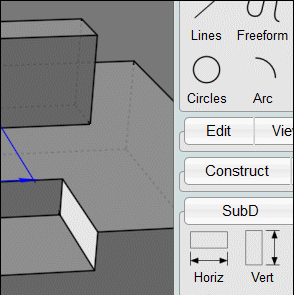
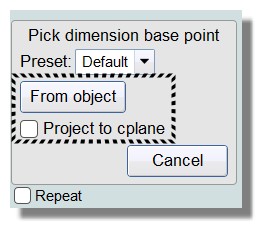


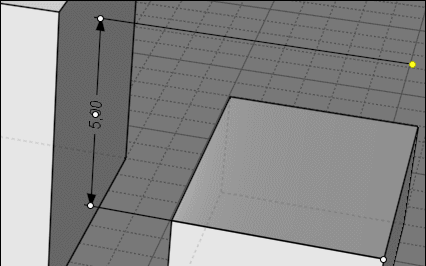

![]() pilou_project_pt.jpg
pilou_project_pt.jpg
![]() THANKS.gif
THANKS.gif

![]() screenshot-dimension-tab.png
screenshot-dimension-tab.png
![]() screenshot-general-tab.png
screenshot-general-tab.png
![]() screenshot-vert-dim.png
screenshot-vert-dim.png

![]() moi-modo.css
moi-modo.css![]() highlight-color.png
highlight-color.png