Show messages:
1
2-21
22-41
42-43
From: Mike K4ICY (MAJIKMIKE)
This particular chair has a steel frame that provides support for the both the chair back and the legs.
Since the plastic shell is flexible, it requires this support.
Other similar types of chairs may employ a combination of structural ribs and metal lumbar braces to achieve the same stability.

Draw a line that will represent the rise of the back part of the shell frame.
The frame will consist of a single length of steel tubing that is bent in several places to run the course around the shell.
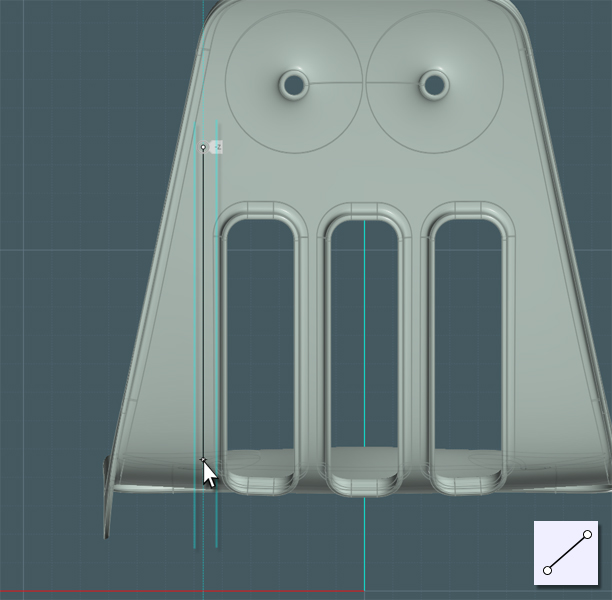
Make a line to represent the top.
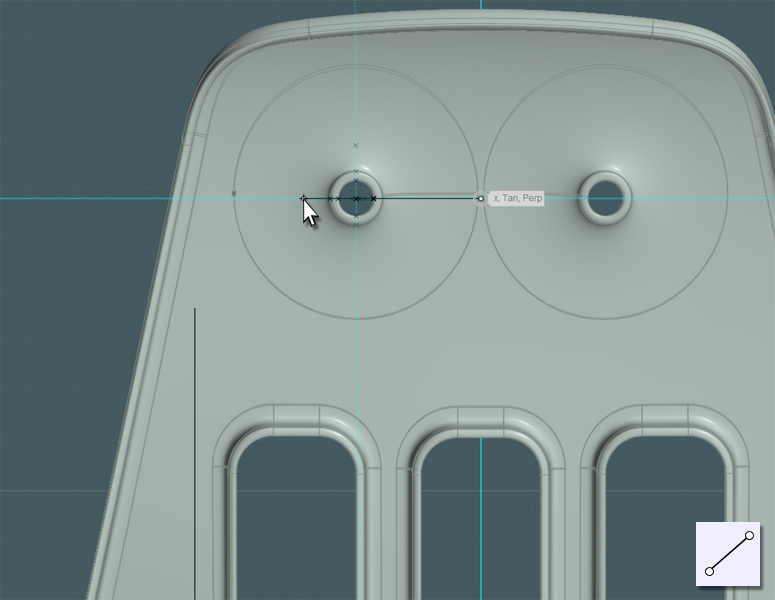
Use the Blend tool to create a fillet for the top of the frame... or simply Fillet a box.
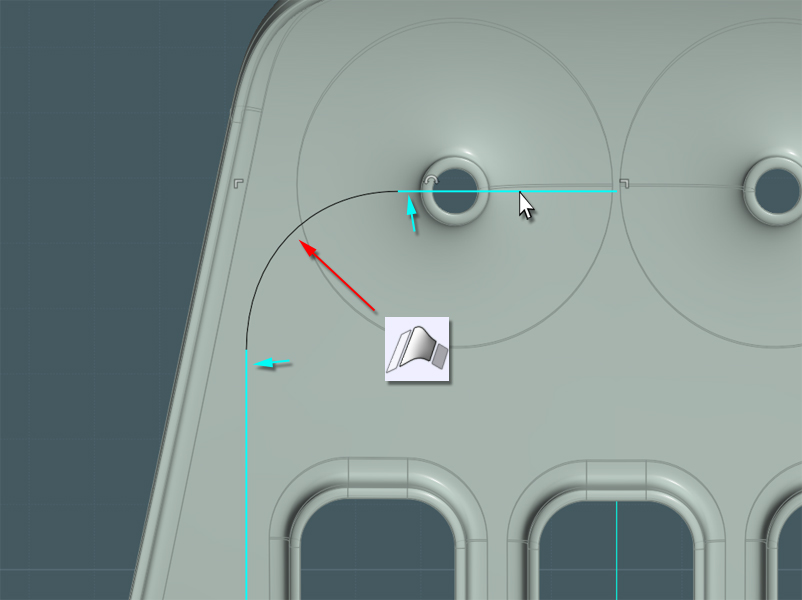
Here is an example of the chair's frame structure:

I need to have some way to know where to route the path for the frame.
The shell is pretty complex, so for accuracy I Projected a few lines on the shell form to give myself an idea on where to place the frame.

In a side-view I'm now able to complete the bottom part of the frame using Lines and Blends. Join all.
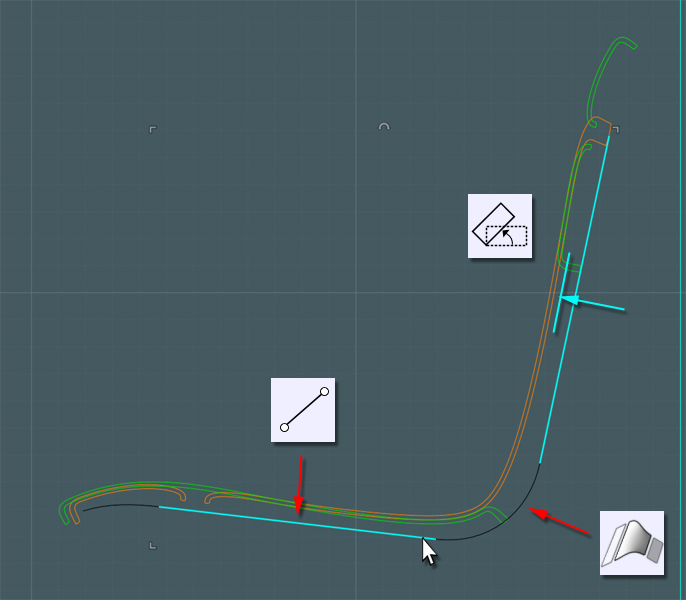
The frame is symmetrical so I Mirror the path.
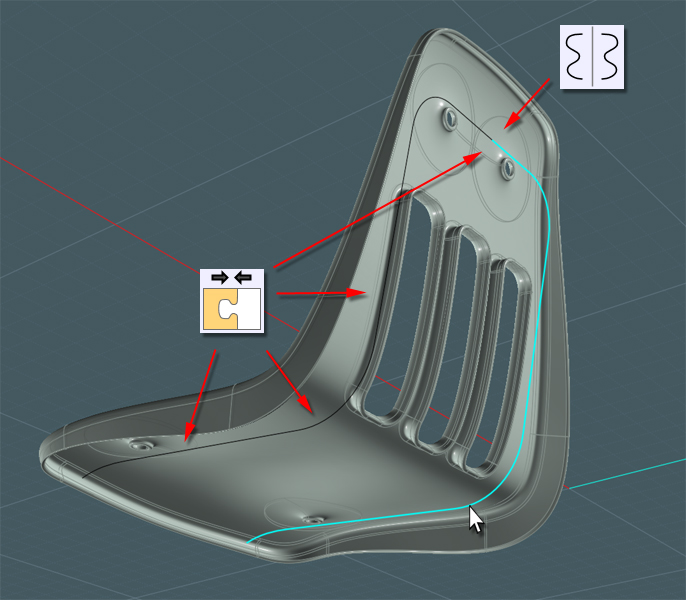
To make the frame tube, I'd like to use a few profiles to represent where the tube is round and where it has been bent using machined creases.
The creases add structural support with their "I beam" shapes as well as preventing the excess area of metal from crumpling once compression forces are applied in the bending process.
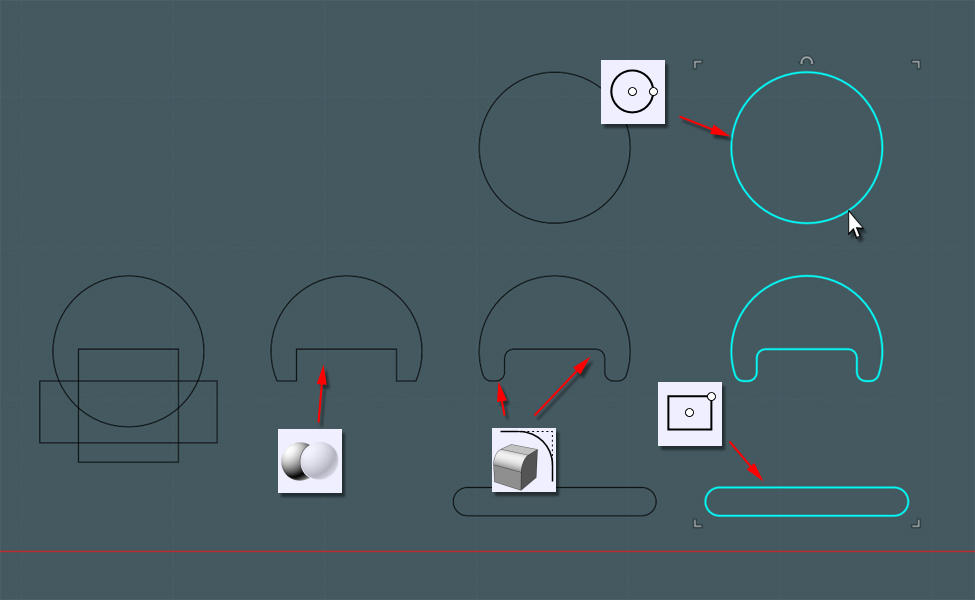
Using the Orient tool, I place these profiles in appropriate areas along the frame path.
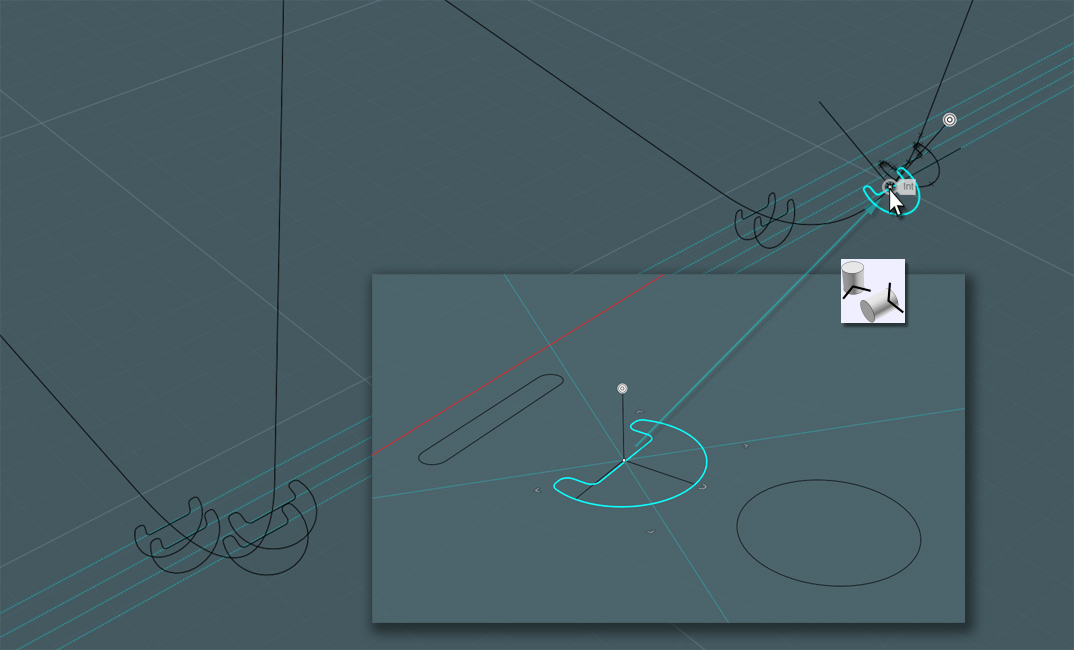
Each profile shape represents what a Sweep will do once applied to the path.
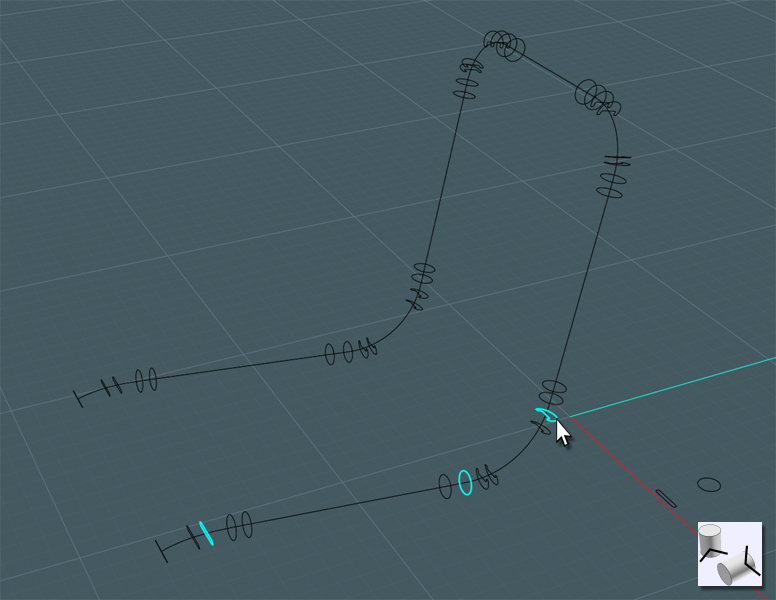
OH NO... Moi! "The Sweep tool - not the sausage-link tool!"
It appears that the Sweep tool lacks the ability to reliably negotiate the 'normal' orientation and 'start-point' of the profile curves.
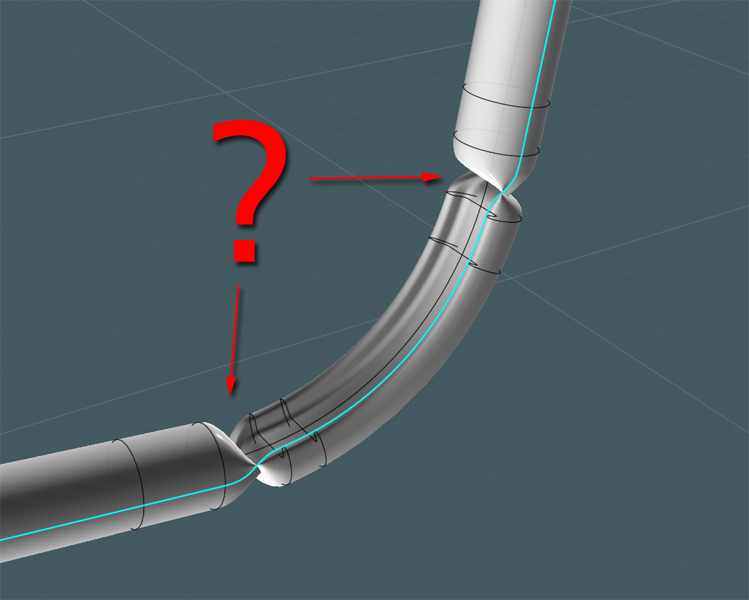
Back to the drawing-board...
Let's try another approach:
We'll do this in two controllable Sweeps using a common path!
Use Trim to cut your profiles in half. The "bendy" profile at the top has been turned to the side as it represents the tube which will be bent at a different orientation that another part of the same tube... I colored each half for visibility.
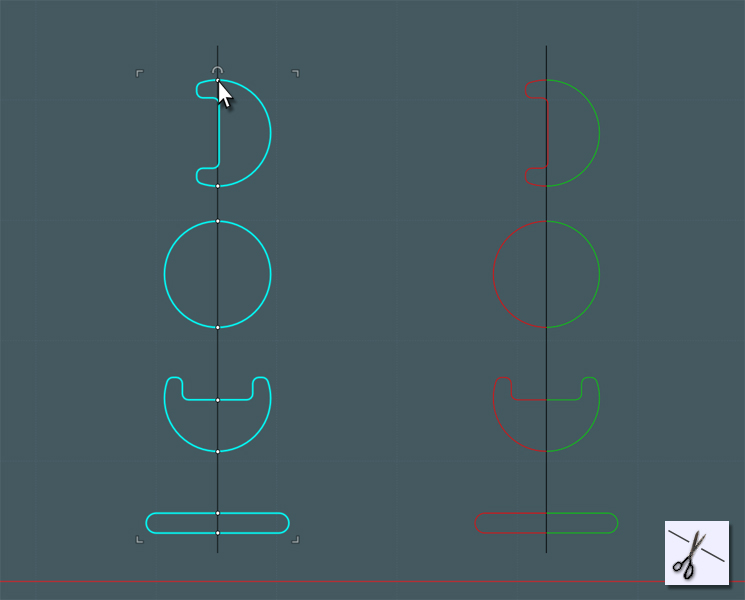
Don't worry about the color here we'll just orient each profile (set) where we need them.
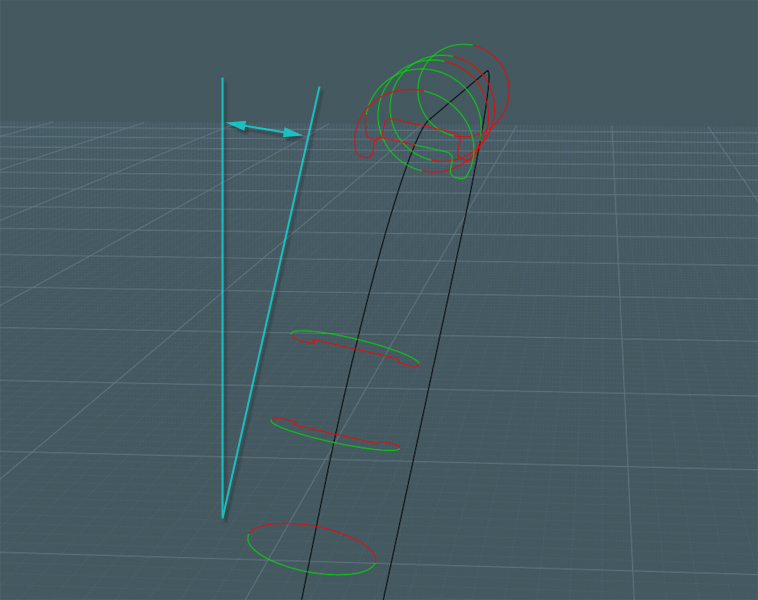
Please note that since the tube is set at an odd angle, the orientation of the profiles need to follow suit.
When using the Orient tool, once set in position along the path, use the snaps along the opposite side of the path to help control orientation.
(sorry if this is confusing... It took me a while to figure this out)
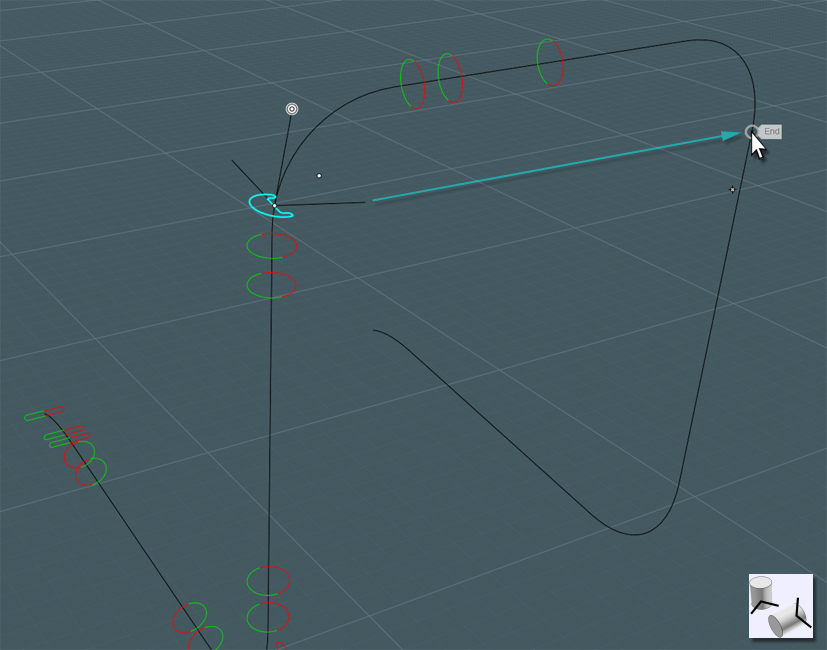
Just mirror the profiles when set.
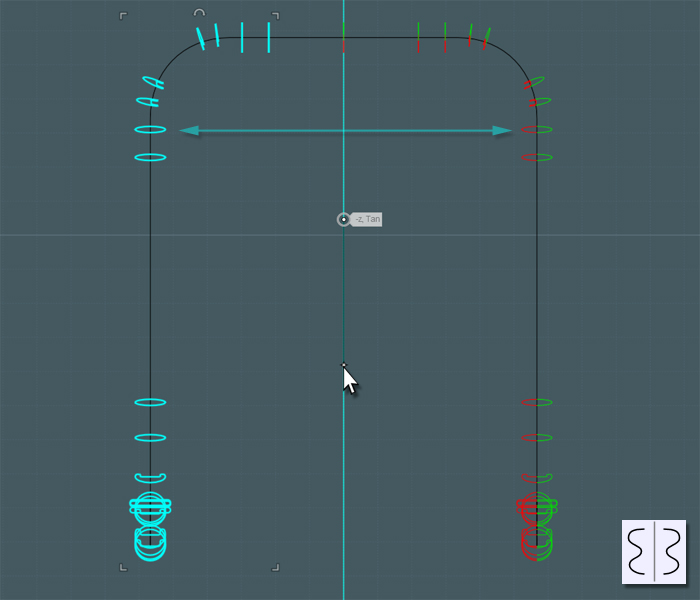
A clever engineering trick was used at the ends of the frame tube.
The ends were pressed flat to both cap the ends as well as serving as a springy support for the knee area of the chair's shell.
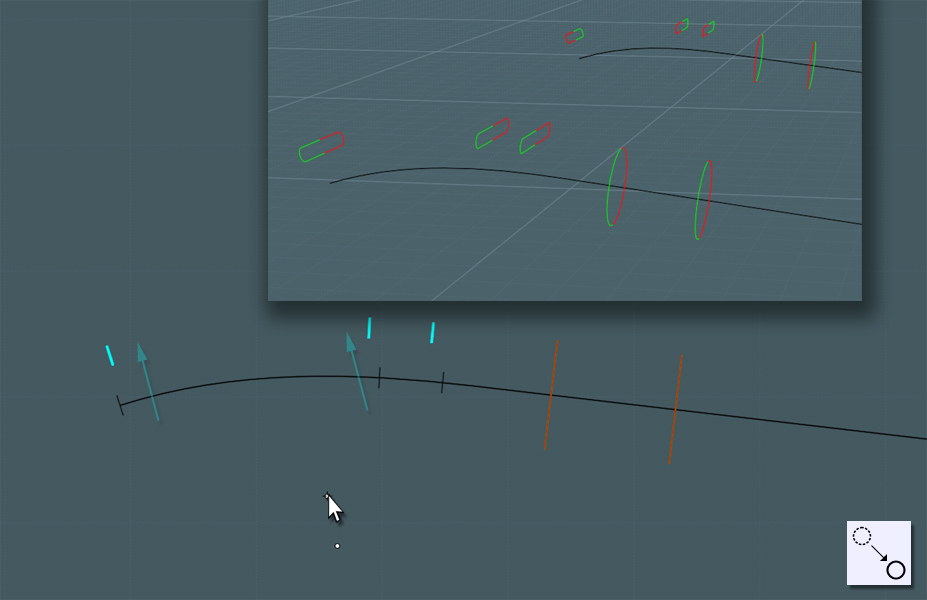
Now Sweep half of the profiles.
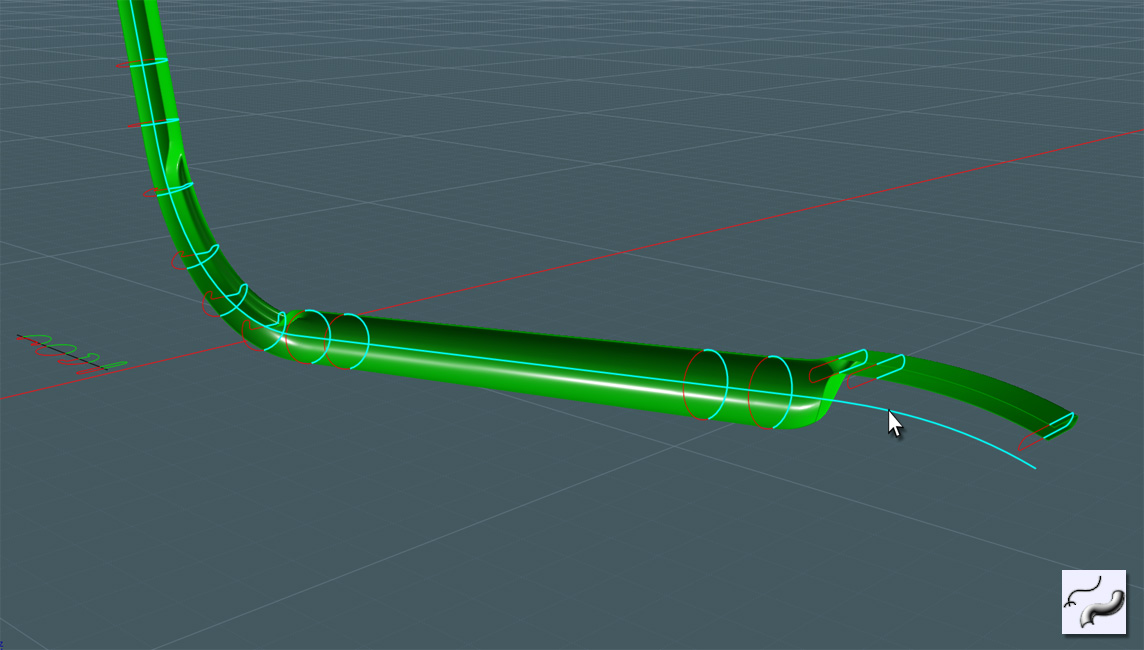
Sweep the counterpart side and Join them together. Now we have a great measure of control here.
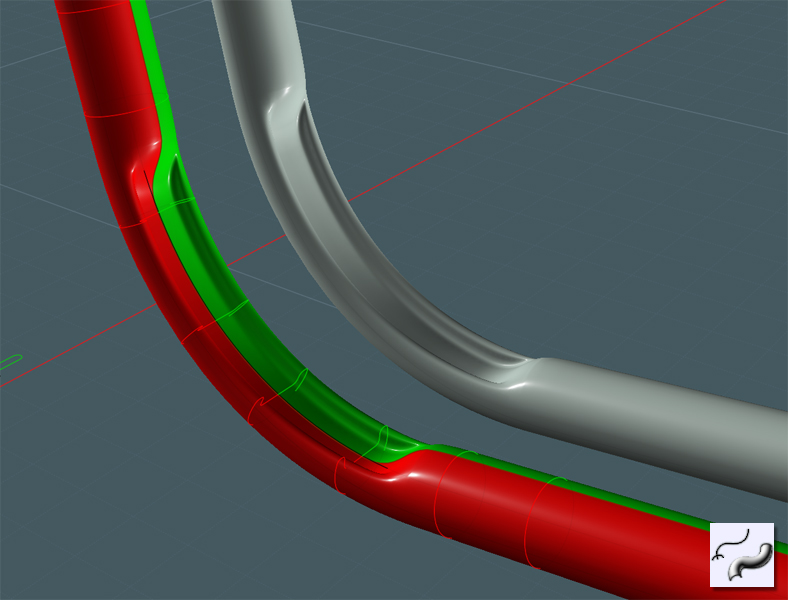
To make this a solid, I capped the ends with Planar and added a nice Fillet.
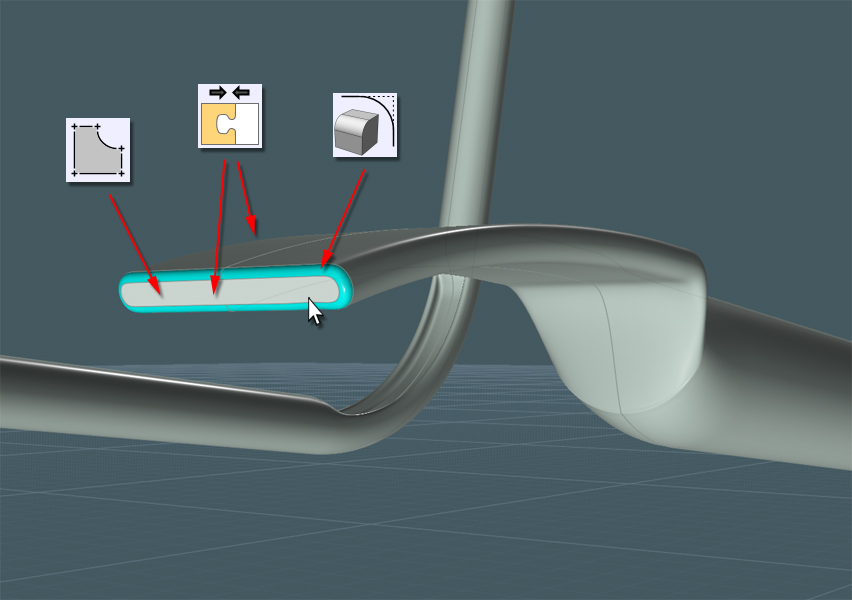
Adjust the new frame shape to more accurately fit the shell form.

Lets add the dimples which hold the rivets through the shell.
Draw an Ellipse over the holes from the back-view.
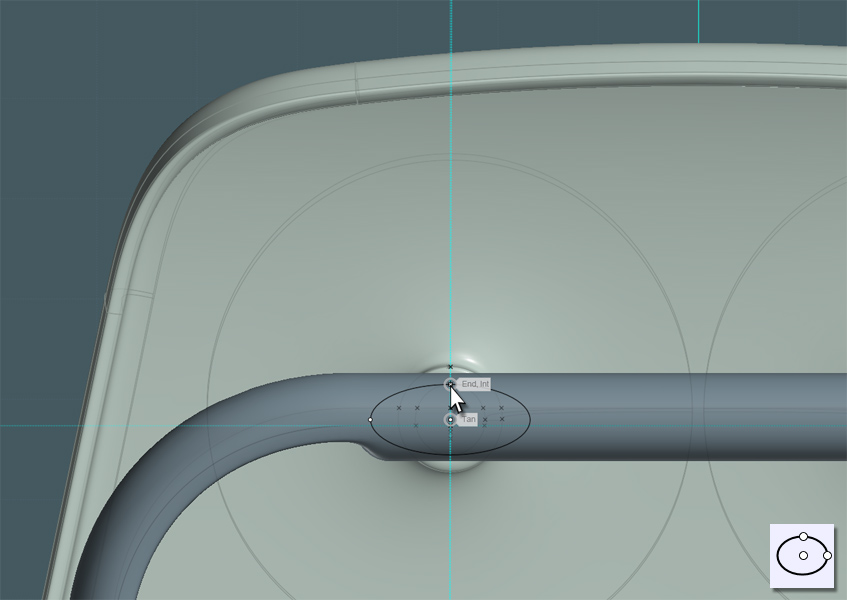
Project the Ellipse so that it creates a front and back result.
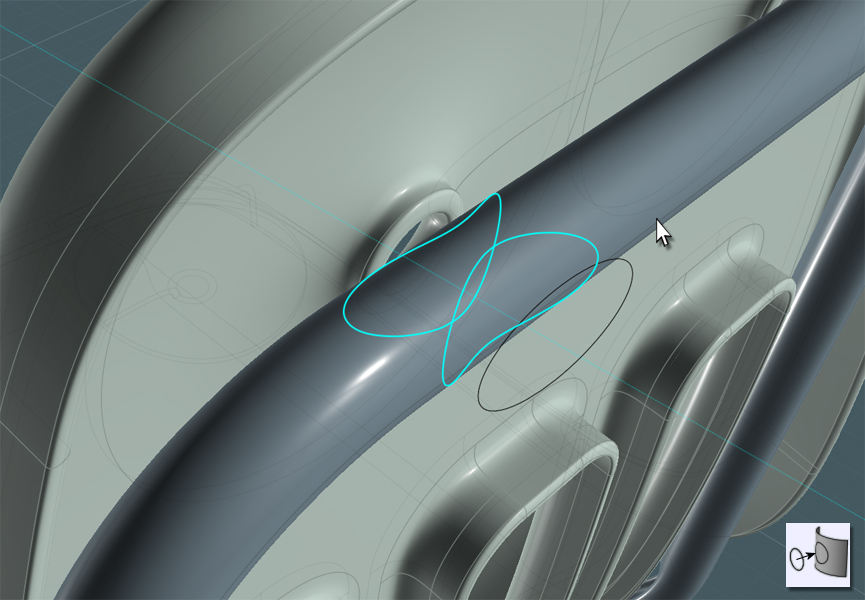
Use Trim or Boolean Difference to cut the shapes out of the tube.
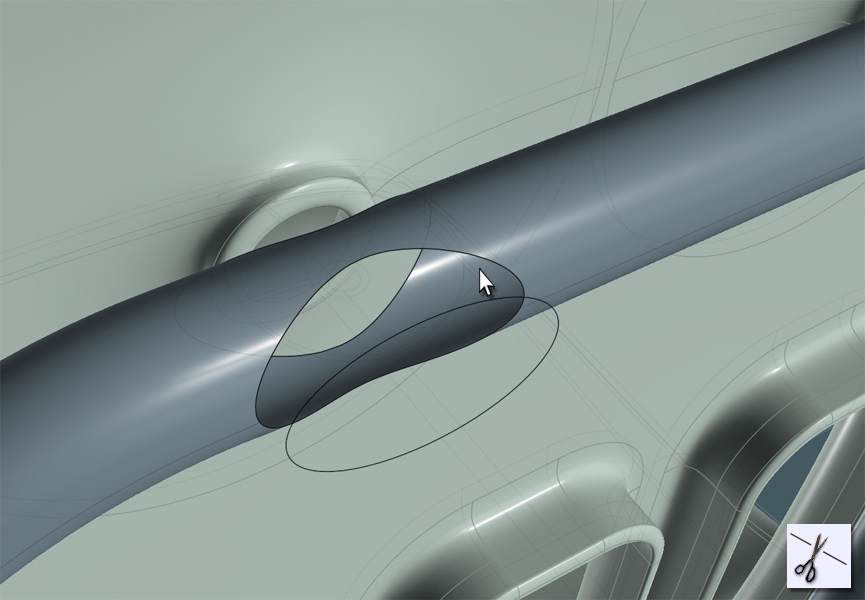
Extrude a circle to create a this inside part. A cylinder will work as well without the caps.
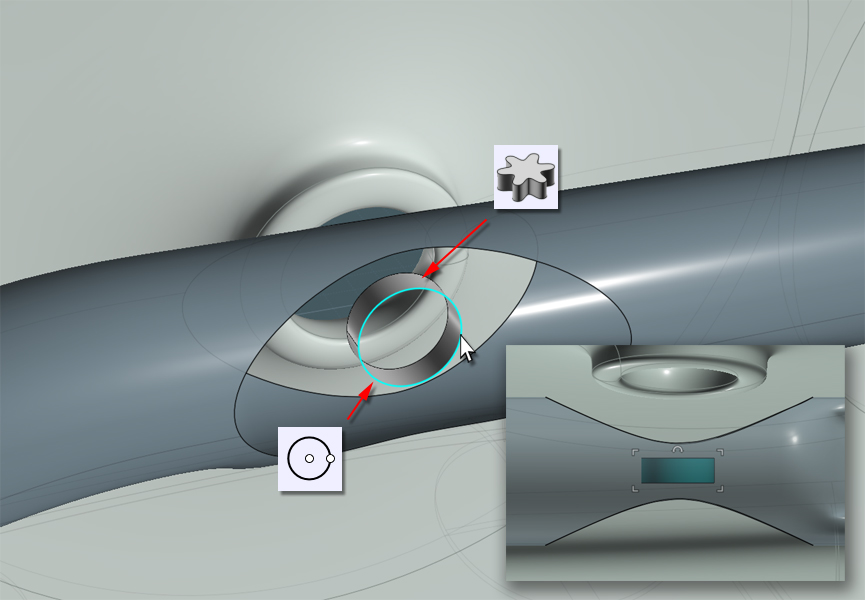
You'll notice once you 'drill-select' into the edge curves that some they may be composed of separate pieces.
Just combine them using the non-UI "Merge" command entered into the field.
Also, As you may end up with two section to match in your surfaces, go ahead and use Trim to cut the center edge curve into two corresponding halves.
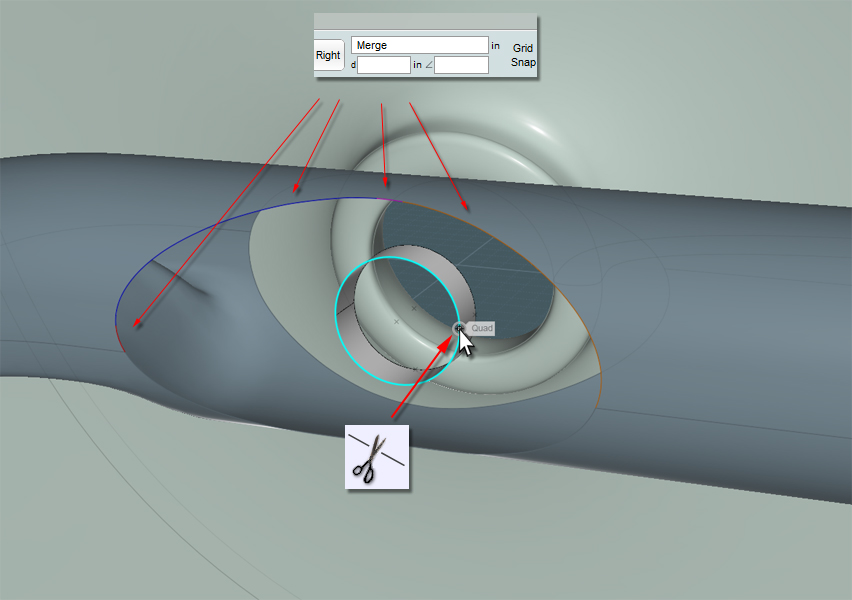
Blend these sections by selecting corresponding edge curves, then Join them all together.
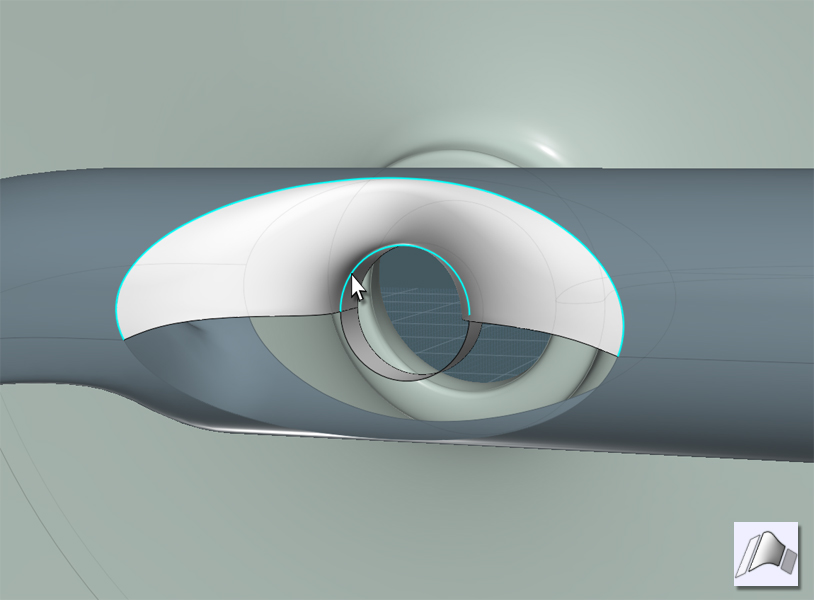
Do this for each of the four holes.
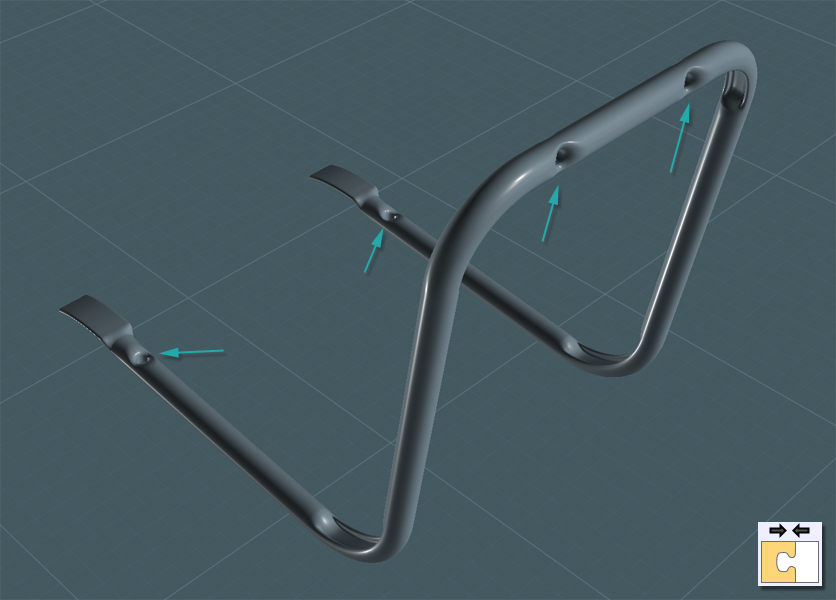
Now we need to make something that "looks" like rivets. Since this is not a mechanically-accurate model, we'll have to visually fake things.
For reference we can copy our main circles here and hide everything else.
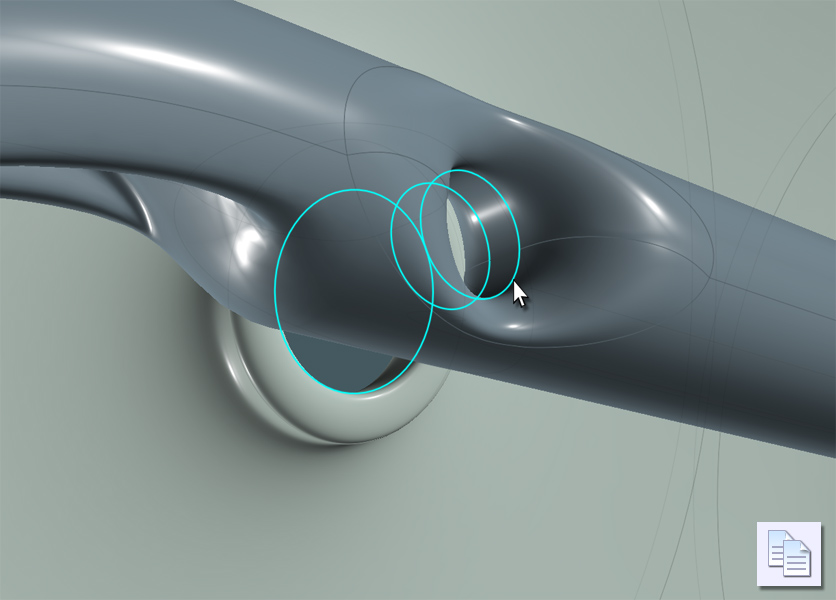
Revolve some profiles and place them as best as you can in relation to your reference circles.
I find that it is easier to simple go to two 'ortho' views and do rotation adjustments in each one.
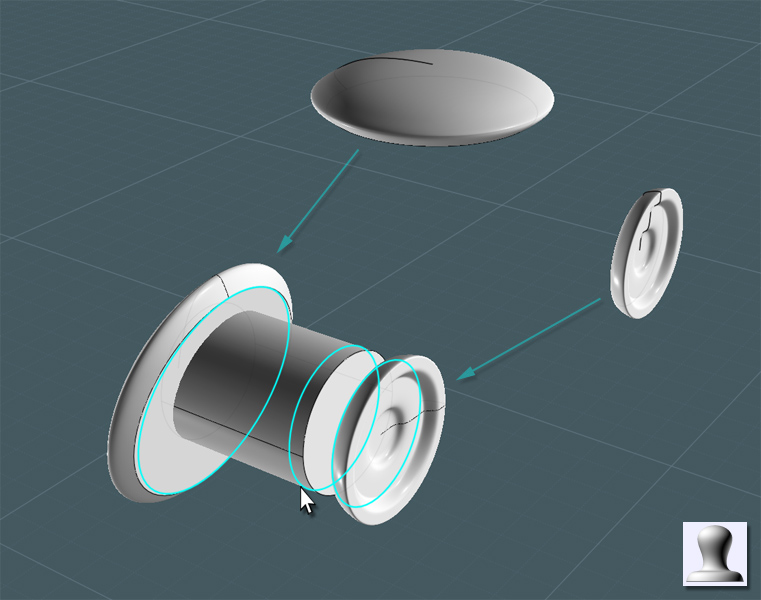
...rivets applied...

Let's build the legs. These are also rolled steel tubes.
Lets draw a few lines to be used as Sweep paths.
Note that the legs have a slight taper to the sides.
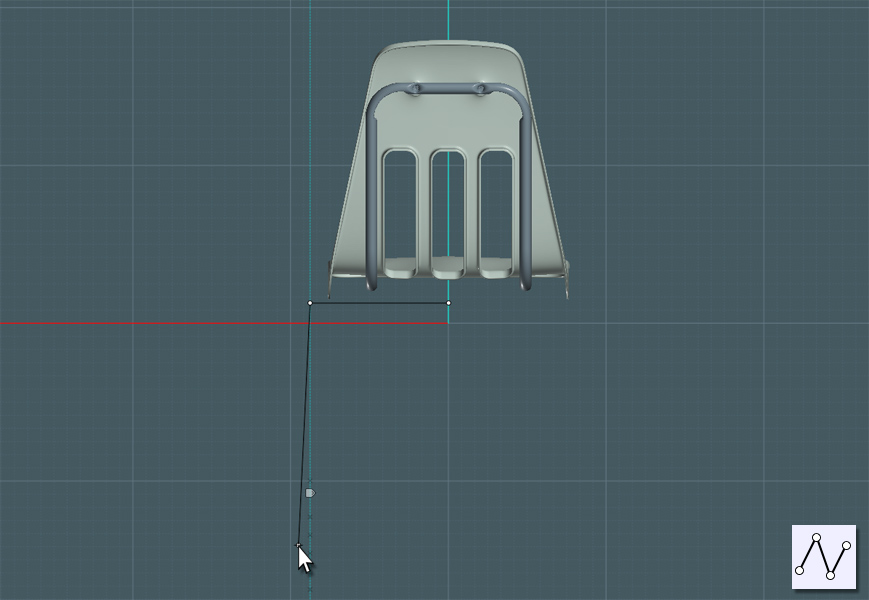
Just Fillet the corners. Keep in mind, the spacing away from the shell's lip and the frame.
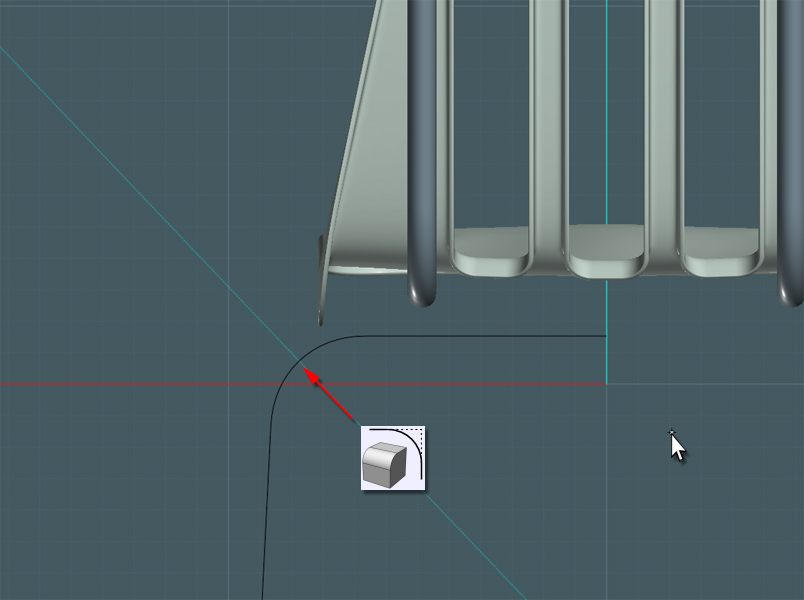
Make a profile Circle for the main tube and a version that has a more flattened are which is where the tube will bend.
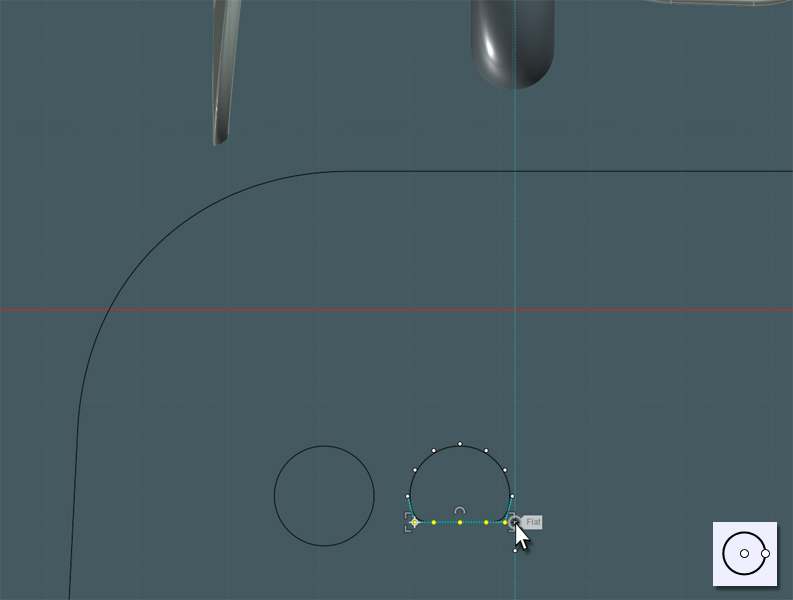
Since this Sweep was simpler, it gave me little issue.
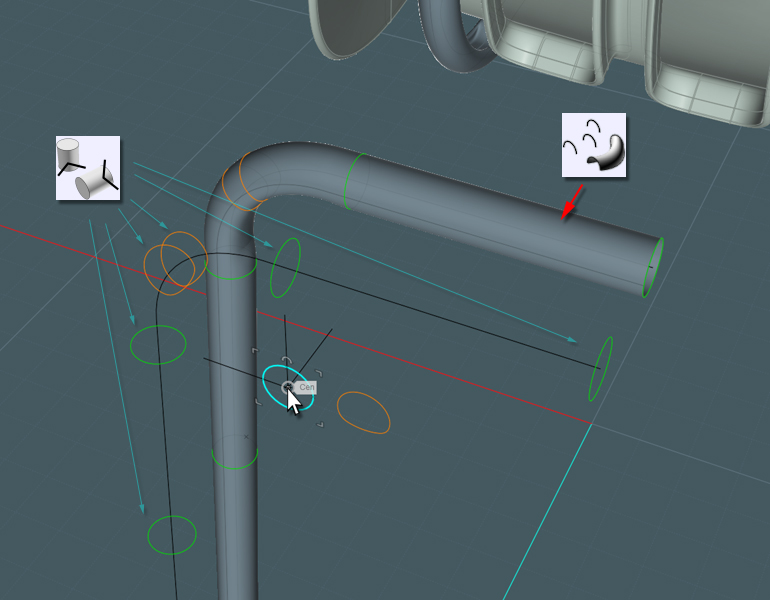
Use your guides!!! Guides are a tricky thing to teach as they are so versatile and intuitive in Moi3D.
I want to use the Copy tool to make a second tube.
I wanted the second tube to follow exactly along the frame as the first. Since the frame is set at an inclined orientation,
I can't simply just copy the tube laterally.
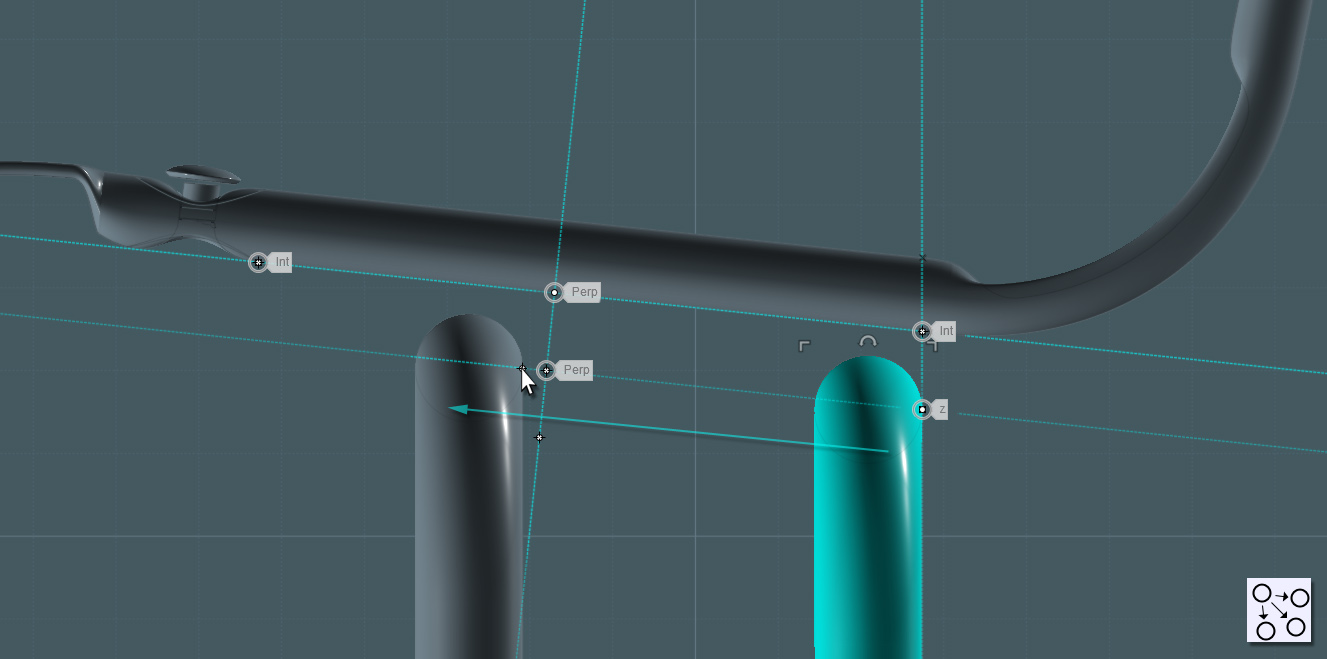
In the side-view, I'll Rotate the legs into their angled positions.
Note that the the back leg is orientated so that the feet always contact an adjacent wall before the back of the chair,
plus it offsets the center of gravity for the user.
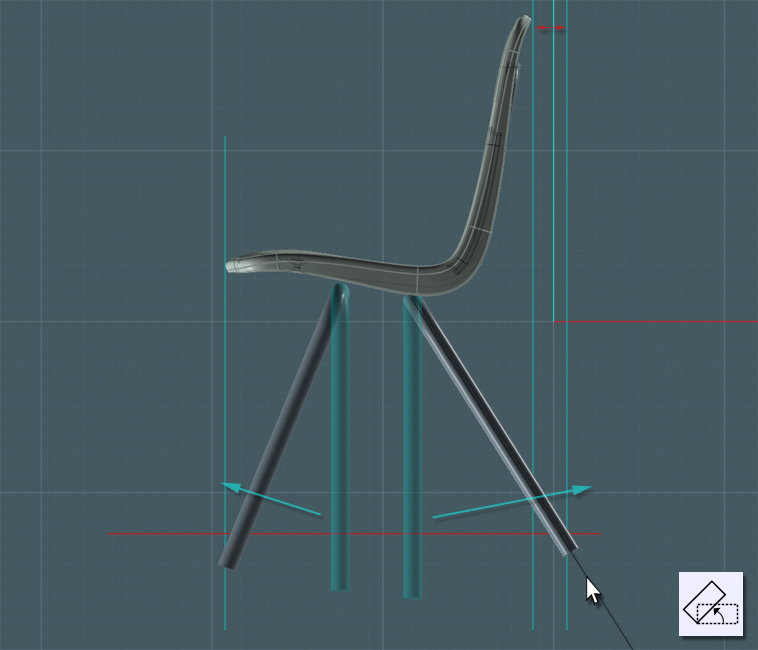
Here comes a tricky part... there needs to be a reinforcing truss to connect the legs to the frame.
This is at a strange angle so we'll need to program the C-Plane orientation in the View menu so that we're working inline with the frame.
Use the seam line on the frame part where the legs meet.

I create an interesting brace profile here by creating a poly-line and Shelling the line to add thickness.
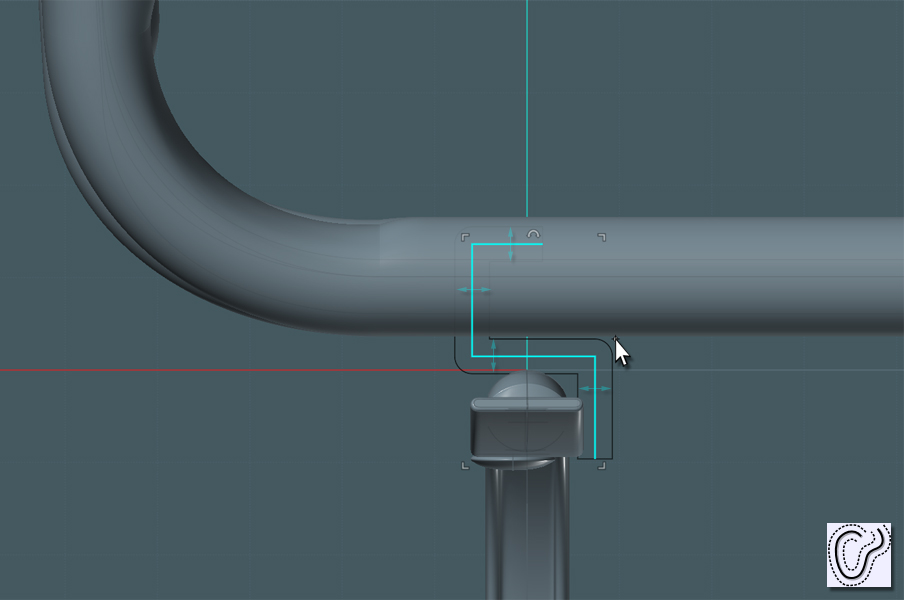
Extrude the profile, trim other profiles and Fillet where needed to complete the shape.
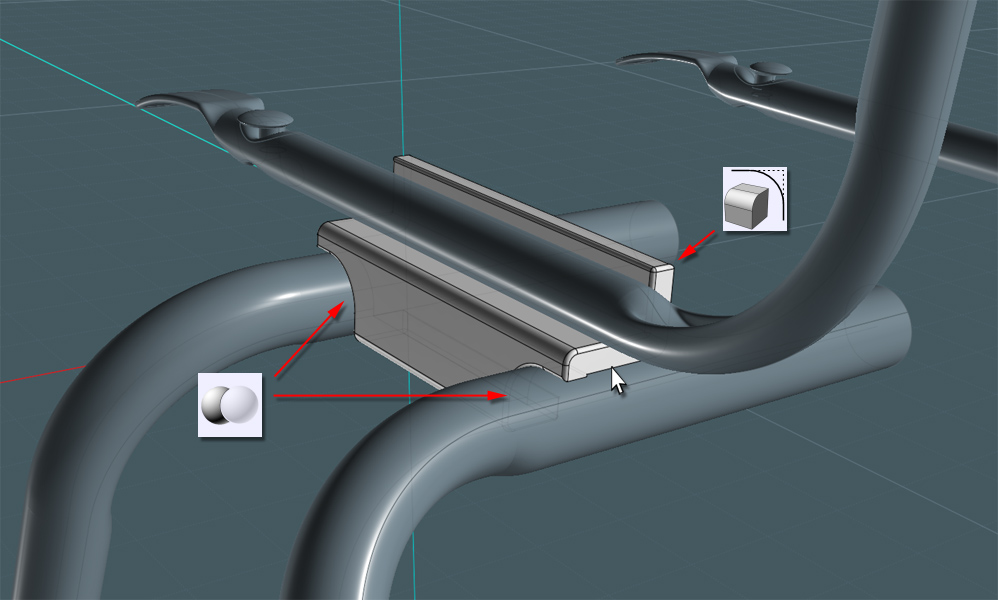
Use the new V3 Iso-Curve tool to cut the leg pipes short about halfway up.
Use Trim with Iso-Curve to save a step.
Make sure you kept the original Sweep path curve. ;-)
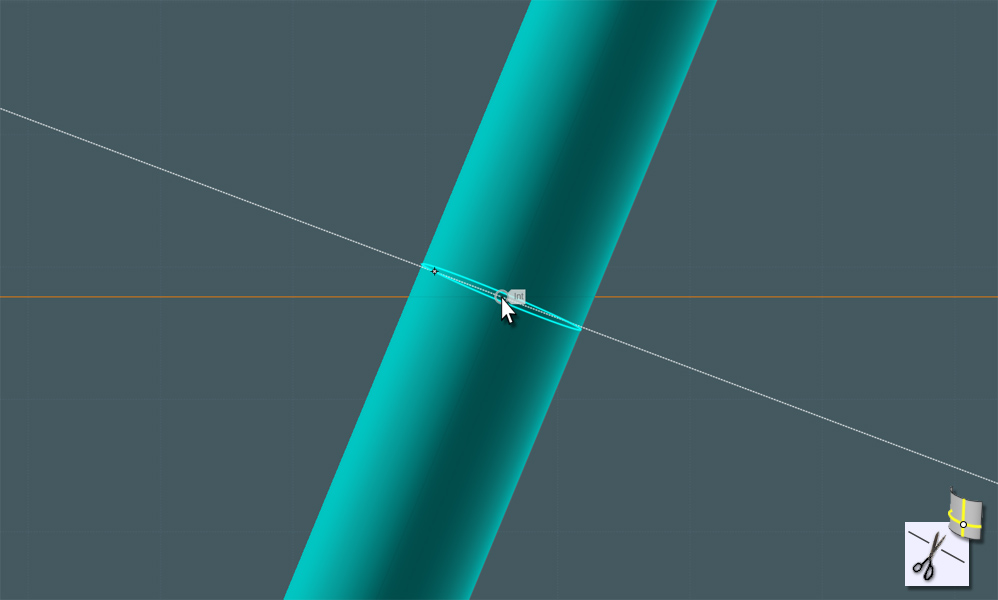
Make a Circle that is smaller than the one used for the legs and Orient it at the bottom where the feet will be.
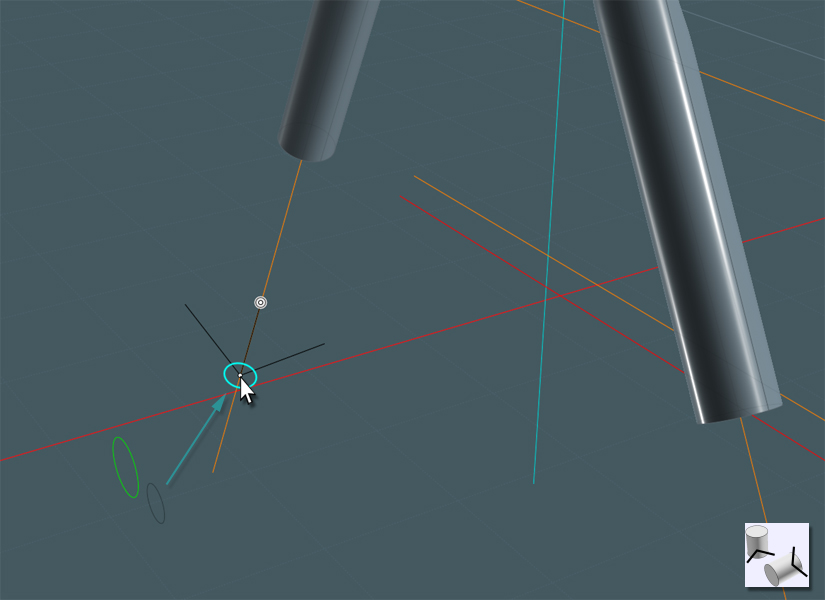
Use Loft to create a new conical shape.
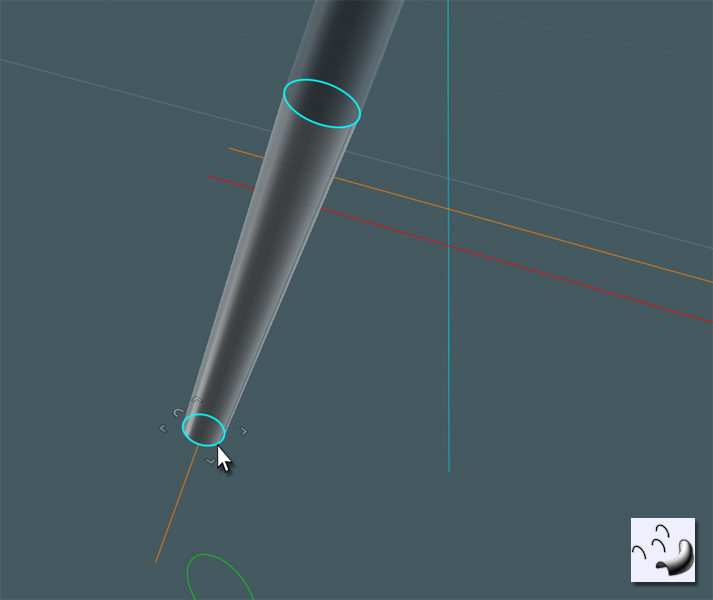
To connect the shorter leg tube with the conical tube, I used Trim with Iso-Curve to cut each shape back a little.
Then I used Blend to bring the two parts together smoothly. Just Join all parts.
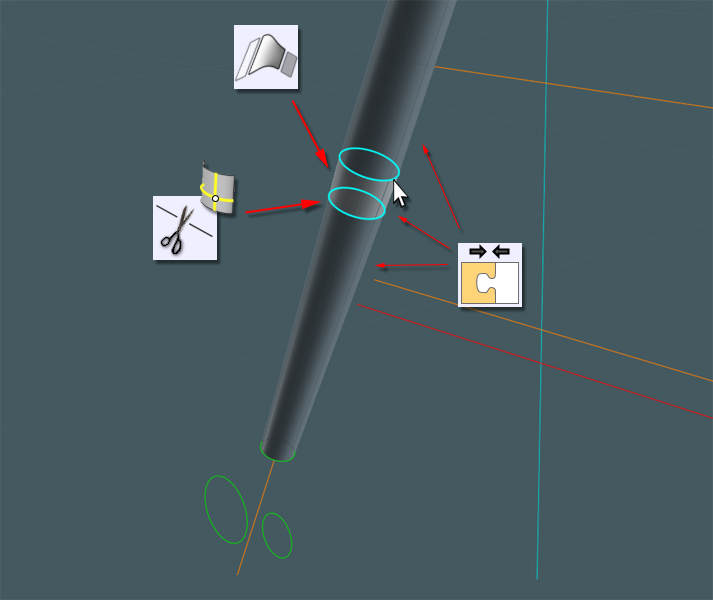
Lets make some feet castors:

One part holes the nylon pad and the other has a ball part for swivel action... a 'ball and socket' joint.
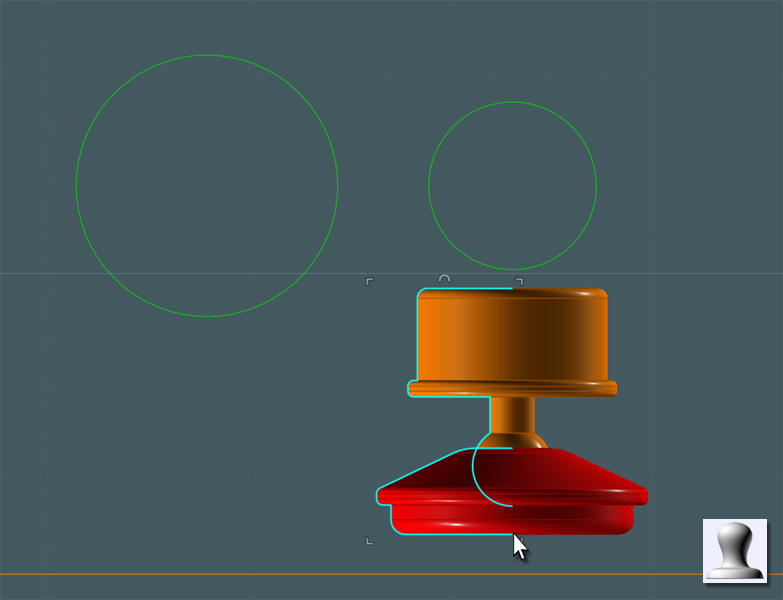
By using the saved Sweep path curve as reference, you can use the Orient tool to place the castor.
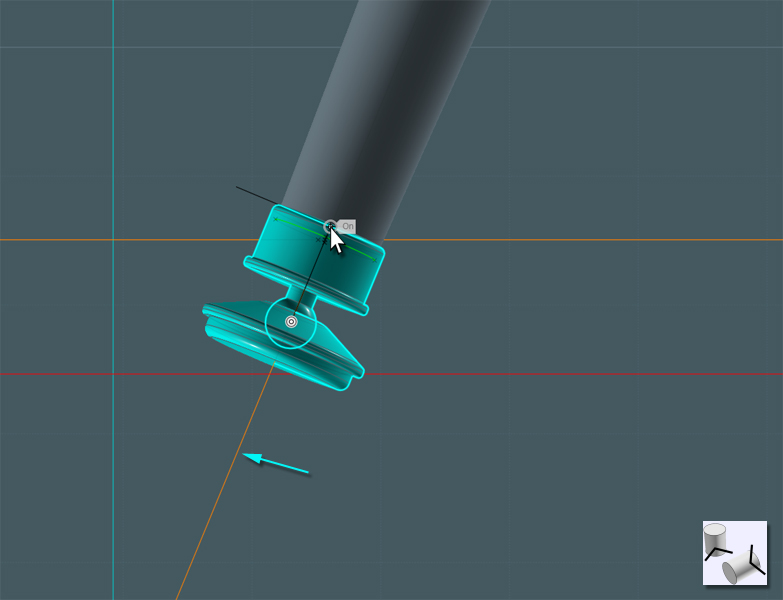
To make the castor pad flat to the floor plane, the easiest way I found was to go to two different 'ortho' views, like Right and Front,
and use Rotate to fix the angle of the objects.
There was a "Center" snap point present inside the 'ball', which is what I used to perfectly orient the part from two views.

Using the Move tool, use the Sweep path to guide the part to the 'floor'.

Now all you have to do is Mirror the completed legs to the other side...
Join the tubes.
...and now you're done!
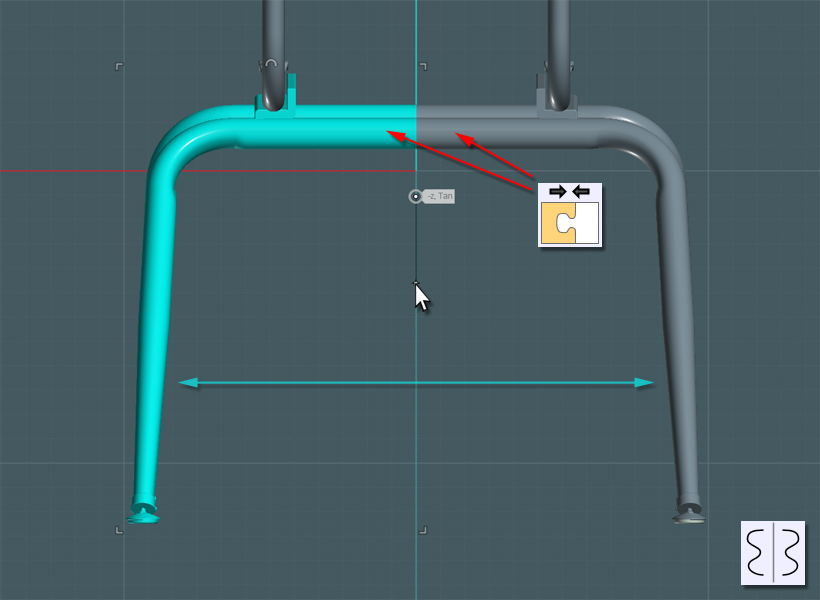
Enjoy your chair design, and send your schools to Virco for a well-designed and time-tested chair. ;-)

From: Michael Gibson
Hi Mike, wow that is an awesome looking result!
Do you happen to have a file saved with the curves in it that made that sasaugey type sweep result? There is a process that tries to align profiles to reduce twist and also to flip them if needed so that doesn't happen but it looks like it's not working there. But also it may just be getting confused because you've got a quite significant change in shape in just one single step there, if you had one more sort of in-between step there instead of a sudden shift from convex to concave all in one go it could probably help it to get it right.
- Michael
From: Mike K4ICY (MAJIKMIKE)
For those interested: Here is the link to the 3DM file for you to play around with.
http://www.mediafire.com/file/v83iha5yi0ux28k/School_Chair_Tutorial_Model.3dm
http://www.mediafire.com/file/998hfijwt1y9jfi/chair05.3dm (for some base elements)
Main Folder:
https://www.mediafire.com/folder/3tlre2zc6y1qh/MoI
Please feel free to do some nice renders! ;-) I'm thinking "1980's" school room, badly maintained floor tiles and those things we used to call "black boards".
Some 'ABC' gum under the chair frame, and some scratched graffiti in the back shell plastic would be a nice touch.
Thanks Michael!
Yes, I suspect that MoI is having trouble negotiating between objects that are quite different.
I'm even having problems getting them to Loft straight when stacked.
I've tried to "flip" different profiles, Rebuild them and even Mirror them, but Sweep seems to have a mind of its own, which I why I took the more complex route.
Here is the link to the "sausage-link" file:
http://www.mediafire.com/file/t3tf6yt68ggh07s/School_Chair_Tutorial_Sweep-Issue_01.3dm
From: Michael Gibson
Hi Mike, thanks for sending the sausage file.
In this case it's the segmented nature of those concave sections that's causing the problem, it looks like there is probably some uneven parameterization in some segments, which is not good for the seam matcher.
It's probably something that I can fix up, but an easy solution for the moment is to select all those sweep profiles and run Rebuild on them, the rebuilt curves have better parameterization and the rebuilt ones should all sweep fine.
- Michael
From: BurrMan
I could only think of one addition for the render....

Attachments:
 school_tack.zip
school_tack.zip
Image Attachments:
 tack_2.jpg
tack_2.jpg
From: Mike K4ICY (MAJIKMIKE)
Burr... I get your point! ;-)
Michael... My thought as well on the rebuild. I think I tried it at one point but was still dealing with the odd inverting effect.
So if everything was evened out as far as 'weighting' and 'parameterization' would the start-point position of a closed curve still effect the outcome?
From: Michael Gibson
Hi Mike,
> Michael... My thought as well on the rebuild. I think I tried it at one point
> but was still dealing with the odd inverting effect.
Well, on the particular file that you sent (School_Chair_Tutorial_Sweep-Issue_01.3dm) if you do a rebuild it doesn't invert anymore...
> So if everything was evened out as far as 'weighting' and 'parameterization'
> would the start-point position of a closed curve still effect the outcome?
No, not really. That's sort of the whole point to the automatic seam matching, that it tries to get things lined up ok without you needing to have to worry about aligning all the start points yourself manually.
And actually on the messed up one it's not the start points that's really messed up, it's the direction, one is flipped where it shouldn't be.
But I'm fairly sure it's because the connection lines that are used for twist minimization are not getting dispersed very evenly across the segmented curve, that's what the uneven parameterization can cause.
- Michael
From: Mike K4ICY (MAJIKMIKE)
Aha! That worked Michael, thanks!
And easier still, I was able to rebuild all the profiles in place in one Rebuild operation.
Well if tutorials are good for one thing, it's education. ;-)
From: Michael Gibson
Hi Mike, I'm looking into doing some changes in the seam matcher thingy to test samples separated by arc length (by distance traveled along the curve) instead of by traveling in parameter space, that should hopefully make the original case work without any rebuild. The only tricky part is that traveling by arc length along a curve requires more computation, it's not as simple as traveling by parameter values.
- Michael
From: Frenchy Pilou (PILOU)
Ah a very cool precise one!
French translation will be made the next month in June ;)
From: TpwUK
Good job Mike. I love to see your workflow and technique - so clean and pure. Sure you get the odd glitch, but your style is just so darn good!
Martin Spencer-Ford
From: Mike K4ICY (MAJIKMIKE)
Michael... Thanks. I'll be sure to test-drive the enhancement. If it's like the "Uniform" mode in Network (which I use a lot), it may yield some nice results.
Pilou... Très bon. Comme le fromage parfait et le vin, il doit prendre le temps. Je suis très reconnaissant pour votre contribution. ;-)
Martin... Thanks for the compliment! MoI just simply lends itself to a good pleasant workflow.
I hope the step-by-step snapshots teach well enough.
From: mcramblet
Mike-
Is it ok to say in this forum that I love you and hate you at the same time? I love your tutorials, I use them (and your website) frequently as reference. I kind of hate you (ok, not really) because you make things look so simple and easy. You are, indeed, one of those that I'd consider a MoI Jedi. Thank-you for taking the time to put these tutorials together and for sharing them with the forum. I know that I benefit greatly from them.
From: Mike K4ICY (MAJIKMIKE)
Michael C...
Thank you for your really great compliment! That really brightened my day. :-)
I'm really glad that, especially you, as well as others value the techniques I have to show.
I'm just a tee-shirt artist by day, but don't you get to work with really cool packaging design?
There's a part of me that enjoys sharing instructional knowledge with others.
They call me an "Elmer" in the ham radio circles.
Michael G. has done such a great job at developing MoI to be so bluntly simple to use and intuitive that I feel that anyone with a little training can realize their hidden CAD talents.
Notice how all I have to do is show one of the few icon symbols and the rest speaks for itself?
From: ed (EDDYF)
Dang Mike - your tutorials get better each time. You definitely earned your black belt in MoI.
That chair brings back memories. Especially the times I had to sit in it facing the corner in 4th grade.
Ed
From: Samuel Zeller
Wow really great modeling and tutorial !
I learned new things :)
Thanks !
From: ed (EDDYF)
Here ya go Mike. Your chairs modeled in KeyShot against a meeting room HDR.
Click image to view full size.
Ed
Image Attachments:
 Meeting Room Chairs 1.png
Meeting Room Chairs 1.png
From: Mike K4ICY (MAJIKMIKE)
Ed, thank you!!! They're so realistic, it's spooky.
Even the colors.... ahh the memories... no... no... flashbacks!.... awful flashbacks!
From: ed (EDDYF)
Thanks Mike. I had my share of "ass time" in those chairs too.
Yeah - KeyShot now has a color picker eye-drop tool built into their material editor. Just open the website for the chair mfg., pop open their color selection options, take a sample - done.
KeyShot also now has Mold-Tech plastic textures, so I picked one based on memory.
I think my camera focal length doesn't quite match the background, but it's just a quick and dirty render. It sure helps to have a realistic model to work with!
Ed
From: Michael Gibson
Hi Mike, ok I've got the curve seam matcher thing fixed up for the next release so that sausage sweep case will work correctly without needing to do any rebuild step before doing the sweep. Thanks for digging out the file so I could reproduce the problem over here!
> If it's like the "Uniform" mode in Network (which I use a lot), it may yield some nice results.
Basically the fix just helps to avoid the seam matcher from getting confused with certain kinds of control point spacing on some kinds of curves.
- Michael
Show messages:
1
2-21
22-41
42-43

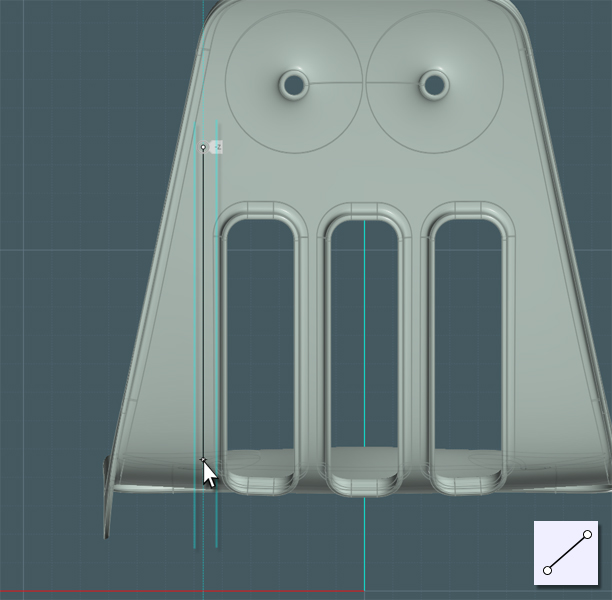
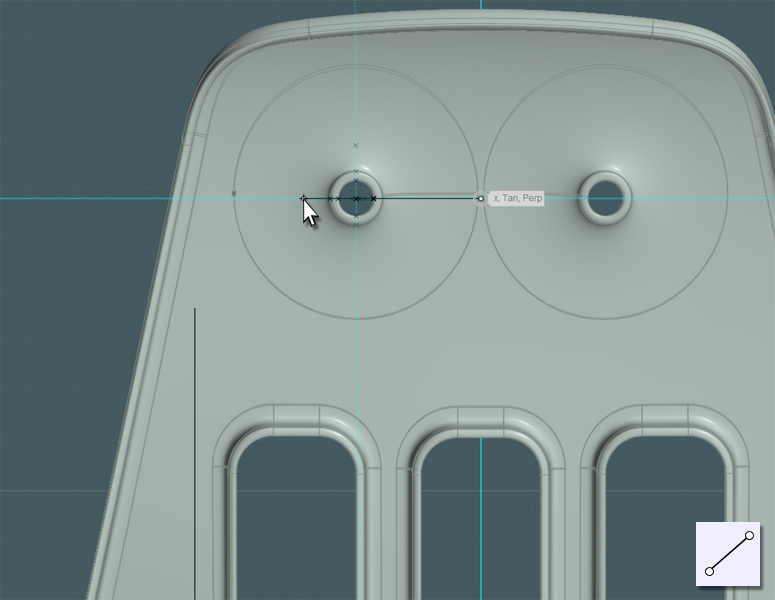
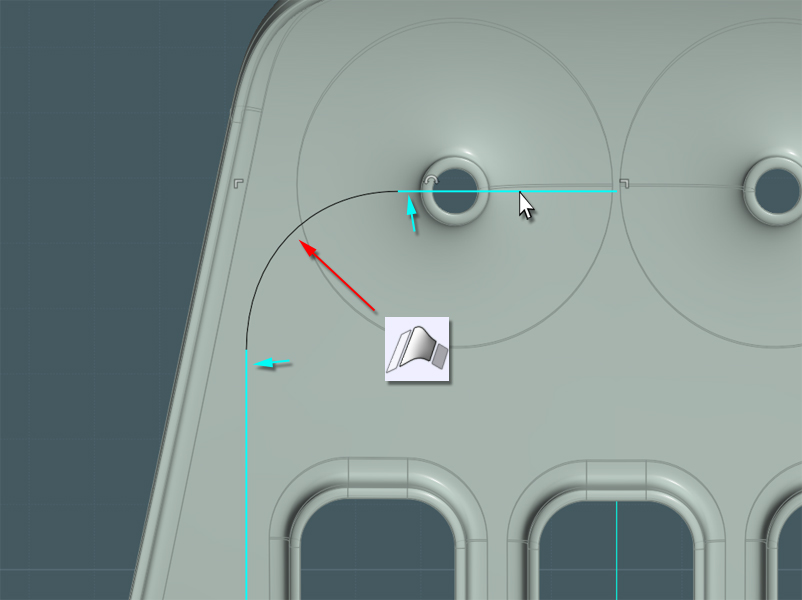


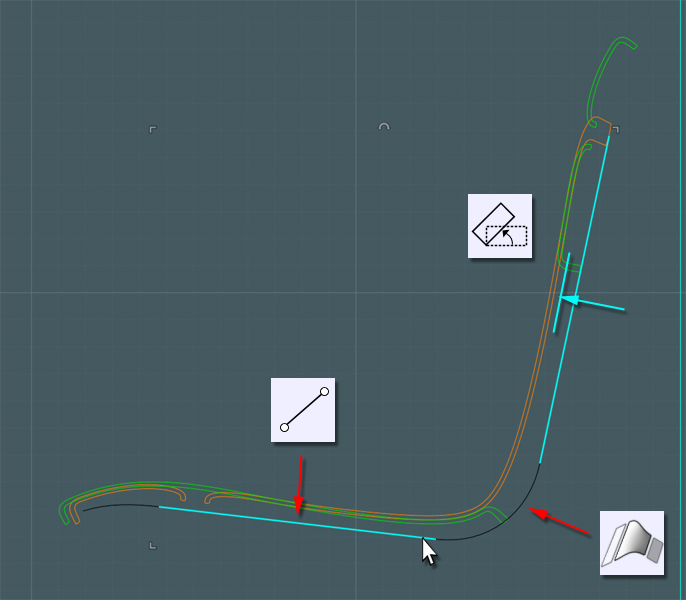
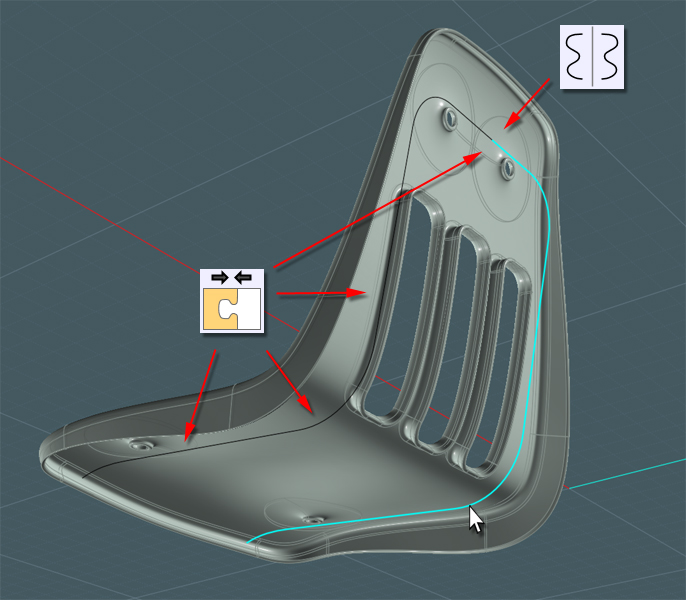
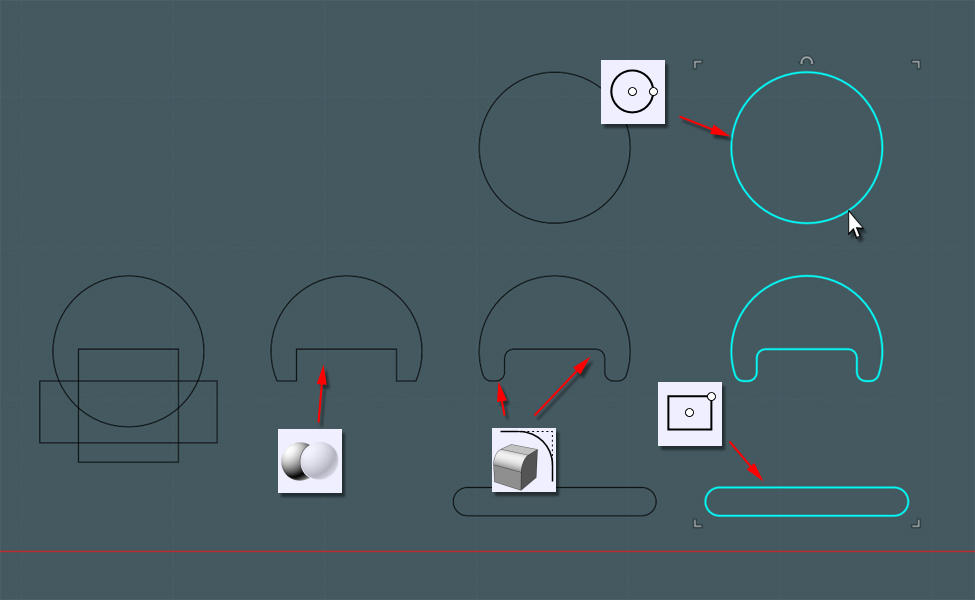
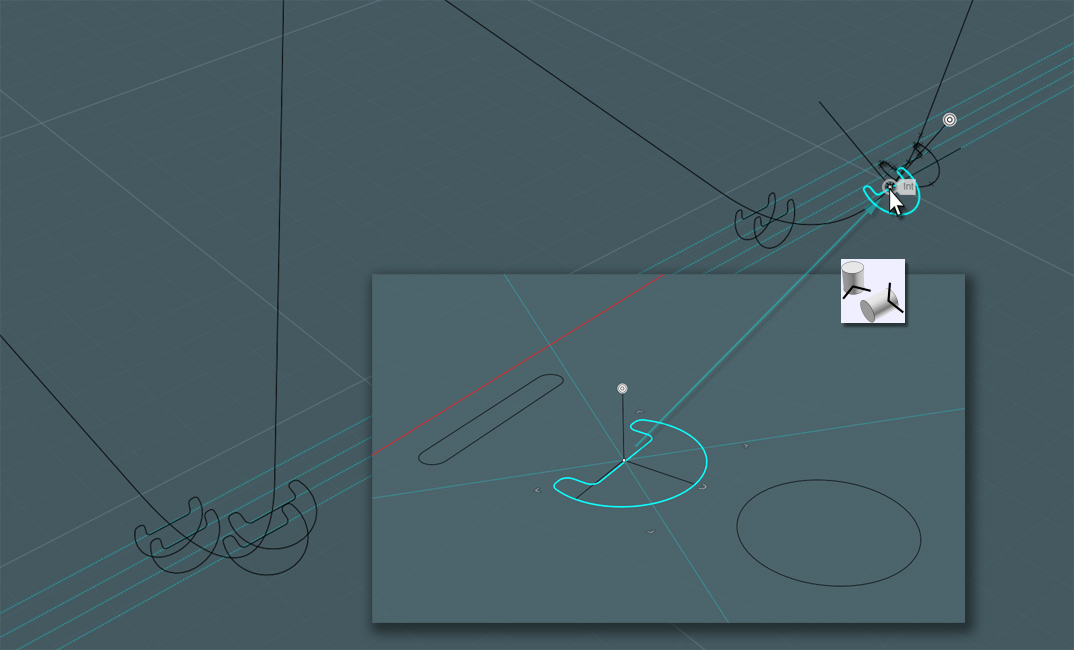
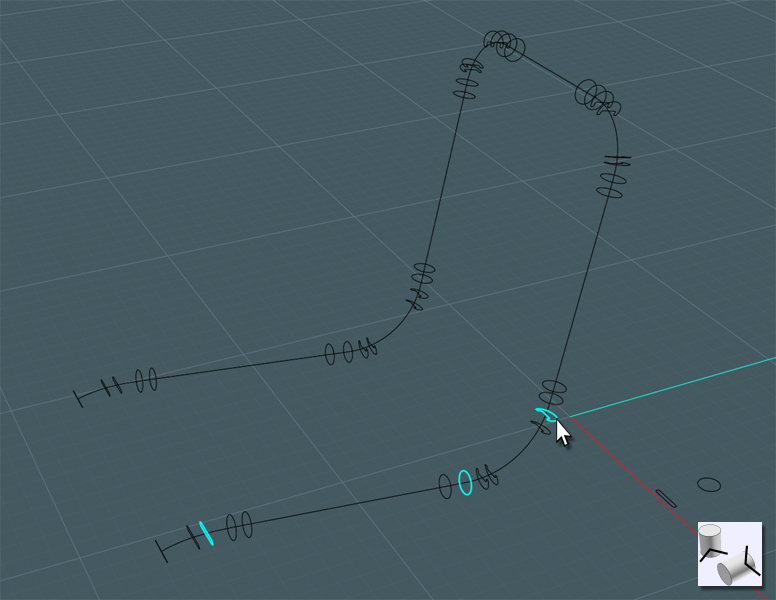
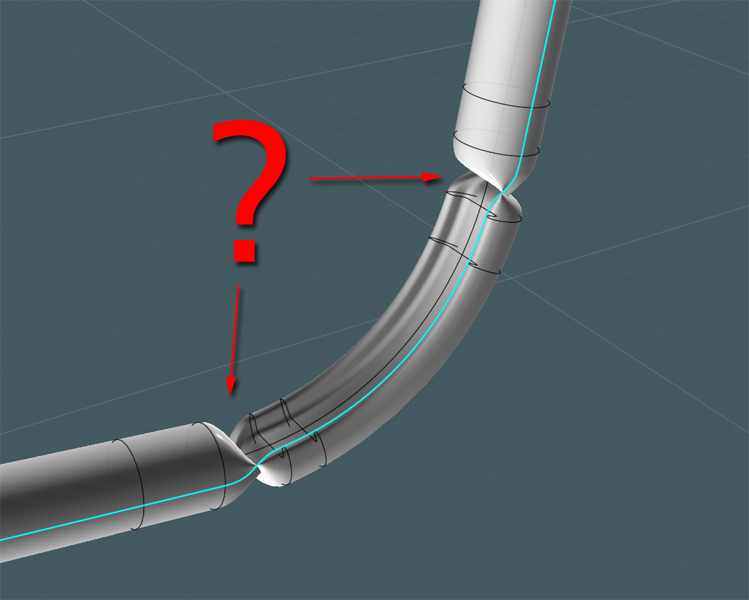
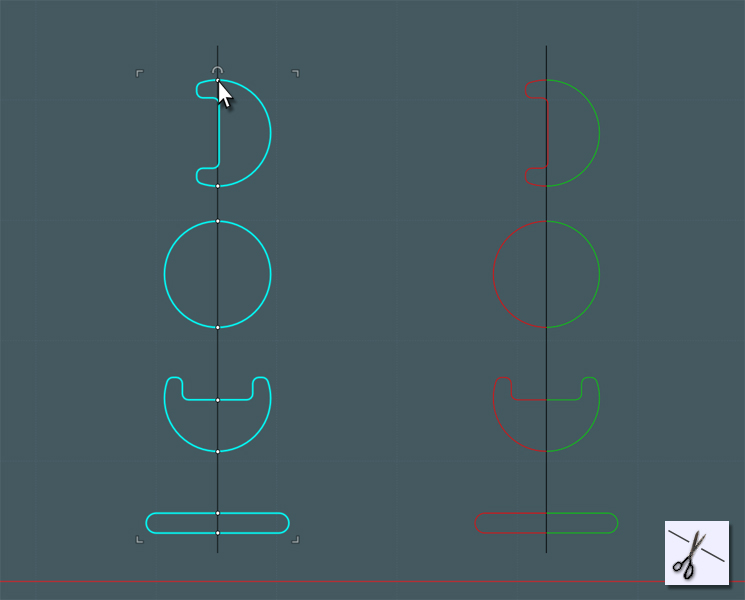
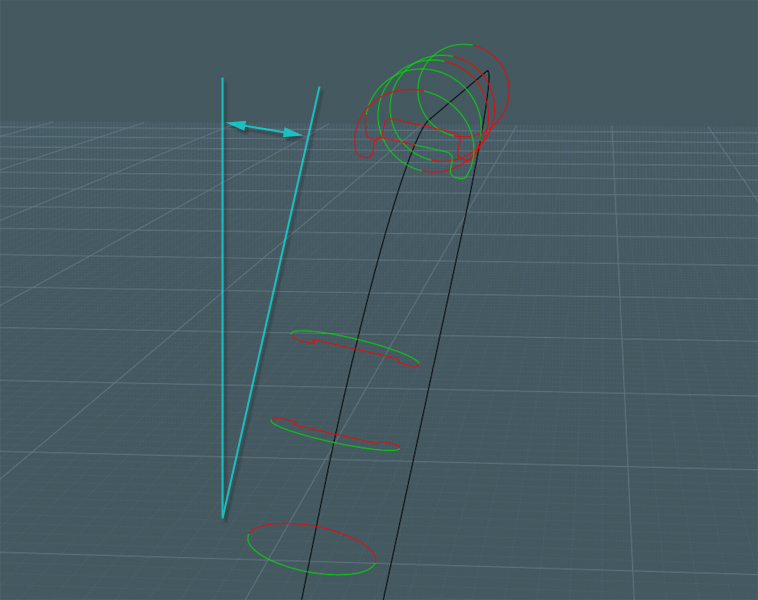
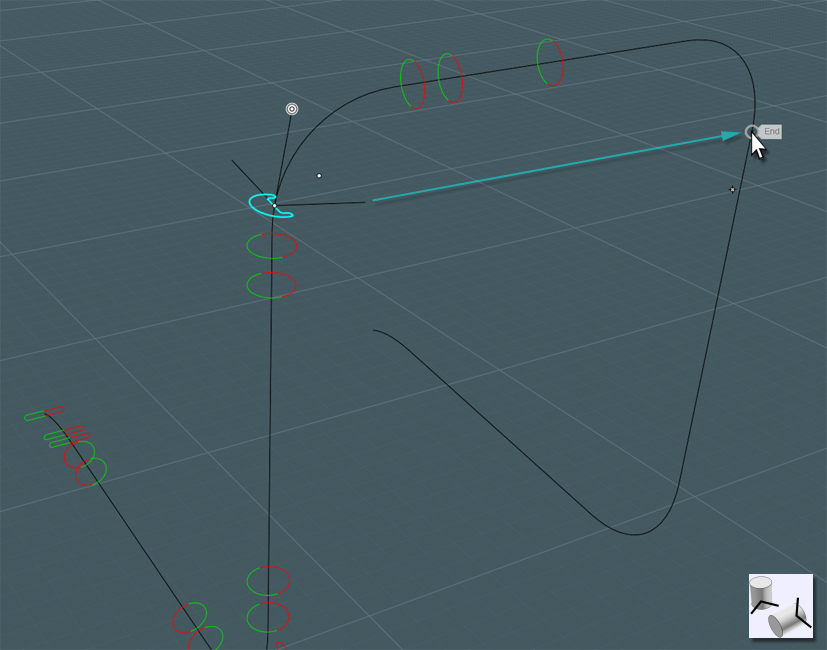
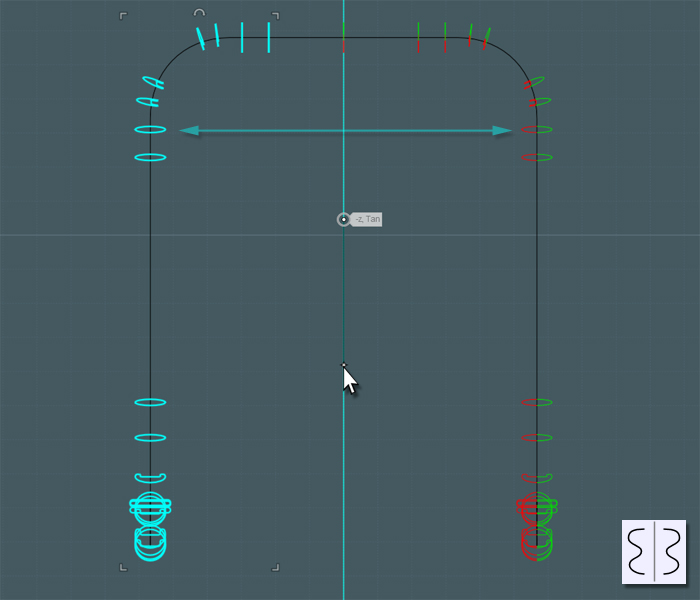
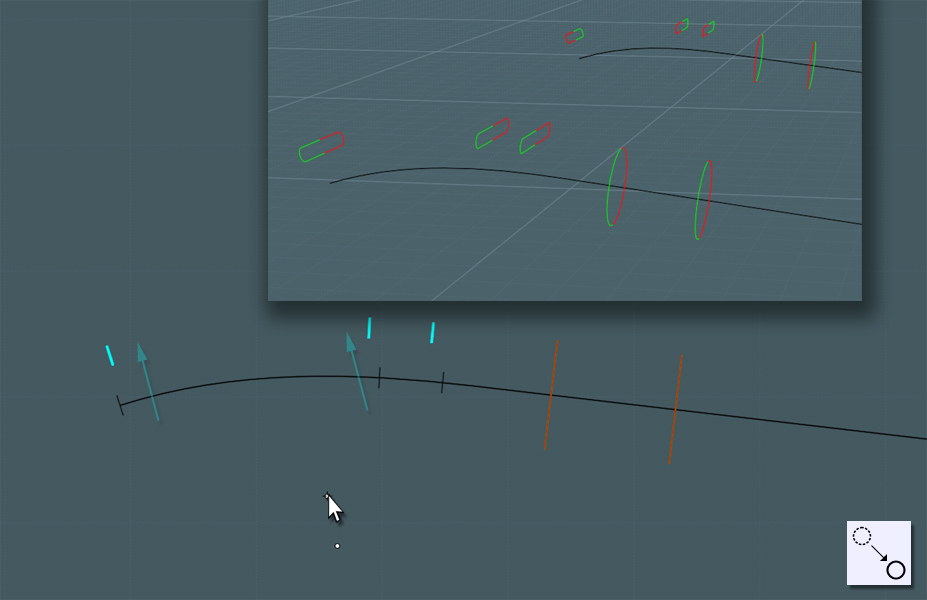
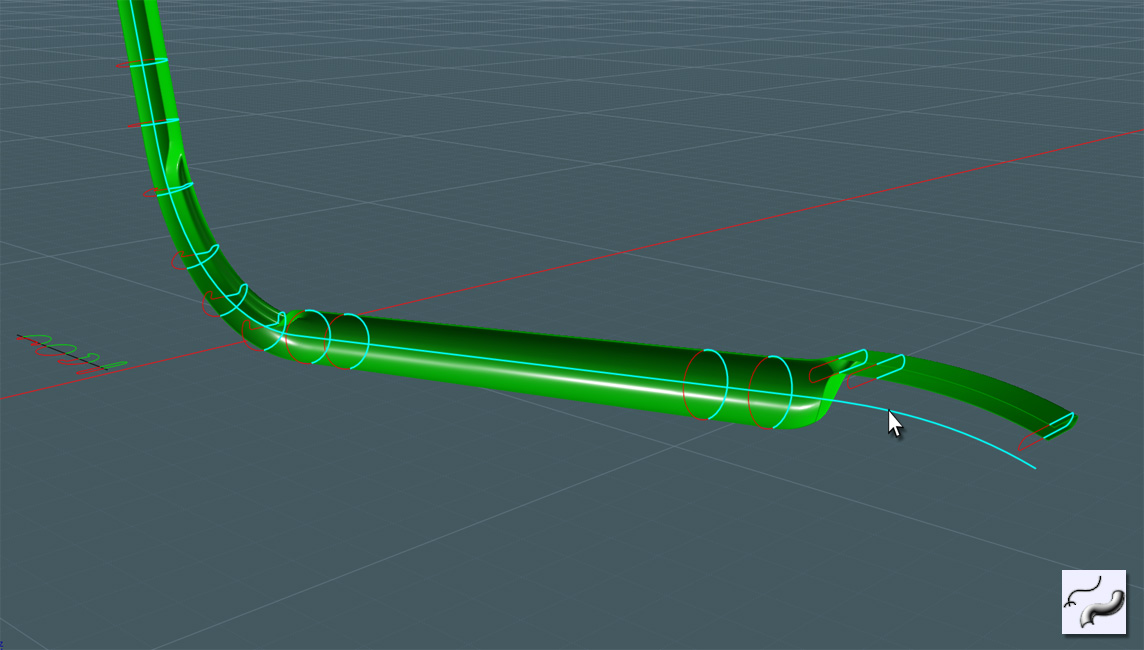
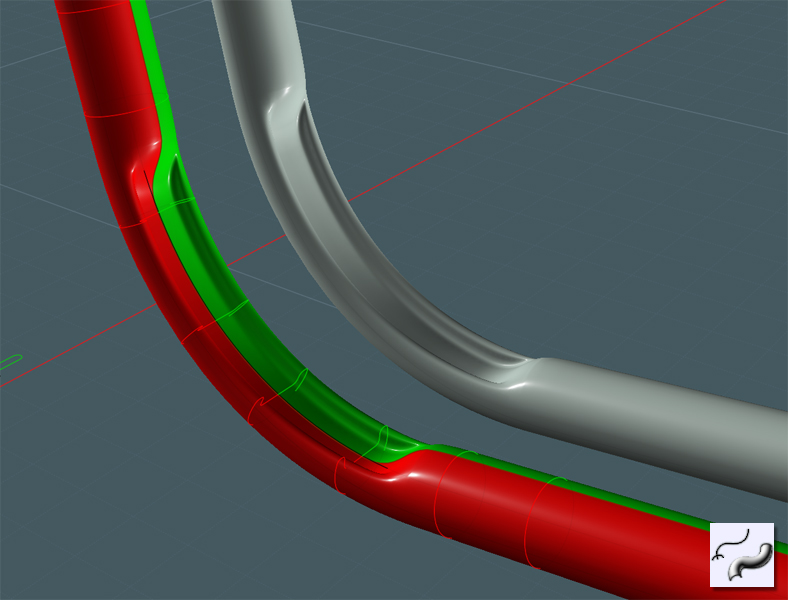
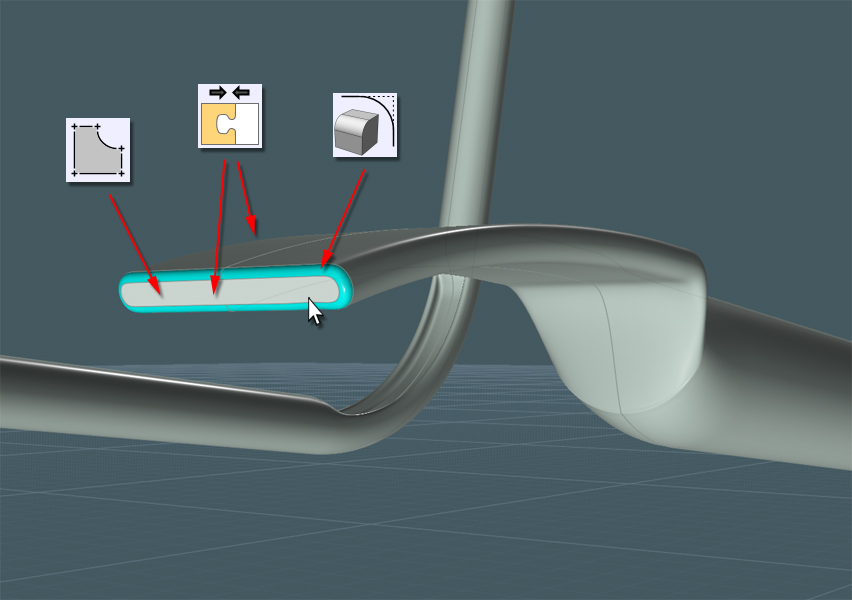

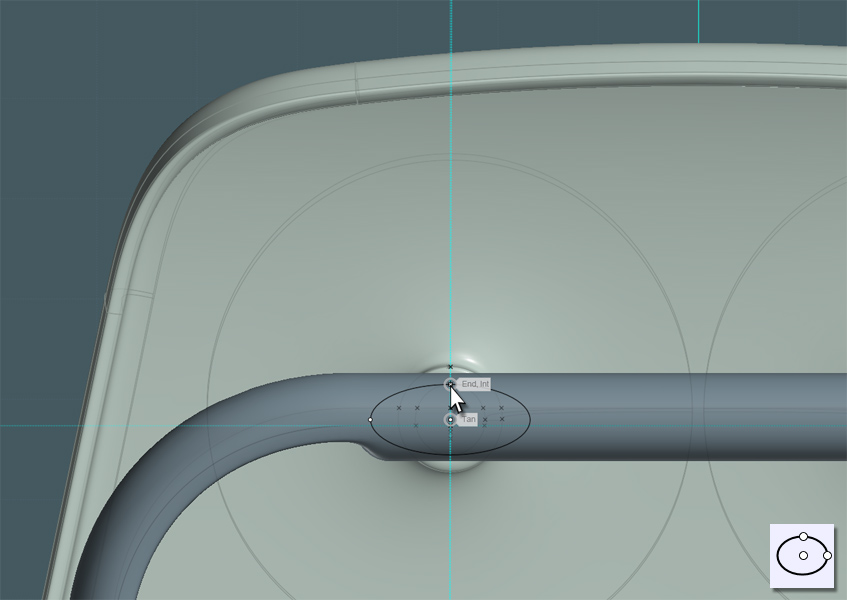
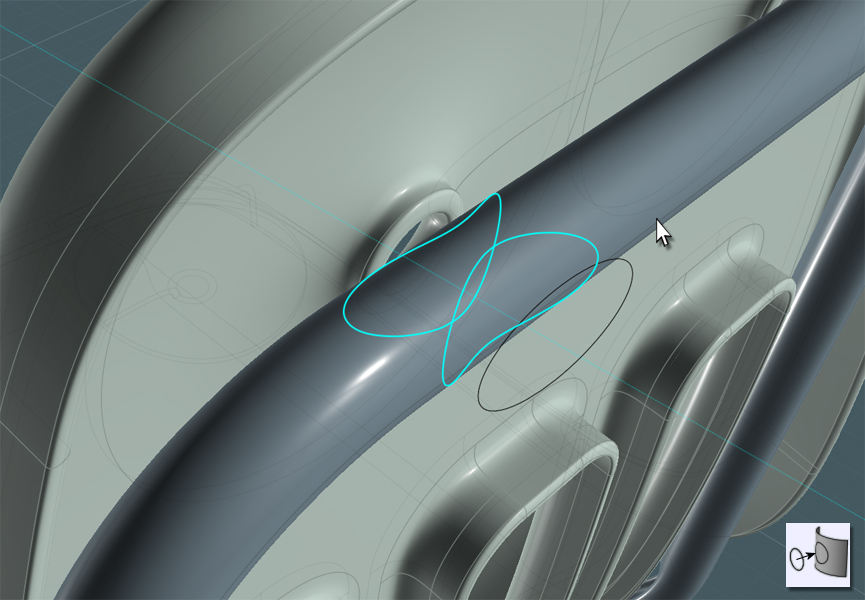
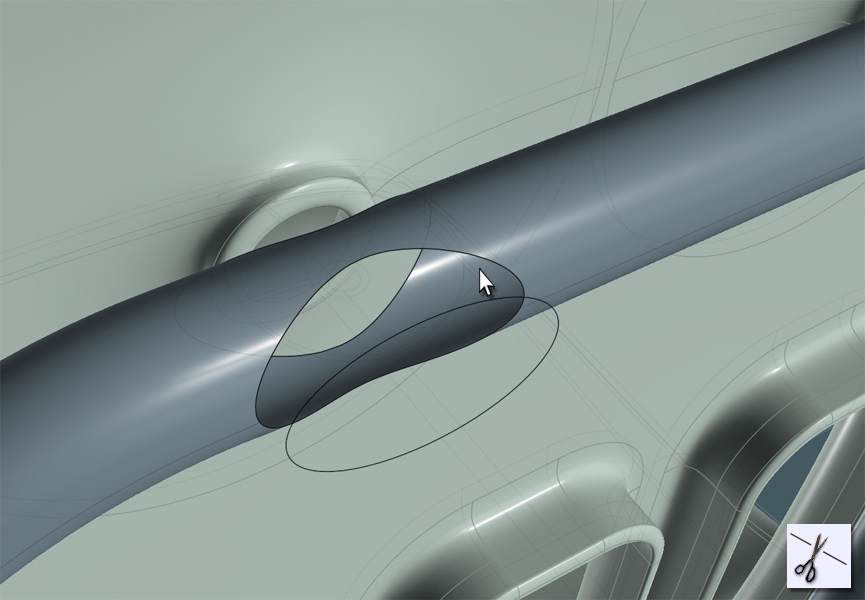
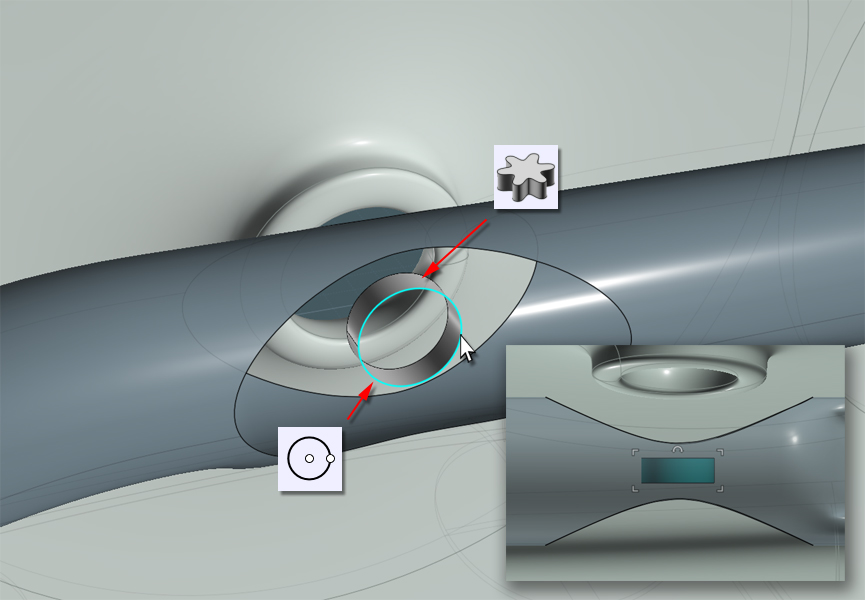
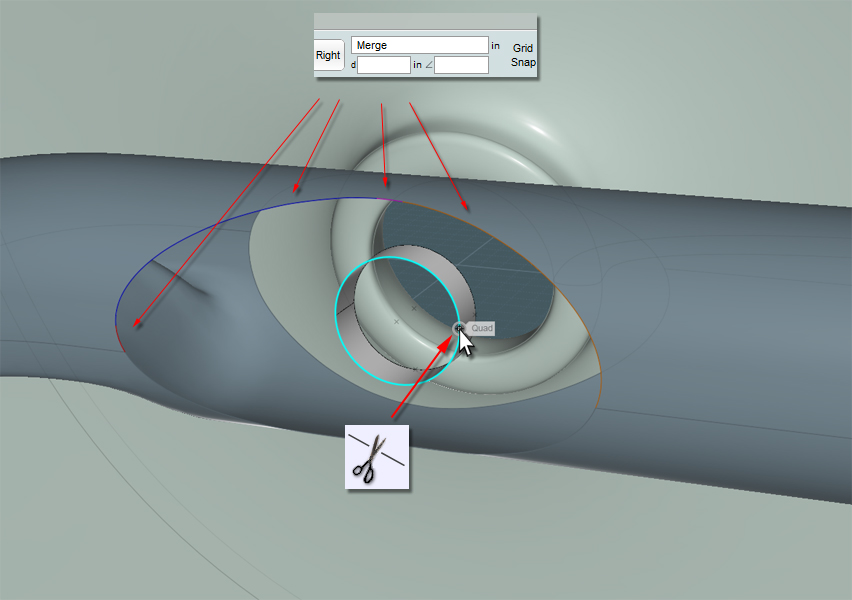
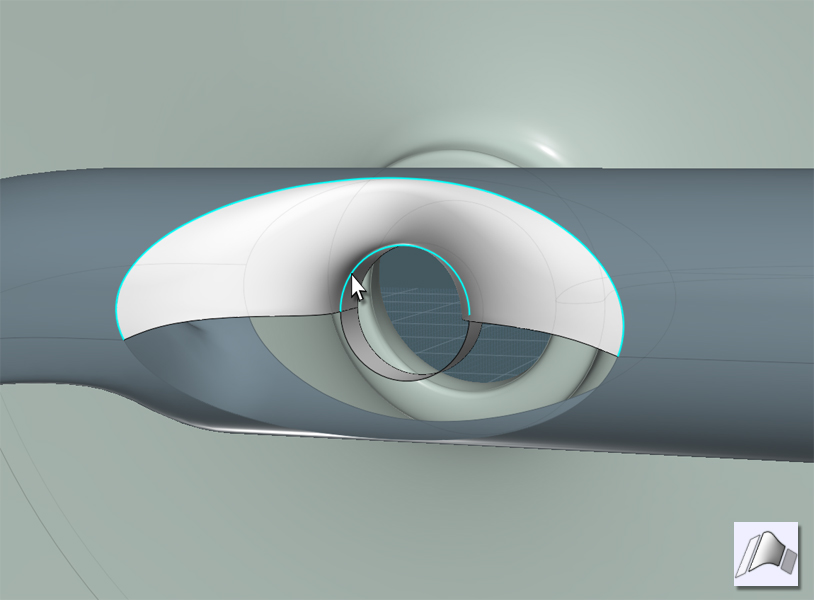
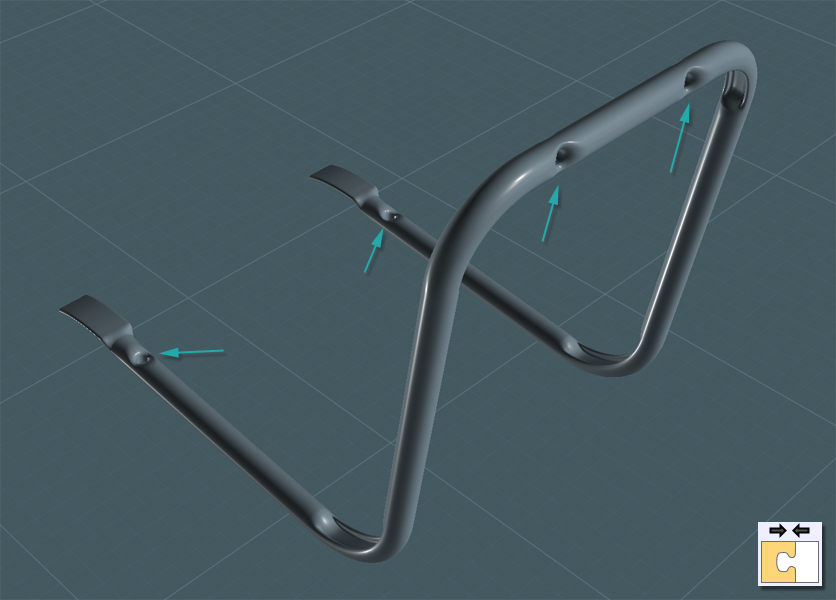
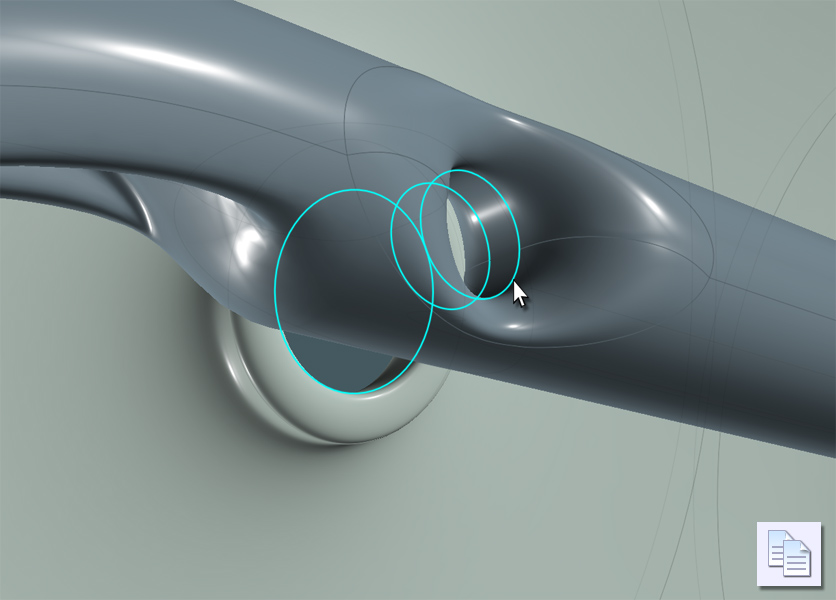
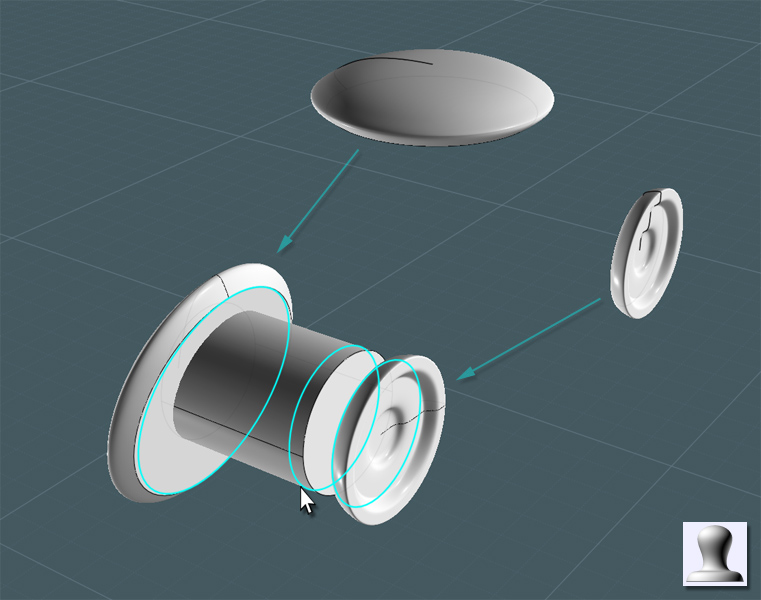

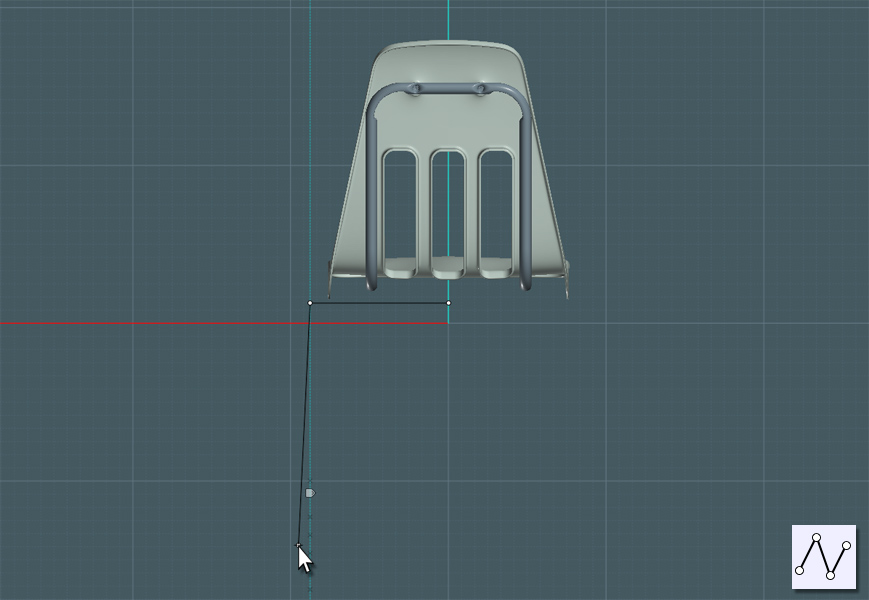
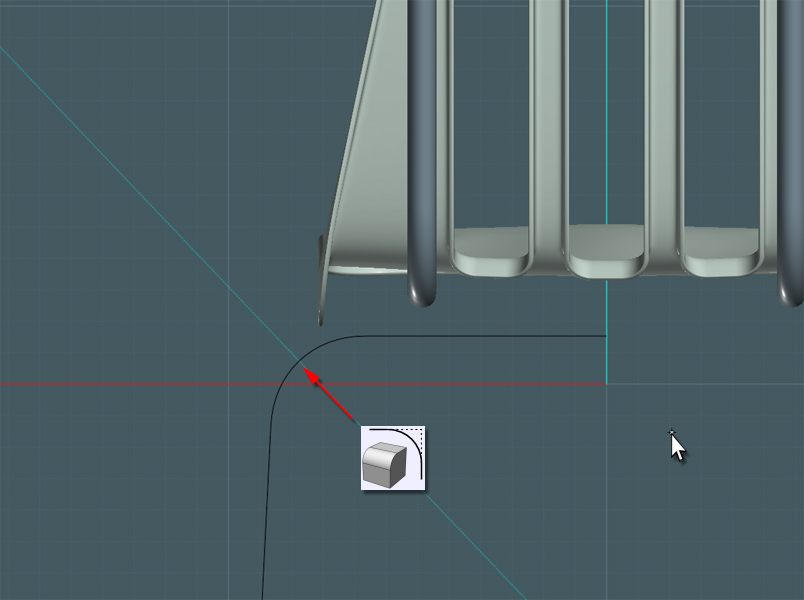
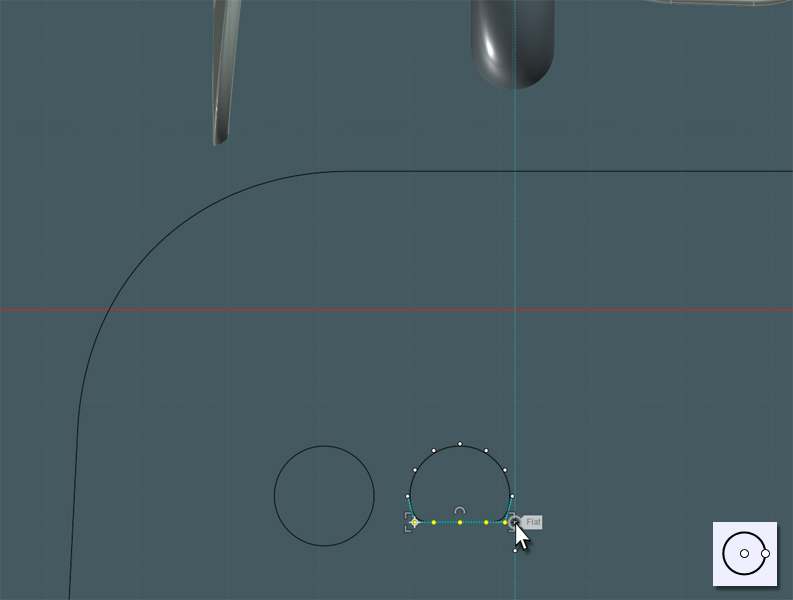
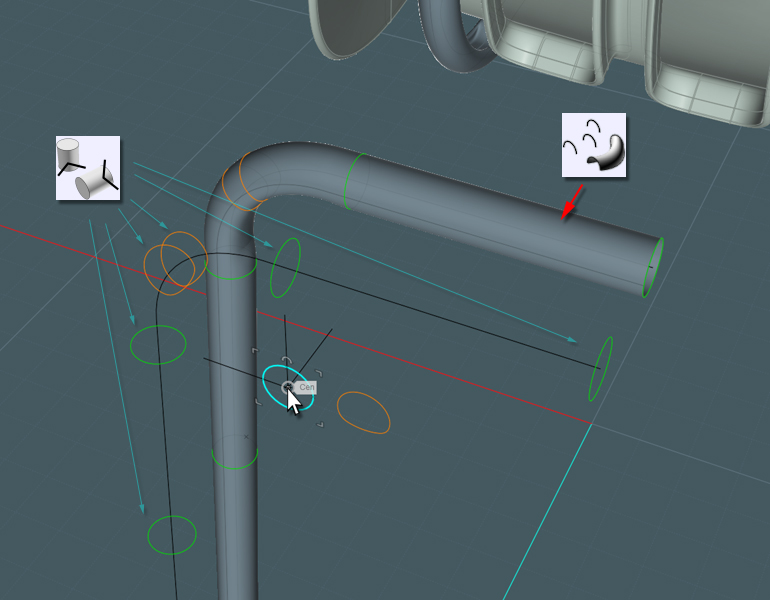
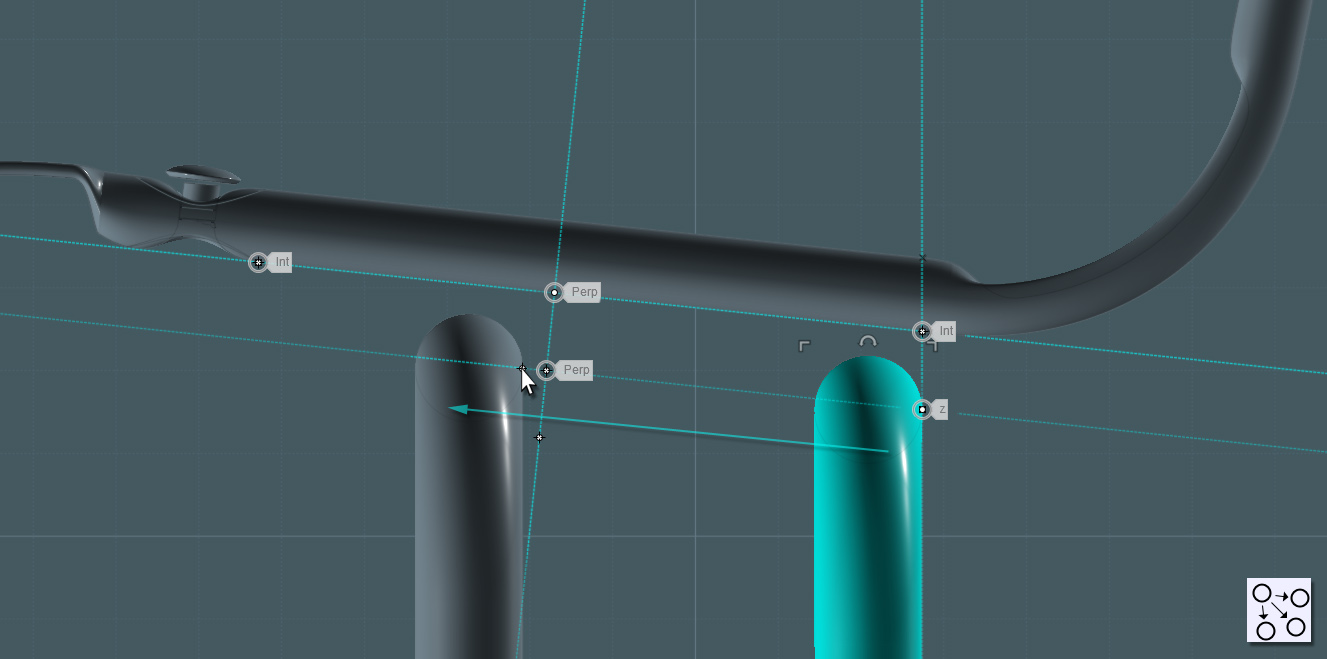
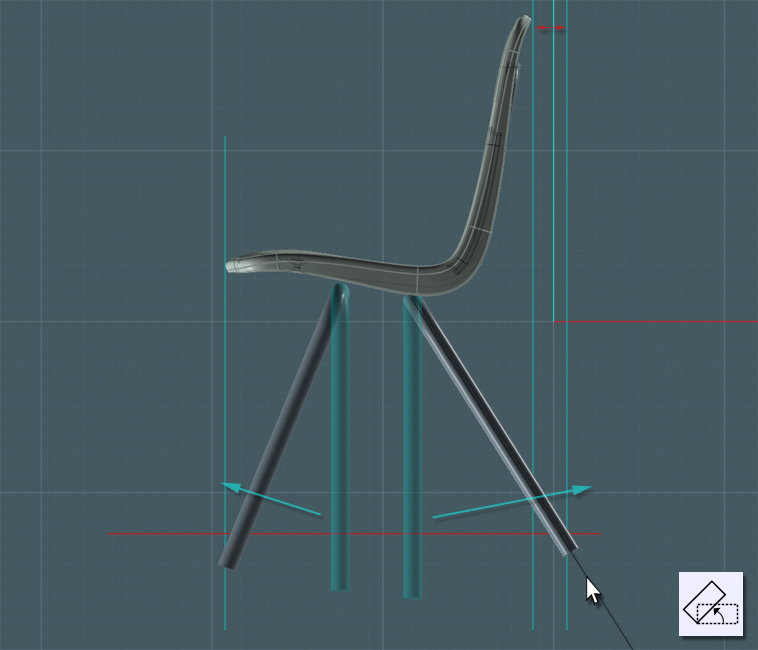

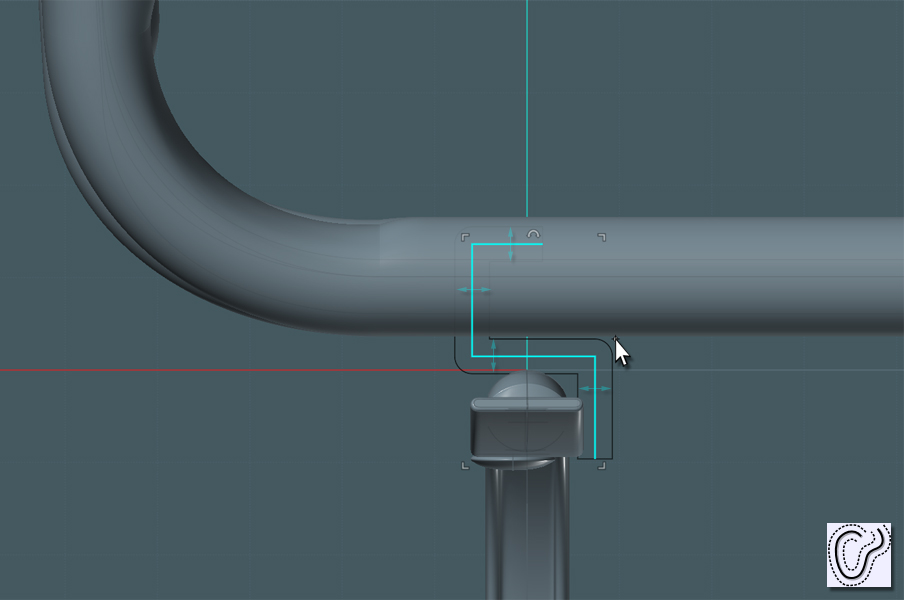
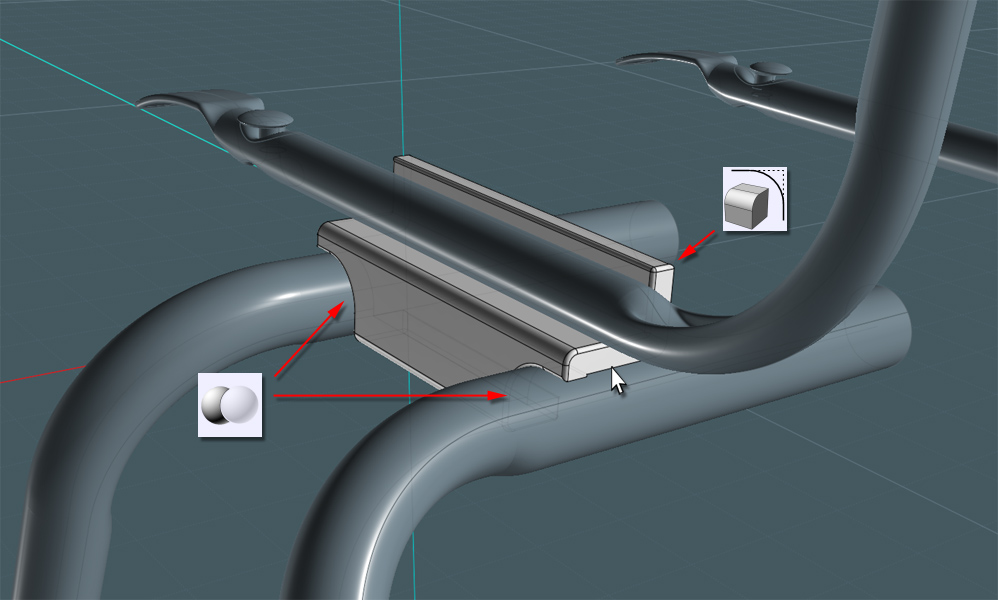
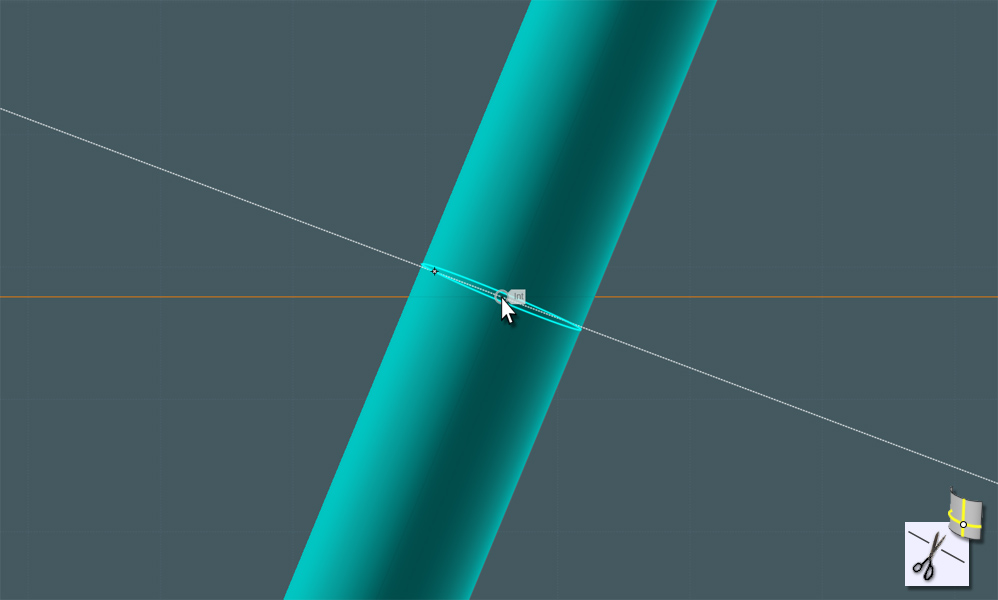
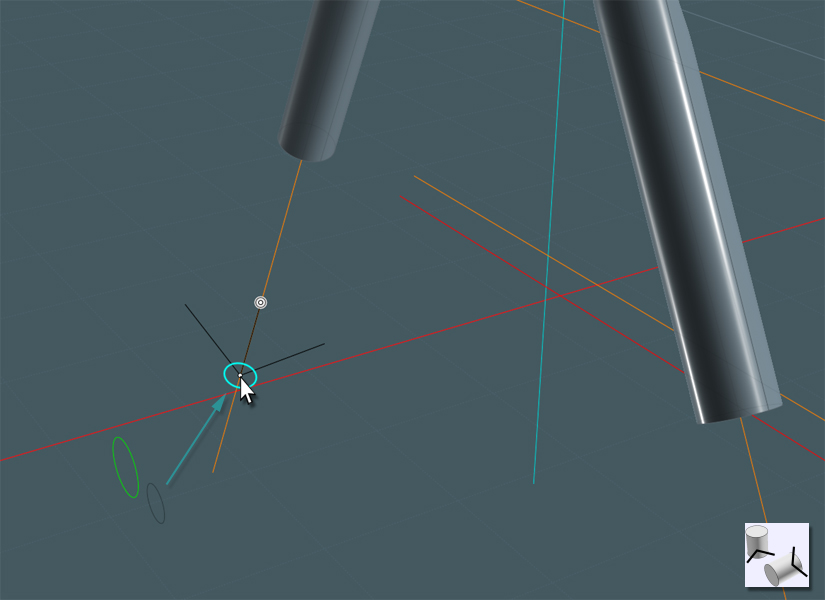
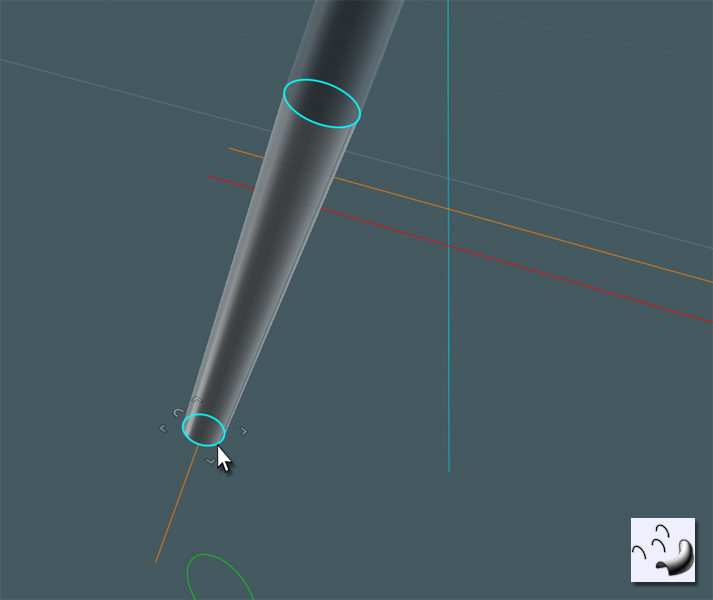
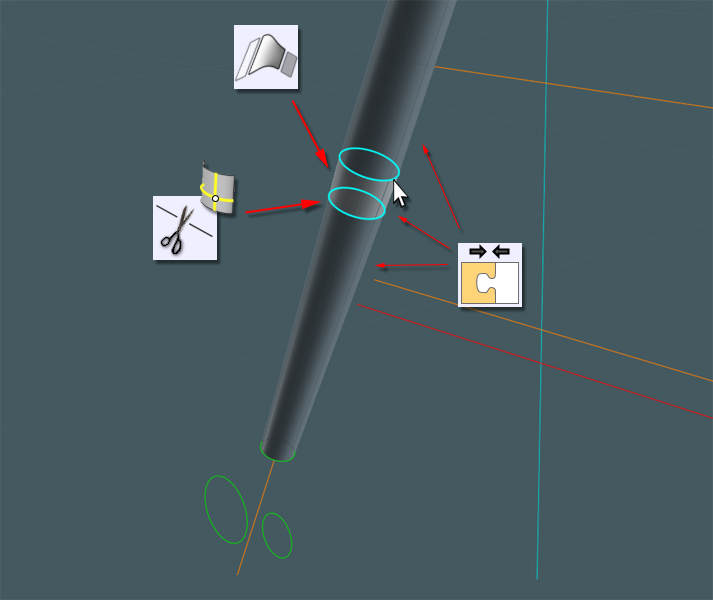

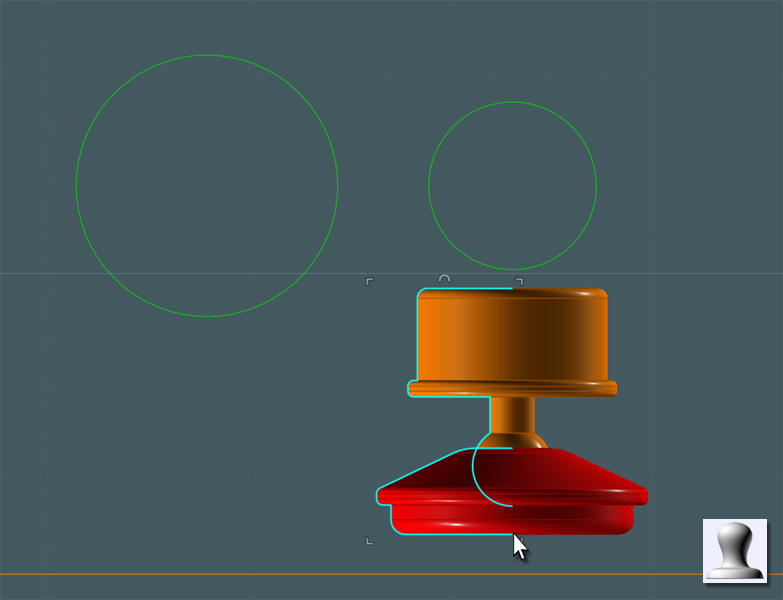
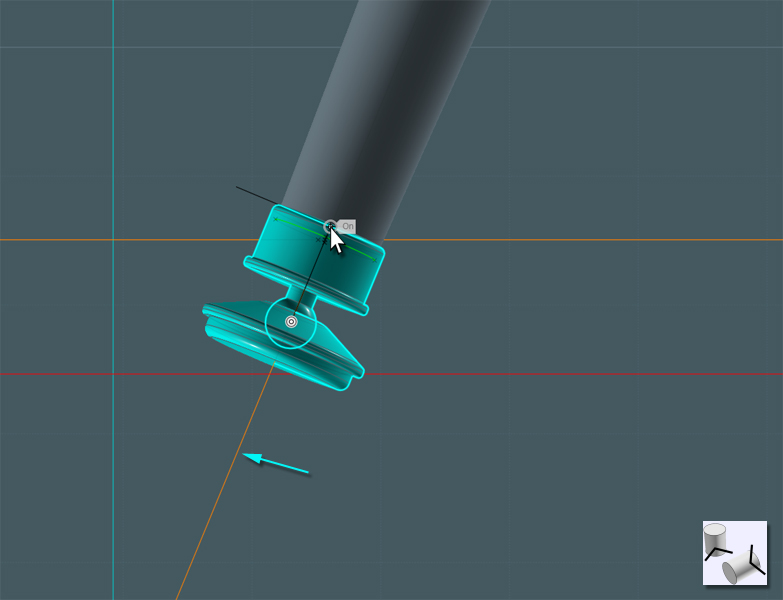


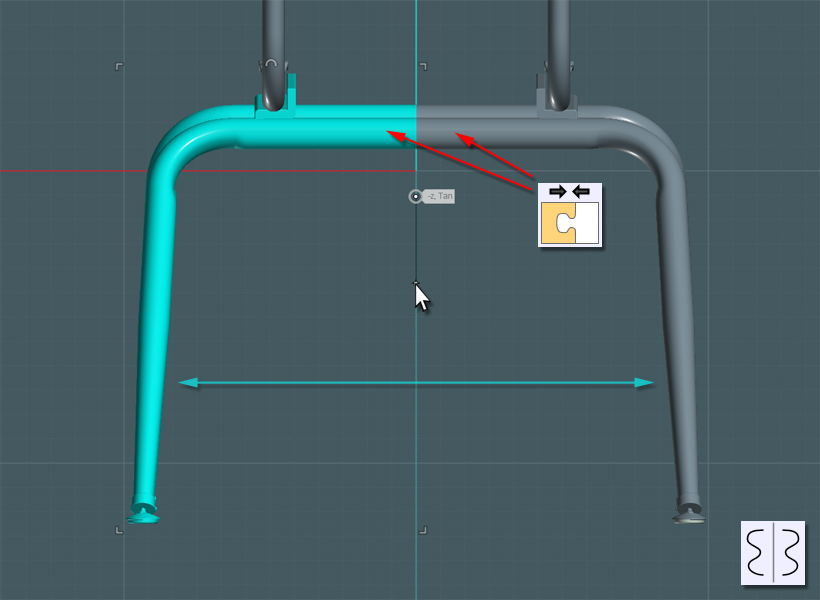


![]() school_tack.zip
school_tack.zip![]() tack_2.jpg
tack_2.jpg
![]() Meeting Room Chairs 1.png
Meeting Room Chairs 1.png