Show messages:
1-12
13-30
From: Michael Gibson
Hi Impact, currently in the "Objects" section, objects that are siblings at the same level are just always in alphabetical order and can't be moved into a different ordering.
But what you can do is move something to be inside a different group. Or also you can move something that is inside of a group out to the base level.
It's more like "Change ownership".
Changing the ordering is supported in the "Styles" section though.
- Michael
From: Impact (CHE)
Got you, thanks for the clarification.
From: Elang
Great !... Thank you, Michael !
From: Larry Fahnoe (FAHNOE)
Hi Michael,
Not specific to this beta, but in the spirit of steps toward V5...
I've been using the Dark theme for some time now and began to notice eyestrain, so created a "Medium Dark" theme by copying Dark and setting the Viewport Background color to 808080. This might be a nice tiny addition for V5.
--Larry
From: blowlamp
Hi Miachael.
I think there's a bug when entering the distance and angle with the new Polyline feature, as it only seems to work as expected in Top view. If using the feature in Front and Right view, then the result is correct, but is always applied to the X,Y plane.
Cheers, Martin.
From: Michael Gibson
Hi Martin,
re:
> I think there's a bug when entering the distance and angle with the new Polyline feature,
> as it only seems to work as expected in Top view.
It's actually not a bug, that's to be consistent with existing 2D coordinate entry.
Like if you are drawing a line and type in a 2D coordinate like 5,5 that is taken as an x,y value. It doesn't change depending on the view.
Same thing with existing polar coordinate entry, you can enter 5<45 for example which will be taken as an x,y value.
So the new "relative to previous line segment direction" polar coordinate entry does that also.
Maybe these should be view dependent but it probably wouldn't be good for just one of them to do that.
- Michael
From: blowlamp
Hi Miichael.
Thanks for explaining the reason for the behaviour in the other views - I hadn't thought of that. ;-)
As this function doesn't require any X,Y or Z reference from the user and only needs a relative distance & angle input, then as someone who might well forget about it only applying in Top view, I think I'd be in favour, if possible, to allow it to function in the other views as an option - if you think that's possible without compromising anything else.
Thanks for all the improvements you've been busy making in MoI - I'm looking forward to the release of V5.
Martin.
From: Michael Gibson
Thanks Martin, yes I can set up an option for making 2D coordinate entry being view dependent.
But putting that aside for the moment, does it seem like this new left/right coordinate entry is ok ?
- Michael
From: blowlamp
Thank you for adding that Michael. I'll find that very helpful.
"But putting that aside for the moment, does it seem like this new left/right coordinate entry is ok ?"
What I found it a little awkward at first, was keeping track of where left and right were switching to, as I added other sections to the polyline at various angles, but it soon started to become second nature.
Once that became familiar, I tried things like entering 20r120 instead of 20R60 and 20r225 instead of 20L45 which all seemed to work as well, if that's what you want to do.
I finally succeeded in getting MoI to generate a script error by pushing my luck and entering 20r180-45 to see if it might calculate the angle. ;-)
So the short answer Michael, is that it all works very well.
Thanks again.
Martin.
From: blowlamp
Hi Michael.
Is there a way to use more than one Division snap when a construction line is in use?
I needed 12 evenly spaced circles of various sizes along a line and it would have been ideal to have the snap points remain onscreen until all 12 had been drawn.
I wondered if there is a modifier key option or script that would keep construction lines active and the selected tool 'live', instead of clearing after a single use?
Thanks. Martin.
From: Michael Gibson
Hi Martin,
re:
> I wondered if there is a modifier key option or script that would keep construction lines active and the
> selected tool 'live', instead of clearing after a single use?
Yes, check out here:
http://kyticka.webzdarma.cz/3d/moi/#KeepCLine
- Michael
From: Frenchy Pilou (PILOU)
You must draw the helper lines then call the script !!!
So when you change your function draw the Helper lines then recall the script
so you will have all the helper Lines of all functions ! :)
You have also this one by Paul (in English! ;)
slightly different : run the script - draw some helpers Lines (in the script itself) - click in empty space -
call a function Draw (with also its own helper if wanted ...these will be not saved) etc..
http://moi3d.com/forum/index.php?webtag=MOI&msg=1029.1k
All lines are kept, erase last one, erase all are also possible!
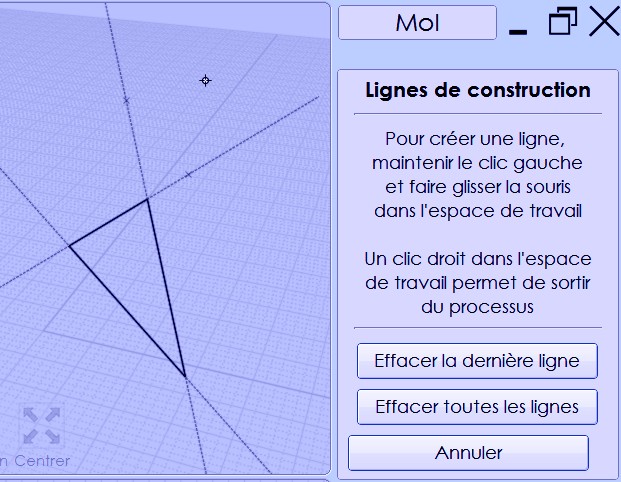
You can also rename and color like a layer technic (but color will be not visible but effective if hide "red" selection!) any moment ! (so hide some named selections)
( change color is not shown here)
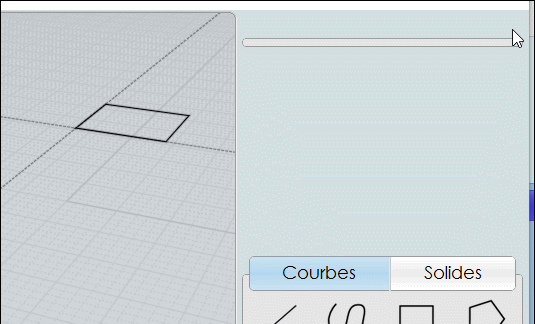
From: fcwilt
Some thoughts on V5
- cursor change on more of the long running operations - like grouping
- an easier way to activate the grouping operation on selected items - when far down in the list of objects and a few have been selected, scrolling all the way to the top is not much fun
- perhaps ask for the group name at time of creation
- so far I have no found a way to move more than one item at a time into an existing group
That is all for now - I will continue to test
Frederick
From: Michael Gibson
Hi Frederick, thanks for testing it!
for this one:
> - an easier way to activate the grouping operation on selected items
You can go to Options > Shortcut keys , push "Add" and set the Key to something like Ctrl+G and for the "Command" part put in Group.
re:
> - perhaps ask for the group name at time of creation
The grouping mechanics are modeled after the behavior of groups in 2D vector drawing programs. The typical behavior (like in Affinity Designer, MS Office, Inkscape) is to automatically name the group and not ask for the name at creation time.
> - so far I have no found a way to move more than one item at a time into an existing group
You can do it by selection - select the multiple objects you want to move and right click on the name of the existing group (or left click on the existing group and choose "Assign selection here").
The "Move" menu item lets you move an object to a group without needing to set up object selection first.
Thanks,
- Michael
From: Michael Gibson
Hi Frederick, for setting the name of the group at creation time, I've attached an alternate group command that will do that.
Instructions for
installing a plug-in here.
You would set up a shortcut key with GroupSetName as the command name to run this one instead of the regular Group command.
- Michael
Attachments:
 GroupSetName.zip
GroupSetName.zip
From: fcwilt
Hi Michael,
Thanks for the reply.
Creating the shortcut key works just fine.
And adding multiple objects to a group via selection works just fine too.
As to not asking for the name of the group when creating it - since I never used any of those other programs I was not aware of the "normal" behavior.
Just the same your program is so unique and incredibly good perhaps you can lead the way to a "better" approach.
;)
Frederick
From: fcwilt
Hi Michael,
You are just an amazing person.
The things you can make MoI do are incredible and very welcome.
Frederick
From: fcwilt
Hi Michael,
I have found that when working on projects, when it comes to import/export I am mostly:
- importing from my "models" folder - where I keep the models that are used in the projects
- exporting to my "exports" folder the STLs that are used for printing
So it would be handy to have a way of specifying default folders for import and export - possibly with the option to specify different export folders for different types of things being exported (STL, 3DM, etc.)
Just an idea.
Frederick
Show messages:
1-12
13-30
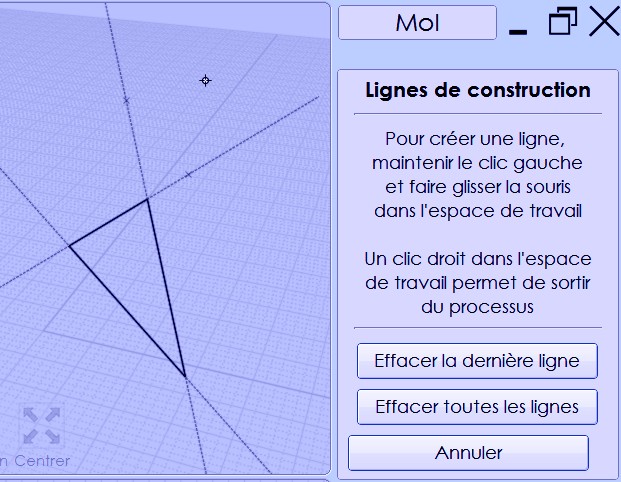
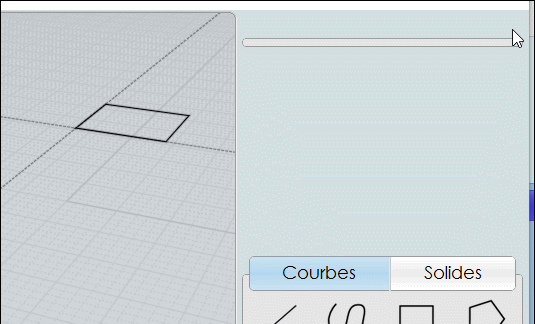
![]() GroupSetName.zip
GroupSetName.zip