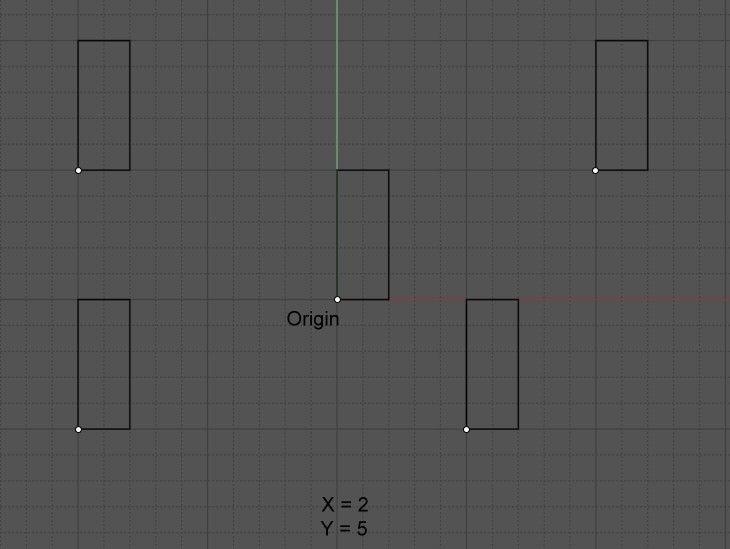From: pior (PIOR_O)
Hello Michael and everyone.
Here's a small "quality of life" topic : when drawing a rectangle using the Corner Rectangle style of input (and using the numerical input fields for immediatly typing in the XY dimensions), the resulting rectangle is drafted from its upper-left corner.
Is there a way to edit the command so that the rectangle shape is drawn from its bottom-left corner instead ? This would make the tool ever so slightly more pleasant to use (at least to me) because it would make any such drafted rectangle "spread" in the natural X+ and Y+ directions. Meaning that if I draw a Corner Rectangle starting from the bottom left of a page/scene, it would be guaranteed to not cross over the Y axis.
I hope this makes sense ... and that it is somehow possible to do !
Best,
P.O.
From: Michael Gibson
Hi pior, the Rectangle > Corner command does make a rectangle from the bottom-left corner if you're in the Top view and you enter in a positive width and height.
Are you maybe in a "Bottom" view?
When you enter in width and height in the bottom view it will make a rectangle from the bottom-left corner as it appears in that view.
- Michael
From: pior (PIOR_O)
Hello Michael !
Now that's very interesting - I am indeed in top view. So perhaps I ran into a few cases for which I needed/expected the opposite of the default behavior (that is to say, the opposite of what I described :D) and mistook that for the reverse.
I definitely need to look further into this to understand why I sometimes feel like the tool does the reverse of what I expect. Perhaps I was non-consciously assuming a bahavior based on the relative relationship between the start point of the rectangle and my current cursor location, or something of the sort. I'll think about it further and I'll let you know if I figure it out.
Thanks for the quick response as always !
From: pior (PIOR_O)
Ok that's definitely it : the "issue" (which isn't an issue at all really, and more of minor quality of life thing) isn't at all about the default direction of Corner Rectangle drafting. Rather it is related to the fact that without even thinking about it, right after invoking the Corner Rectangle command I tend to naturally place my mouse cursor within the rough screen quadrant where I would expect the rectangle to expand towards (according to my design), and the preview of the rectangle shape actually matches this mouse-driven intent. But when confirming the entries, the end result may flip.
So, sometimes the intended direction just so happens to match the direction used by the tool (bottom-left to upper-right) ; but sometimes it doesn't, as the default is just one out of four possible directions. For instance I may want the rectangle to "grow" towards X- Y-, or X- Y+, or X+ Y-. In the footage below, I am placing my cursor in the bottom-right quadrant of the viewport, in relation to the origin point of the rectangle, expecting +X -Y. Yet the rectangle ends up "growing" along X+ Y+.

So perhaps there could be some alternate way to invoke Corner Rectangle, taking this relative cursor positioning into account ? But as always with this sort of things it's hard to tell if it would feel intuitive or not in practice ...
Taking such a relative positioning of the cursor into account could even dictate the assignment of the numerical values to the sides of the rectangle. For instance, if the mouse cursor is far on X but close on Y, the tool could assume that X is supposed to receive the bigger of the two typed-in entries, as opposed to necessarily receiving the first one. But this is of course a bit of a stretch, and could end up being quite confusing the user :D
Anyhow, I hope this makes sense !
Image Attachments:
 rectangle orientation.gif
rectangle orientation.gif
From: Frenchy Pilou (PILOU)
When click first cliked points in different quarter planes seems all is like expected! :)
And using the numeric box values...
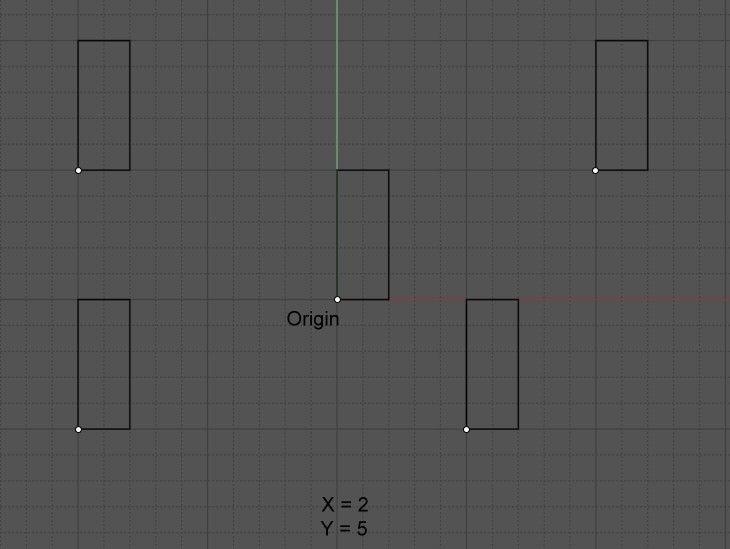
From: Michael Gibson
Hi pior,
re:
> So perhaps there could be some alternate way to invoke Corner Rectangle, taking
> this relative cursor positioning into account ?
The Draw curve > Rect > "3 pts" command is similar to what you're describing.
If you run that one, after you pick the first corner point you can enter in a width and a height but unlike the "Corner" rect command, it won't finish yet and you can click a point with the cursor to set the width direction and then another point to set the height direction. That allows you to pick a quadrant with your mouse while still entering a specific width and height.
So I'd recommend using that command instead.
For the Rect > Corner command, as you move the mouse cursor for the other corner point before you have entered any width or height, it will give feedback for the width and height of the current mouse position giving signed values for the quadrants. So it would be confusing I think if the directions used for positive/negative width and height were to suddenly change if you typed it in as compared to the dynamic feedback.
- Michael

![]() rectangle orientation.gif
rectangle orientation.gif