Show messages:
1-20
21-36
From: Mik (MIKULAS)
Hi MO,
never mind, Edge Flange Script is awesome itself and unfold proces it can proceed manually in several ways, as you mentioned.
I know, that freeCAD dispose SheetMetal Workbanch, but I prefer to do all my construction job inside MoI, because I simply love this piece of software :-)
Mik
From: MarkBTomlinson
Really nice little script, thank you for sharing!
From: Frenchy Pilou (PILOU)
Works fine with SUbDiv_Beta9! :)
_SSplit
EdgeFlenge
Boolean Union
_SubDiv_Beta9
This sort of volume will be some difficult to make in pure Nurbs! :)

From: Frenchy Pilou (PILOU)
So in free Alpaca :)

From: Frenchy Pilou (PILOU)
The good thing seems other than rectangle face can be "Flanged" !:)
Careful if the face is not a rectangle!
You must "split" it ...if possible...for SubDiv!
All takes 10 seconds! :) (sculpting) + render (5 seconds)...
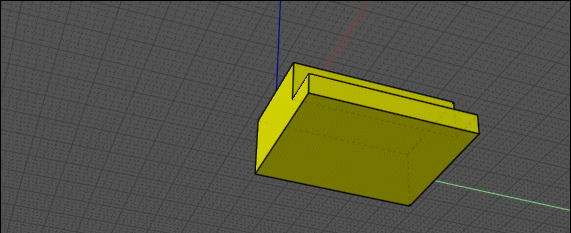
So inside Alpaca :)

Vizcom

From: Frenchy Pilou (PILOU)
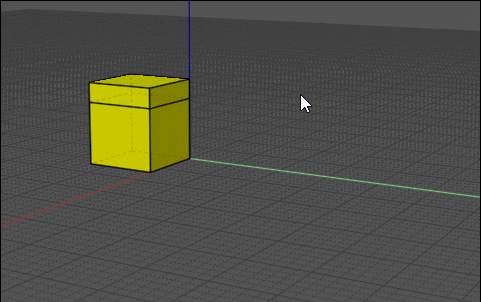
Alpaca



Vizcom


From: Booleano
Hi
Can you explain me how I can implement this script.
I have copied it to the commads folder and then in the icons folder I have put a 138x138 pixels png file.
To invoke it I access my scrips window “attached image” and click on it.
I don't see any options for the examples that you put.
Thanks

Image Attachments:
 Screenshot_1.jpg
Screenshot_1.jpg
From: Michael Gibson
Hi Booleano, do you see anything happen at all when you push your button?
Is your scripts window an .htm file that you have edited? Can you please attach it here so I can see if it's a problem in launching the command?
- Michael
From: Booleano
Hi
If it is a file it is called “SidePane1.htm” and it is in the folder “commands”.
Attachments:
 SidePane1.htm
SidePane1.htm
From: Michael Gibson
Hi Booleano, is that possibly an older version that you posted?
The one you posted seems to stop at "Voronoi" and does not contain EdgeFlange.
- Michael
From: Booleano
Hi
Sorry I got the wrong file, this is the correct one
This file is also called "SidePane1.htm" and is in the "commands" folder
The last line of the file
| <moi:CommandButton icon="icons/EdgeFlange.png" command="edgeFlange"></moi:CommandButton>EdgeFlange |
Thanks
Attachments:
 SidePane1.htm
SidePane1.htm
From: Michael Gibson
Hi Booleano, it looks like your button has the correct command="" value set on it.
What happens when you push the button?
Do you get an error message like this:

Or do you see a prompt in the upper right like this:

- Michael
Image Attachments:
 CommandNotFound.png
CommandNotFound.png
 SelectFaceToRotatePrompt.png
SelectFaceToRotatePrompt.png
From: Booleano
Hi Michael
This screen appears
Image Attachments:
 Screenshot_1.jpg
Screenshot_1.jpg
From: Michael Gibson
Hi Booleano, ok that's what is supposed to happen. So you have it installed ok.
Can you maybe describe a bit more about what problem you're having?
I thought you were having a problem with getting it set up but it sounds like you're running it ok.
- Michael
From: Booleano
Hi Michael
But it only allows me 2 parameters "s" and "f"
And I want to get everything that appears in the MO example (MO_TE)
that is, the parameters of "0 1 2 3 4 5 6 7"
How is this done, I want the entire exercise
Thanks
From: Michael Gibson
Hi Booleano,
re:
> And I want to get everything that appears in the MO example (MO_TE)
> that is, the parameters of "0 1 2 3 4 5 6 7"
> How is this done, I want the entire exercise
Those parameters are options you can set up in the keyboard shortcut or button that you use to launch the command.
You would use those by putting them in to the keyboard shortcut or button.
Like for a keyboard shortcut for the "Command" value instead of putting in just:
edgeFlange
you would instead put in:
edgeFlange 5 true false 4 Auto 1 false false
For a button like you have set up instead of having command="edgeFlange" you would put command="edgeFlange 5 true false 4 Auto 1 false false"
That can be helpful if you are using the command frequently with some specific values, so you can set up different shortcuts to launch it with different default values.
- Michael
Show messages:
1-20
21-36


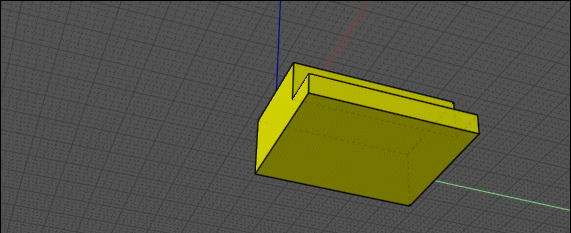


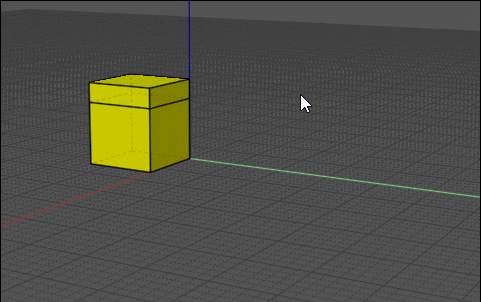






![]() Screenshot_1.jpg
Screenshot_1.jpg
![]() SidePane1.htm
SidePane1.htm![]() SidePane1.htm
SidePane1.htm

![]() CommandNotFound.png
CommandNotFound.png
![]() SelectFaceToRotatePrompt.png
SelectFaceToRotatePrompt.png
![]() Screenshot_1.jpg
Screenshot_1.jpg