Show messages:
1-3
4-23
24-43
44-63
64-70
From: feirui445
The perspective switching is ineffective in version V5. Can it be repaired?
script:if ( moi.ui.mainWindow.viewpanel.mode != 'split' ) { moi.ui.mainWindow.viewpanel.mode = 'split' } else { var viewport = moi.ui.getViewportUnderMouse(); if ( viewport ) { viewport.viewPanel.mode = viewport.name } }
From: pressure (PEER)
Hi feirui445,
It's working fine for me in v5. What problem are you having?
- Peer
From: Michael Gibson
Hi feirui445, yes that's working ok for me too. If you're in "split" mode when you trigger it, is your mouse pointer over the view you want to switch to?
If your mouse pointer is not over the viewport then it won't do anything.
- Michael
From: Sirius (ANDREAS_DREXLER)
Hello,
How can I get objects from one layer to another layer?
In my file there are 2 layers K2-Balkon.

I would like to merge these two layers into the layer that is in the K2 group.
Hier die MOI-Datei:
www.cad-exact.de/moi_v5/Kreisgebaeude-04.zip
Bye
Andreas
Image Attachments:
 Screenshot 2024-10-31 151116.png
Screenshot 2024-10-31 151116.png
From: Frenchy Pilou (PILOU)
it's that you want ?
Just select something
go to the Groups wanted
Click on it "Assign Selection here" = Selection go to this Group!
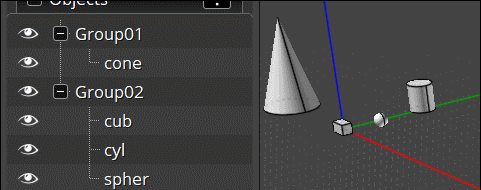
PS Rename as you want if necessary because Group01, Group02 are not very descriptive! :)
If you want only one group from the previous...so like a "merge"...
Ungroup the Group02 selected
as it's yet selected...Goto Group01
Click on it "Assign Selection here" = Selection go to this Group!
All is inside one group...

Like this you can make some complex arborescences without big headaches! :)
From: Michael Gibson
Hi Andreas,
re:
> I would like to merge these two layers into the layer that is in the K2 group.
So like Pilou mentions above, the main way is to select it (click on selection dot) and then click on the name label where you want it to go and choose "Assign selection here".
There are some complicating factors for your case here though.
One thing is that those objects are hidden, and you can't select objects that are hidden.

So those need to be shown before clicking on their selection dot, or there is a shortcut if you hold down shift while clicking the selection dot that will show it and select it.
Also another shortcut is that you can right click on a name label to do "Assign selection here" without showing the regular menu.
But there's another complicating factor which is that some of these names are assigned to edges and edges will not want to be shown if their owning surface or solid is itself hidden.
It may be a good idea to purge the names off of edges.
You can do that by showing everything ( "Hide" button on Edit palette on side pane), clear selection, go to Types > Edges and click selection dot, then click on name field in properties panel showing "(varies)" and assign a blank name.
That will get rid of some of the misbehaving names in the browser.
Let me know if you need more details.
- Michael
Image Attachments:
 Andreas_group1.png
Andreas_group1.png
From: Michael Gibson
Hi Andreas, also another way to remove names from edges is to set up this on a shortcut key:
script: /* Remove names from edge sub-objects */ var breps = moi.geometryDatabase.getObjects().getBReps(); for ( var i = 0; i < breps.length; ++i ) { breps.item(i).getEdges().setProperty( 'name', '' ); }
That will get rid of the "K2-Balkon-2" that's at the top which is set on an edge sub object.
- Michael
From: Sirius (ANDREAS_DREXLER)
Hi Frenchy, Hi Michael,
Your tips were very helpful.
Many thanks for that.
I immediately put the script on F2, it works perfectly.
Can moving be made easier?
For example, simply change the assignments in the object list using drag and drop?
It would be helpful if in this list:

the existing layers could be selected from the object list.
Bye
Andreas
Image Attachments:
 Screenshot 2024-11-01 085011.png
Screenshot 2024-11-01 085011.png
From: Michael Gibson
Hi Andreas, drag and drop can get very awkward when lists get longer and you need to try and control scrolling within the drag/drop as well.
I've been trying to avoid using it.
Maybe I can add a "Move" item to the pop up menu that currently has "Assign selection here" and "Rename" on it. The "Rename" there allows you to rename an item without having to make it selected first. A "Move" item there could be similar, it could wait for you to click on another item in the list and assign it there without needing to set selection.
> It would be helpful if in this list:
>
> the existing layers could be selected from the object list.
>
You're getting to that by clicking the name line in the properties panel here, is that correct?

If you want to set it to an existing name, don't use that method - instead click on the name in the Scene browser and choose "Assign selection here", or you can also right click on it which will assign it without having the menu pop up.
- Michael
Image Attachments:
 Andreas_rename.png
Andreas_rename.png
From: Sirius (ANDREAS_DREXLER)
Hi Michael,
>You're getting to that by clicking the name line in the properties panel here, is that correct?
Yes.
<If you want to set it to an existing name, don't use that method - instead click on the name in the Scene browser and choose "Assign selection here", or you can also right click on it which will assign it without having the menu pop up.
Works perfectly :-)
Bye
Andreas
From: Sirius (ANDREAS_DREXLER)
Hello Michael,
If objects with the same name are in a group, I can only access individual areas etc. by double-clicking.
If I dissolve the groups, the individual objects can be reached with a single mouse click,
which I find better!
Is this behaviour desired for grouping?
If so, why?
Bye
Andreas
From: Frenchy Pilou (PILOU)
maybe you can use this for rename all objects of a selection so no double name! :)
> Is there any possibility to create a script that will number objects depending on the sequence of clicking on them?
Try this:
script: /* Set name by selection order */ var objs = moi.geometryDatabase.getSelectedObjects(); objs.sortBySelectionOrder(); for ( var i = 0; i < objs.length; ++i ) { var obj = objs.item(i); obj.name = i+1; }
From: Michael Gibson
Hi Andreas,
re:
> If objects with the same name are in a group, I can only access individual areas etc. by double-clicking.
Yes, that's correct. The click selection behavior is the same whether you have objects with the same name or with different names.
I've attached an example file here, the group on the left contains objects with the same name, the group on the right contains objects with all different names.
You should see the same viewport click selection behavior on both.
If you are seeing a difference in behavior with same name vs different names, can you please post an example file?
Also, if you hold down the Ctrl key when you click, it will drill down to immediately select that individual object inside the group instead of going in steps like plain left click does.
> Is this behaviour desired for grouping?
Yes, this is the intended behavior.
> If so, why?
Because that's the behavior of the vast majority of software that has a function called "groups".
For example Affinity Designer, Adobe Illustrator, Inkscape, Rhino, MS Word.
It's an organization method that helps to make a number of objects stay together and behave as one unit.
In the future I want to add some other types of organizing (called "folders", probably) that will behave differently. But grouping was frequently requested so it has been the priority for hierarchical organizing tools.
- Michael
Attachments:
 group_example.3dm
group_example.3dm
From: Sirius (ANDREAS_DREXLER)
Hi Michael,
thank you for the detailed explanations.
I think it would be helpful to be able to sort the stiles alphabetically, in ascending or descending order.
Bye
Andreas
From: Michael Gibson
Hi Andreas,
re:
> I think it would be helpful to be able to sort the stiles alphabetically, in
> ascending or descending order.
You can do that currently using a script, see here:
http://moi3d.com/forum/index.php?webtag=MOI&msg=3918.2
That's in increasing order, to do it in decreasing order use this one:
script: /* Sort styles alphabetically decreasing */ moi.geometryDatabase.styleEditorOpened(); var styles = moi.geometryDatabase.getObjectStyles(); var stylearray = new Array(); for ( var i = 0; i < styles.length; ++i ) { stylearray.push( styles.item(i) ); } function sortfunc(a,b) { return b.name.toLowerCase().localeCompare( a.name.toLowerCase() ); } stylearray.sort(sortfunc); for ( var i = 0; i < stylearray.length; ++i ) { var style = stylearray[i]; while ( style.index> i ) style.moveUp(); } moi.geometryDatabase.styleEditorClosed();
- Michael
From: Sirius (ANDREAS_DREXLER)
Super.... Thank you
From: David M (DOMCM)
A nit with V5 beta July-30-2024. When running on my 4K display at 225% displaying scaling, a black border appears on the right side of the options menu when opened.
Image Attachments:
 black_border.jpg
black_border.jpg
From: Michael Gibson
Hi David,
re:
> a black border appears on the right side of the options menu when opened.
Does it seem to go away if you resize the dialog window?
- Michael
From: David M (DOMCM)
Michael,
Yes, the black border disappears when the window is resized.
From: Sirius (ANDREAS_DREXLER)
Hello,
it would be good if MOI could create backup files at adjustable intervals and move the older versions to the bottom.
It would be good to be able to define a directory in which these backup files are stored.
Project name Backup file-001 = current status
Project name Backup file-002 = old status
Project name Backup file-003 = even older version
etc.
etc.
It would also be desirable if the number of backup files could be set.
Bye
Andreas
Show messages:
1-3
4-23
24-43
44-63
64-70

![]() Screenshot 2024-10-31 151116.png
Screenshot 2024-10-31 151116.png
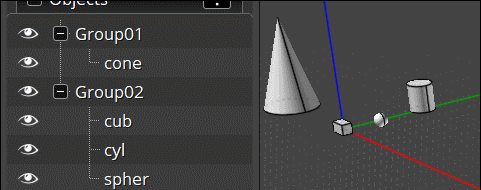


![]() Andreas_group1.png
Andreas_group1.png

![]() Screenshot 2024-11-01 085011.png
Screenshot 2024-11-01 085011.png

![]() Andreas_rename.png
Andreas_rename.png
![]() group_example.3dm
group_example.3dm![]() black_border.jpg
black_border.jpg