Show messages:
1-13
14-33
34-53
54-70
From: Michael Gibson
Hi Elang, that's currently a normal limit of curve filleting.
In V5 the new ACIS filleting used for solids is able to generate a fillet where the fillet consumes other nearby pieces.
But curve filleting is not able to do that, curve filleting will stop when the segment on either side of the point being filleted is consumed.
- Michael
From: Elang
Understood and noted, Michael.
Thank you.
From: Marbleman
Thank you Michael,
From: Isleofgough
Unfortunately, this beta version will not open in OSX 15
From: Michael Gibson
Hi Isleofgough,
re:
> Unfortunately, this beta version will not open in OSX 15
There is a file "Install instructions readme.txt" file included in the .zip file, did you do the steps in it?
- Michael
From: Michael Gibson
Hi Isleofgough,
re:
> Unfortunately, this beta version will not open in OSX 15
I set up macOS 15/"Sequoia" over here and the v5 beta is working fine for me after following the install readme instructions.
For MoI v4, it used to be enough to right click on the app and choose "Open" on the pop up menu for the first time running it. But with Sequoia that won't work anymore. You instead need to go to System Settings > Privacy & Security and there will be an option there where you can allow it to run.
Some more info on this here:
https://www.idownloadblog.com/2024/08/07/apple-macos-sequoia-gatekeeper-change-install-unsigned-apps-mac/
- Michael
From: Metin (METIN_SEVEN)
Hi Michael et al,
MoI V5 beta includes a function to copy SVG curves to the copy buffer. Does anyone happen to know if it's possible to paste that buffer into Blender? Blender natively supports SVG, but after copying a curve to the SVG buffer using script: moi.geometryDatabase.copyToClipboardSVG(); and pressing Control + V in Blender, nothing happens.
Thanks!
From: Michael Gibson
Hi Metin, I tested with Ctrl+C copy from Inkscape as well with the same non result trying to paste into Blender.
So it looks like Blender does not currently support pasting in SVG format ("image/svg+xml") from the clipboard.
That's a feature request to make for Blender.
- Michael
From: Metin (METIN_SEVEN)
Hi Michael,
Thanks for checking, appreciated. You're right, this should be a Blender feature.
Cheers,
From: Metin (METIN_SEVEN)
OK, submitted the feature request. Anyone who would welcome pasting of MoI's SVG copy buffer into Blender, please upvote the request, thanks!
https://blender.community/c/rightclickselect/7nQG/
From: feirui445
The perspective switching is ineffective in version V5. Can it be repaired?
script:if ( moi.ui.mainWindow.viewpanel.mode != 'split' ) { moi.ui.mainWindow.viewpanel.mode = 'split' } else { var viewport = moi.ui.getViewportUnderMouse(); if ( viewport ) { viewport.viewPanel.mode = viewport.name } }
From: pressure (PEER)
Hi feirui445,
It's working fine for me in v5. What problem are you having?
- Peer
From: Michael Gibson
Hi feirui445, yes that's working ok for me too. If you're in "split" mode when you trigger it, is your mouse pointer over the view you want to switch to?
If your mouse pointer is not over the viewport then it won't do anything.
- Michael
From: Sirius (ANDREAS_DREXLER)
Hello,
How can I get objects from one layer to another layer?
In my file there are 2 layers K2-Balkon.

I would like to merge these two layers into the layer that is in the K2 group.
Hier die MOI-Datei:
www.cad-exact.de/moi_v5/Kreisgebaeude-04.zip
Bye
Andreas
Image Attachments:
 Screenshot 2024-10-31 151116.png
Screenshot 2024-10-31 151116.png
From: Frenchy Pilou (PILOU)
it's that you want ?
Just select something
go to the Groups wanted
Click on it "Assign Selection here" = Selection go to this Group!
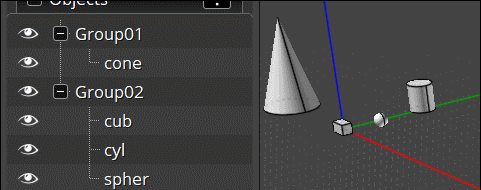
PS Rename as you want if necessary because Group01, Group02 are not very descriptive! :)
If you want only one group from the previous...so like a "merge"...
Ungroup the Group02 selected
as it's yet selected...Goto Group01
Click on it "Assign Selection here" = Selection go to this Group!
All is inside one group...

Like this you can make some complex arborescences without big headaches! :)
From: Michael Gibson
Hi Andreas,
re:
> I would like to merge these two layers into the layer that is in the K2 group.
So like Pilou mentions above, the main way is to select it (click on selection dot) and then click on the name label where you want it to go and choose "Assign selection here".
There are some complicating factors for your case here though.
One thing is that those objects are hidden, and you can't select objects that are hidden.

So those need to be shown before clicking on their selection dot, or there is a shortcut if you hold down shift while clicking the selection dot that will show it and select it.
Also another shortcut is that you can right click on a name label to do "Assign selection here" without showing the regular menu.
But there's another complicating factor which is that some of these names are assigned to edges and edges will not want to be shown if their owning surface or solid is itself hidden.
It may be a good idea to purge the names off of edges.
You can do that by showing everything ( "Hide" button on Edit palette on side pane), clear selection, go to Types > Edges and click selection dot, then click on name field in properties panel showing "(varies)" and assign a blank name.
That will get rid of some of the misbehaving names in the browser.
Let me know if you need more details.
- Michael
Image Attachments:
 Andreas_group1.png
Andreas_group1.png
From: Michael Gibson
Hi Andreas, also another way to remove names from edges is to set up this on a shortcut key:
script: /* Remove names from edge sub-objects */ var breps = moi.geometryDatabase.getObjects().getBReps(); for ( var i = 0; i < breps.length; ++i ) { breps.item(i).getEdges().setProperty( 'name', '' ); }
That will get rid of the "K2-Balkon-2" that's at the top which is set on an edge sub object.
- Michael
From: Sirius (ANDREAS_DREXLER)
Hi Frenchy, Hi Michael,
Your tips were very helpful.
Many thanks for that.
I immediately put the script on F2, it works perfectly.
Can moving be made easier?
For example, simply change the assignments in the object list using drag and drop?
It would be helpful if in this list:

the existing layers could be selected from the object list.
Bye
Andreas
Image Attachments:
 Screenshot 2024-11-01 085011.png
Screenshot 2024-11-01 085011.png
From: Michael Gibson
Hi Andreas, drag and drop can get very awkward when lists get longer and you need to try and control scrolling within the drag/drop as well.
I've been trying to avoid using it.
Maybe I can add a "Move" item to the pop up menu that currently has "Assign selection here" and "Rename" on it. The "Rename" there allows you to rename an item without having to make it selected first. A "Move" item there could be similar, it could wait for you to click on another item in the list and assign it there without needing to set selection.
> It would be helpful if in this list:
>
> the existing layers could be selected from the object list.
>
You're getting to that by clicking the name line in the properties panel here, is that correct?

If you want to set it to an existing name, don't use that method - instead click on the name in the Scene browser and choose "Assign selection here", or you can also right click on it which will assign it without having the menu pop up.
- Michael
Image Attachments:
 Andreas_rename.png
Andreas_rename.png
From: Sirius (ANDREAS_DREXLER)
Hi Michael,
>You're getting to that by clicking the name line in the properties panel here, is that correct?
Yes.
<If you want to set it to an existing name, don't use that method - instead click on the name in the Scene browser and choose "Assign selection here", or you can also right click on it which will assign it without having the menu pop up.
Works perfectly :-)
Bye
Andreas
Show messages:
1-13
14-33
34-53
54-70

![]() Screenshot 2024-10-31 151116.png
Screenshot 2024-10-31 151116.png
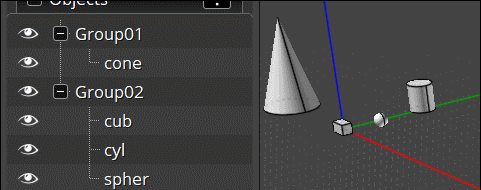


![]() Andreas_group1.png
Andreas_group1.png

![]() Screenshot 2024-11-01 085011.png
Screenshot 2024-11-01 085011.png

![]() Andreas_rename.png
Andreas_rename.png