Show messages:
1-20
…
461-480
481-500
501-520
521-540
541-560
561-580
581-600
…
641-656
From: christian (CHRI)
hi Peer
Thanks for sharing this script
it works fine
christian
From: pressure (PEER)
Hi Michael,
Please add some functionality to Delete where if I select some naked edges and hit Delete then the surfaces get extended, intersected, trimmed, and joined. Like if I delete a fillet chain and then select all the naked edges left behind and hit Delete, I’ll get a sharp-edged surface/solid that’s all joined up. Or if I delete the faces of a pocket that's at the junction of a few faces (not necessarily an inner loop), select the naked edges, and hit Delete then the pocket basically gets filled in.
I think there might be some "remove face" or defeaturing stuff in ACIS.
- Peer
From: pressure (PEER)
Hi Michael,
Please add typographical points (1/72 of an inch) as a unit system. Right now it is cumbersome to deal with text and with lines that have width since both are generally defined in terms of points. This will also probably help with the output of make2d since that seems to be in points.
- Peer
From: Michael Gibson
Hi Peer, unfortunately typographic points are not commonly used as a unit system in CAD software. So adding that would trigger some compatibility issues around data transfer.
- Michael
From: pressure (PEER)
Thanks for explaining Michael. Hadn't thought of that.
- Peer
From: Mindset (IGNITER)
Hey Michael,
Any chance to get transparency options (ie. translucency) for solids (and surfaces)?
I am needing to place objects into a hollow part and am finding it challenging.
MindSet
From: pressure (PEER)
Hi MindSet,
What about checking the box under View that says "Display hidden lines"? That basically makes everything translucent like in the attached image.
If you're placing a shape that doesn't have many edges, like a sphere, you can select that shape and do Construct > Curve > Silhou to see its silhouette.
- Peer

Image Attachments:
 hidden_lines.png
hidden_lines.png
From: Mindset (IGNITER)
Yo Peer,
Yep, that does seem to work in most instances and is sufficient in the current case.
Thanks!! You helped make this an even better day for me.
This community is as wonderful as the software itself.
I am very appreciative on both counts.
- MindSet
From: Rich (-RB-)
I'd go in for a camera snap to ?ortho axis? in the 3D viewport when orbiting by holding down shiift, I find this a huge benefit/workflow enhancement in ZBrush.
Cheers
// Rich
From: Rich (-RB-)
Has anyone ever broached a 'drag to cursor position' ala SketchUp? I noted MoI has implemented a drag along primary axis using the shift key, but a great strength of that feature in something like SkUp is that you can drag along and snap to a relative vertex or point, I've found it a big time saver to align things!
// Rich
From: Frenchy Pilou (PILOU)
IF you use Helper Lines you can follow anything along a line A (x,y,z) B (x,y,z) with space gap (or not) with any snap , existing or not ! ;)
Click without release...release
Before the first click of a function, after the first click of a function before the last click of a function
Disapear after the last click of a function
One of the true gem of MOI! ;)
(and there is more when you click the little white label 1 second after the release click not shown on the video)
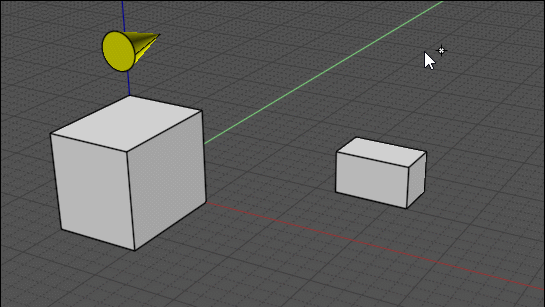
Message 10114.532 was deleted
From: Rich (-RB-)
Hey Frenchy yes I get all that, this was what I was referring to - maybe there is a quick way to do it via that way but...
// Rich

Image Attachments:
 moi_grab_01.jpg
moi_grab_01.jpg
From: Michael Gibson
Hi Rich, is "Distance C" that you show there a distance you want to type in?
- Michael
From: Rich (-RB-)
No, I guess the best way to describe it is as you have shift held down and are dragging up and down an axis you can hover over another distant point and the co-ordinate of that point is read into the inference system and will 'lock' to it, so now the two points will have the same value along that axis. 'A' is clicked, 'B' is hovered over and now 'A' inherits 'B's value along that axis (and are now aligned in the axis being dragged along.) 'C' would be the distance in which the geo jumps and is now aligned, it's just a great feature in SkUp IMHO which allows you to align anything really in the perspective view.
// Rich
From: pressure (PEER)
Hi Rich,
Is this the kind of thing you're talking about? I'm using Transform > Move, dragging out a construction line, and then snapping to the intersection point on the cline.
- Peer

Image Attachments:
 move.gif
move.gif
From: Michael Gibson
Hi Rich, so if I understand you correctly you can get the result you're looking for in Moi using the "Construction lines" function.
There's a bunch of info on it here:
https://moi3d.com/4.0/docs/moi_command_reference11.htm#constructionlines
You activate a construction line by holding the mouse button down over a point and keeping the button pressed and dragging, instead of just a press and release.
When you make a construction line a little arrow tag will appear and if you click and hold down on it a menu will pop up with some additional controls, one of which is to project the next point onto the construction line which will do the type of thing that you're describing.
So for example here I'm going to place the first point of a line at the corner of a rectangle but at the same height as some other geometry:


Instead of clicking on the point, keep the mouse button held down and drag away from it, that will make a construction line there:

After dragging some distance away and releasing the button, a little tag will appear:

Press and hold on the tag and you'll get this menu:

Choose "Project next pt" and then you can snap to some other point and inherit its height like you want:

- Michael
Image Attachments:
 rich_cline1.jpg
rich_cline1.jpg
 rich_cline2.jpg
rich_cline2.jpg
 rich_cline3.jpg
rich_cline3.jpg
 rich_cline4.jpg
rich_cline4.jpg
 rich_cline5.jpg
rich_cline5.jpg
 rich_cline6.jpg
rich_cline6.jpg
From: Rich (-RB-)
Michael - thanks for that it's what I ws looking for, will get the hang of it...I guess the workflow efficiency of the SkUp command is once Shift is held down it manges the 'Project next pt' automatically, might be a drawback in the larger MoI scheme of things but definitely a time saver.
Cheers for the tip!
// Rich
From: Michael Gibson
Hi Rich,
re:
> I guess the workflow efficiency of the SkUp command is once Shift is held down it manges
> the 'Project next pt' automatically, might be a drawback in the larger MoI scheme of things
> but definitely a time saver.
Workflow efficiency isn't necessarily of much value if it's on something that is not used very frequently.
What MoI's method loses in efficiency it gains in flexibility because a construction line is formed between 2 distinct points, the one where you begin the drag and the one where you release it. So you can form them between any 2 points and not only in an axis direction like SketchUp's hover method is limited to:

That's why MoI's construction lines have so much functionality like quickly get the midpoint between any 2 points, reflected ends, divisions between 2 points, capture and reapply distance. Those things aren't possible to get with SketchUp's snapping system.
If you want to increase efficiency, it is possible to set up a keyboard shortcut that will trigger "Project next pt" instead of bringing up the menu. To do that put this on to a shortcut key:
script: /* Project to construction line */ moi.drawingAids.constructionLineProject();
So then the process is: Drag out construction line, press shortcut key, pick reference point.
Another related kind of shortcut you can set up is one to turn on a "direction lock" for the 2nd pick of a line to lock it onto the current straight snap direction:
script: /* Direction lock */ var pp = moi.ui.getActivePointPicker(); if ( pp && pp.hasStraightSnap ) { pp.restrictToLinePtDir( pp.basePt, pp.straightSnapDir, true ); }
- Michael
Image Attachments:
 cline_2points.png
cline_2points.png
From: Rich (-RB-)
Cheers Micheal I'll implement this shotcut!
// Rich
Show messages:
1-20
…
461-480
481-500
501-520
521-540
541-560
561-580
581-600
…
641-656

![]() hidden_lines.png
hidden_lines.png
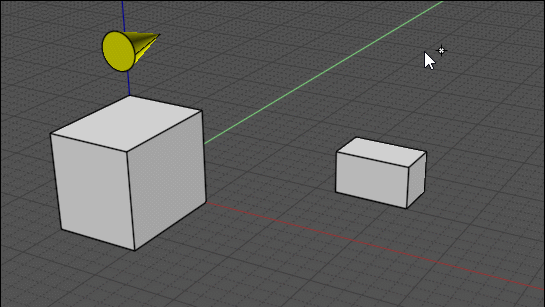

![]() moi_grab_01.jpg
moi_grab_01.jpg

![]() move.gif
move.gif






![]() rich_cline1.jpg
rich_cline1.jpg
![]() rich_cline2.jpg
rich_cline2.jpg
![]() rich_cline3.jpg
rich_cline3.jpg
![]() rich_cline4.jpg
rich_cline4.jpg
![]() rich_cline5.jpg
rich_cline5.jpg
![]() rich_cline6.jpg
rich_cline6.jpg

![]() cline_2points.png
cline_2points.png