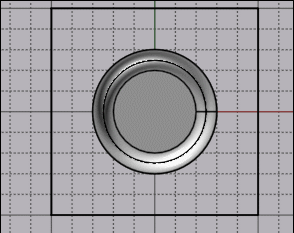Show messages:
1-11
…
92-111
112-131
132-151
152-171
172-191
192-211
212-231
…
652-656
From: Michael Gibson
Hi Psygorn,
re:
> It's just a show case imagine I would like to select bunch of those vertical lines!
> (Maybe the photo is not a good example)
You can do that in MoI by using a crossing window - that's where you drag a selection window starting on the right side and moving towards the left. That will show a selection rectangle with a dashed outline which means that anything that intersects with the window at all will be selected. Here is an example with vertical lines:
> Is lasso selection possible in MOI?
There isn't a lasso selection but there is a window selection. Window selection starting from left going towards the right shows a solid outline and will only target objects completely inside the window. Starting from the right going towards the left will show a dashed outline and target anything that has any part crossing the window.
> Also in blender there is an ability in which for example user selects middle face, edges or points
> and then by holding Ctrl & + together; Blender selects adjacent faces, edges, point according to
> the number of times user presses mentioned keys. Do we have such an ability in MOI? Could
> we have such an ability in MOI?
Yes, you can set up a shortcut key to expand selection like that:
http://moi3d.com/forum/index.php?webtag=MOI&msg=6988.4
- Michael
From: Frenchy Pilou (PILOU)
Maybe not exactly that you want but you have some selection commands
you can edit anything
script: /* Selection by length so similar */ var min = 1.0, max = 5.0; var crvs = moi.geometryDatabase.getObjects().getCurves(); for ( var i = 0; i < crvs.length; ++i ) { var crv = crvs.item(i); var len = crv.getLength(); if ( len>= min && len <= max ) { crv.selected = true; } }
script: /* Sélection < or > something given --> edit ">"*/ var size = 1.0; var objs = moi.geometryDatabase.getObjects(); for ( var i = 0; i < objs.length; ++i ) { var obj = objs.item(i); var bbox = obj.getBoundingBox(); if ( bbox.diagonalLength < size ) obj.selected = true; }
script: /* Longest Curve */ var curves = moi.geometryDatabase.getObjects().getCurves(); var maxlen = -1; var maxcrv = null; for ( var i = 0; i < curves.length; ++i ) { var crv = curves.item(i); if ( crv.hidden || crv.locked ) { continue; } var thislen = crv.getLength(); if ( thislen> maxlen ) { maxlen = thislen; maxcrv = crv; } } if ( maxcrv != null ) maxcrv.selected = true;
script: /* Smallest Curve*/ var curves = moi.geometryDatabase.getObjects().getCurves(); var minlen = 1e100; var mincrv = null; for ( var i = 0; i < curves.length; ++i ) { var crv = curves.item(i); if ( crv.hidden || crv.locked ) { continue; } var thislen = crv.getLength(); if ( thislen < minlen ) { minlen = thislen; mincrv = crv; } } if ( mincrv != null ) mincrv.selected = true;
From: Psygorn (DRILLBIT)
> Yes, you can set up a shortcut key to expand selection like that:
http://moi3d.com/forum/index.php?webtag=MOI&msg=6988.4
That's great :)
From: Psygorn (DRILLBIT)
Tanx PILOU :)
From: Psygorn (DRILLBIT)
@Michael,
I have another question. In MOI hidden faces still interact? take a look at the attached photo I hid two faces. and I wanted to select only those circular faces using box selection but I was not able to do so!
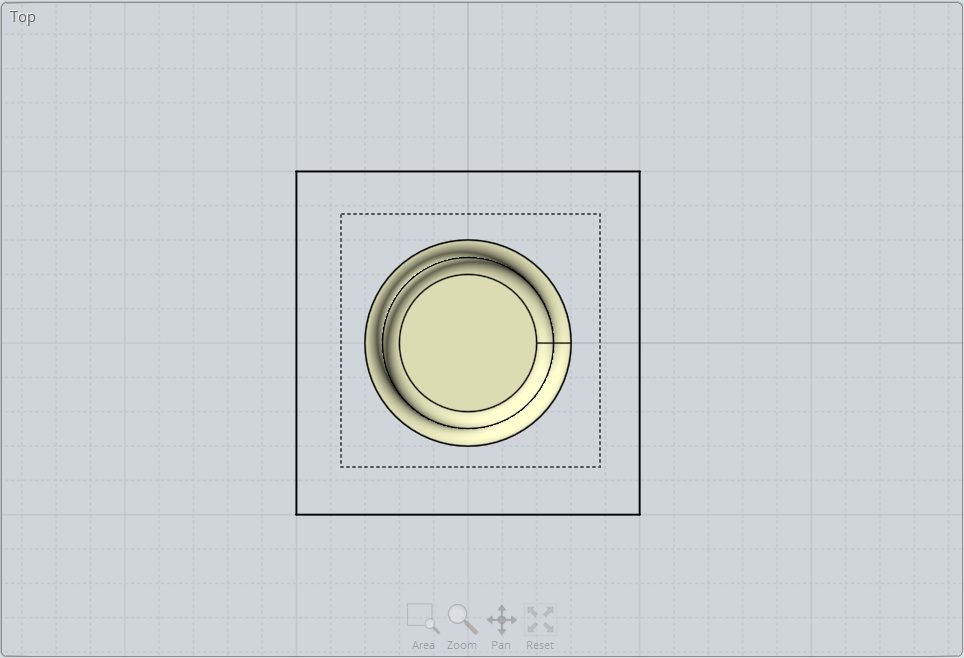
Attachments:
 Box_Selection_Problem.3dm
Box_Selection_Problem.3dm
From: Frenchy Pilou (PILOU)
script: function es(edg){ var i,f; for (i=0; i<edg.length; i++) {f=edg.item(i).getFacesOfEdge(); f.setProperty('selected',1);}} var so = moi.geometryDatabase.getSelectedObjects(), sf=so.getFaces(), i; for ( i=0; i<sf.length;i++) es(sf.item(i).getEdges()); es(so.getEdges());
Just clic the center circular face then for example Alt + E if you have made a such ShortCUt...
From: Psygorn (DRILLBIT)
Hi PILOU,
I already am using that script :) Michael told me about it in his reply message (10114.152)
My question is something else! Do hidden faces still react when you use box selection? And If yes then I would like to make a wish for MOI V5. I would be happy to see box selection does not interact with hidden faces in V5.
From: Frenchy Pilou (PILOU)
So in your "hidden" object View Top just Select your center circular face and make a rectangle selection
you will obtain that you want!
(the first click on something face, edge...will define the nature of selection
so if you click a curve or an edge the rectangular selection will select only curves or edges
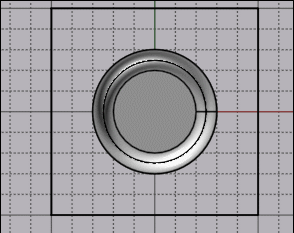
From: Psygorn (DRILLBIT)
Tanx PILOU :)
Didn't know that it requires a click!
From: Michael Gibson
Hi Psygorn, yes it's not that hidden faces are being targeted - it's that when you do a window select face or edge sub-objects are only targeted if there is already an edge or face selection on the object or if there is a selection filter active.
So you have to "prime it" by selecting one face or edge first by some other method (like a drill-in click) then other sub objects of that type will be targeted by window select (and select all, invert too).
Since you like keyboard shortcuts maybe you would like to set up shortcut keys for turning on face or edge selection filters:
http://moi3d.com/forum/index.php?webtag=MOI&msg=8435.32
- Michael
From: ed (EDDYF)
Within the Edit Size box, I'd like the ability to Resize objects by Percentage in addition to absolute size. (Much like drawing a circle where we can toggle the entry between Radius and Diameter).
A couple of use cases:
3D printers typically print under-size due to plastic shrinkage while cooling. Temporarily enlarging the model by 2% before export can produce a better print.
You are designing an electronics enclosure and have to make a weird shaped opening to mount an IEC 320 power connector. You import a 3D model of the connector in STEP format from the supplier to use as a Boolean cutting object. Experience says it won't fit, because you need clearance. Go to Edit Size and enlarge by 1% (no calculations required), make the Boolean, and you're done.
Ed Ferguson
From: Michael Gibson
Hi Ed,
re:
> Within the Edit Size box, I'd like the ability to Resize objects by Percentage in addition to absolute size.
There is a "relative expression" function in MoI's edit fields that can do this currently.
In any edit field that has a current value in it, you can type in an expression starting with "+", "--", "/", or "*" to do an addition, subtraction (requires double minus to distinguish from typing in direct value), division, or multiplication applied to the current value.
re:
> Temporarily enlarging the model by 2% before export can produce a better print.
So in any of the edit size fields, you can type in *1.02 to do that now.
I'll see about adding in a % percentage relative expression as well though.
- Michael
From: ed (EDDYF)
That would be a good feature Michael.
So instead of *1.02 you could use +2% ?
Ed Ferguson
From: Michael Gibson
Hi Ed, for percent I was thinking you would do: 102%
- Michael
From: Matadem
One future request would be a script or option to quickly and efficiently add shape profiles to your drawn objects.
Something like Aspire has this would be good for signmaking at 16:24 >
https://www.youtube.com/watch?v=1lY0WpAVstA
If you have drawn an object or text to quickly balloon or bulge the top with a few shape options without the need to network, sweep etc.
Thank you!
From: Michael Gibson
Hi Matadem,
re:
> Something like Aspire has this would be good for signmaking
It's much more difficult to do this with NURBS geometry like MoI uses. Aspire uses polygon mesh type geometry for doing these types of shapes.
- Michael
From: Psygorn (DRILLBIT)
Hello Michael,
I have got a question! In MOI when I use Extrusion in tapered I cannot see it getting converged to a single point! and when I pass the focal point MOI doesn't produce an object, it just produces a surface. could we have the ability to create converged extruded objects that would end on a single focal point? (Example: user extrudes a circle in tapered mode and he/she ends up with a cone )
From: Michael Gibson
Hi Psygorn,
re:
> could we have the ability to create converged extruded objects that would end on a single focal point?
Yes, that is already available in the Extrude command using the "To point" option:
- Michael
From: Psygorn (DRILLBIT)
Using Tpoint U cannot control the angle.
Edit: I mean u cannot control it precisely! (but of course I could use guidelines)
Thank you Michael :)
From: Michael Gibson
Hi Psygorn,
re:
> Using Tpoint U cannot control the angle.
If you need to create a cone to a point of a specific angle, I would recommend using the Draw solid > Cone command to do that job, not Extrude.
The Cone drawing command has an option in it for making a specific angle.
- Michael
Show messages:
1-11
…
92-111
112-131
132-151
152-171
172-191
192-211
212-231
…
652-656
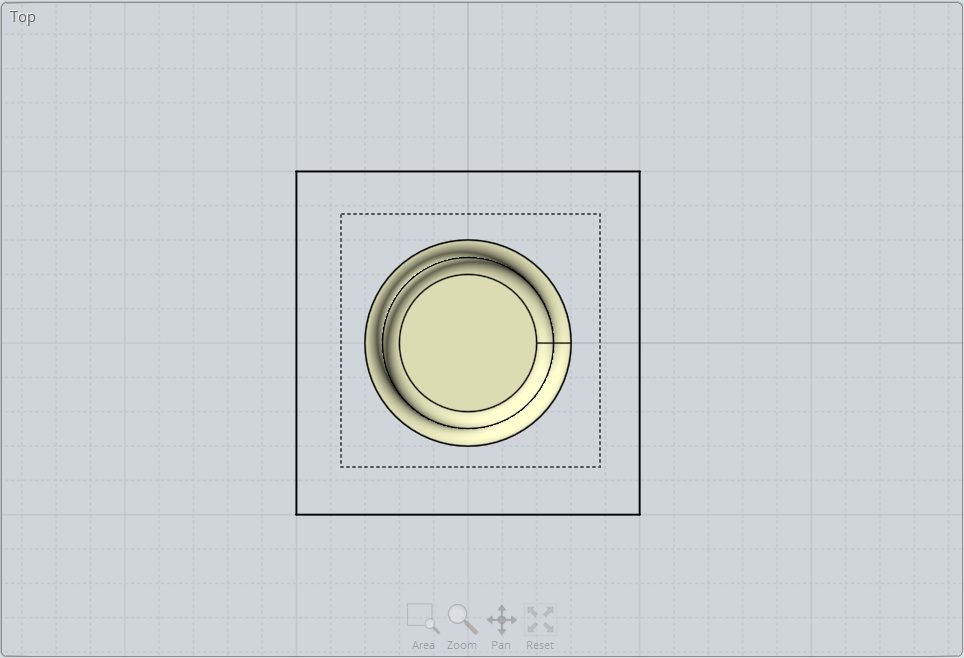
![]() Box_Selection_Problem.3dm
Box_Selection_Problem.3dm