Hi Marco!
Thanks for your awesome explanation on Blending surface edges that are segmented!
Currently, the way MoI is set up, you can only Blend using individual segments of curves residing on the natural (or trimmed) edge of a surface.
Which means you cannot jump over seam-curve intersections!
So for Blending between two holes in separate surfaces, as you show, Blends can only be made between two 'contiguous' edge curves.
As we know, edge curves can be broken into separate pieces even though they look uniform.
The non-UI command 'Merge' will take two selected edge curves and make them one - provided they are not intersected by a seam-curve.
As for those edges intersected by seam-curves, when matching between two surface holes, as you've shown above you have to occasionally "split" up one of the edge curves so that you have essentially a matching curve to Blend to one on each side of a seam-curve intersection.
To split a single edge-curve into multiple separate segments, run the Trim command and use the "Add Trim Points" feature to pick points you want to split. This is essentially the opposite of Merging when used on edge curves.
If anyone reading this post wants to see more application of this - see my tutorial for creating manual fillets using Blend:
http://moi3d.com/forum/index.php?webtag=MOI&msg=4607.5
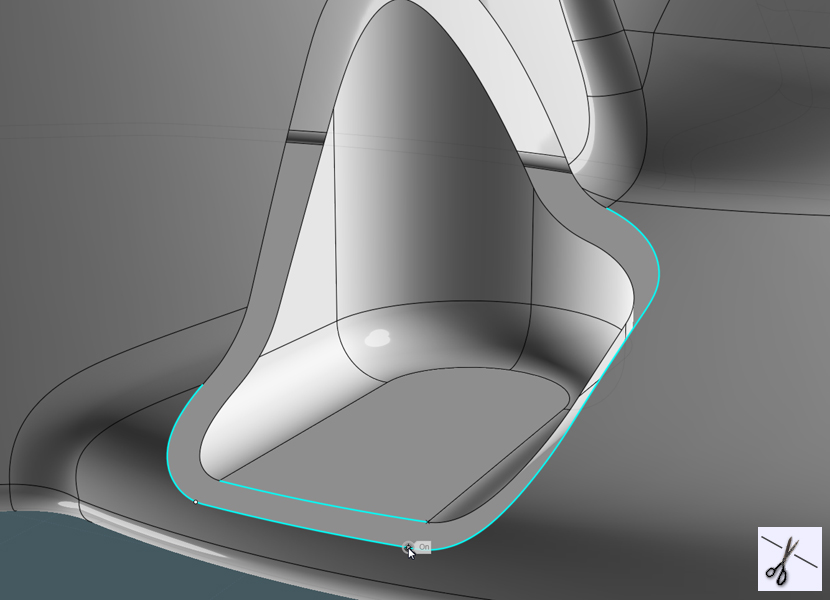
Here, you can see a situation where you need to 'split' up the other edge curve to that you can match an intersected spans of edge curve.
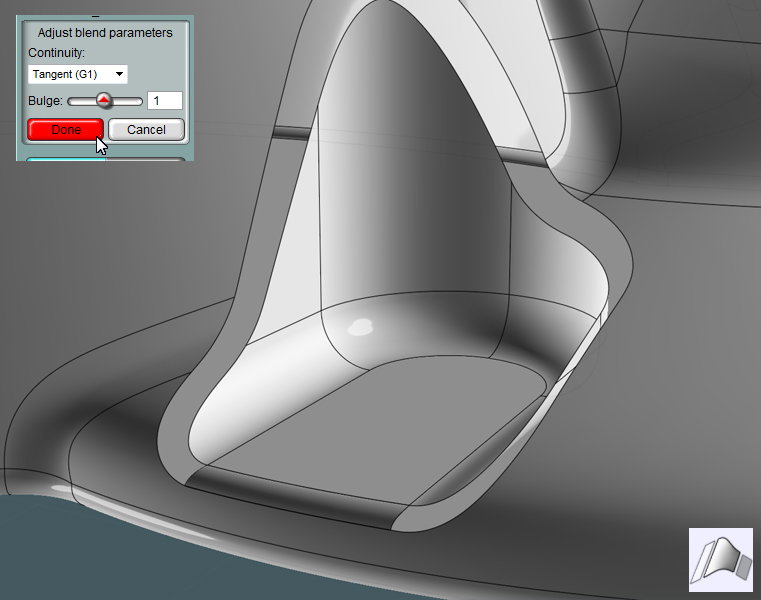
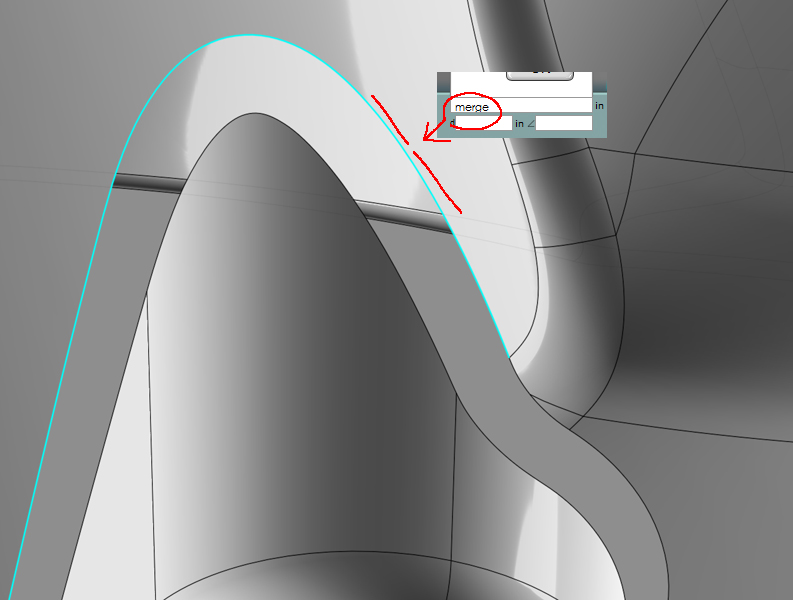
Here, you can see where there is a need to use the 'Merge' command to "heal" two broken edge segments that share a surface.